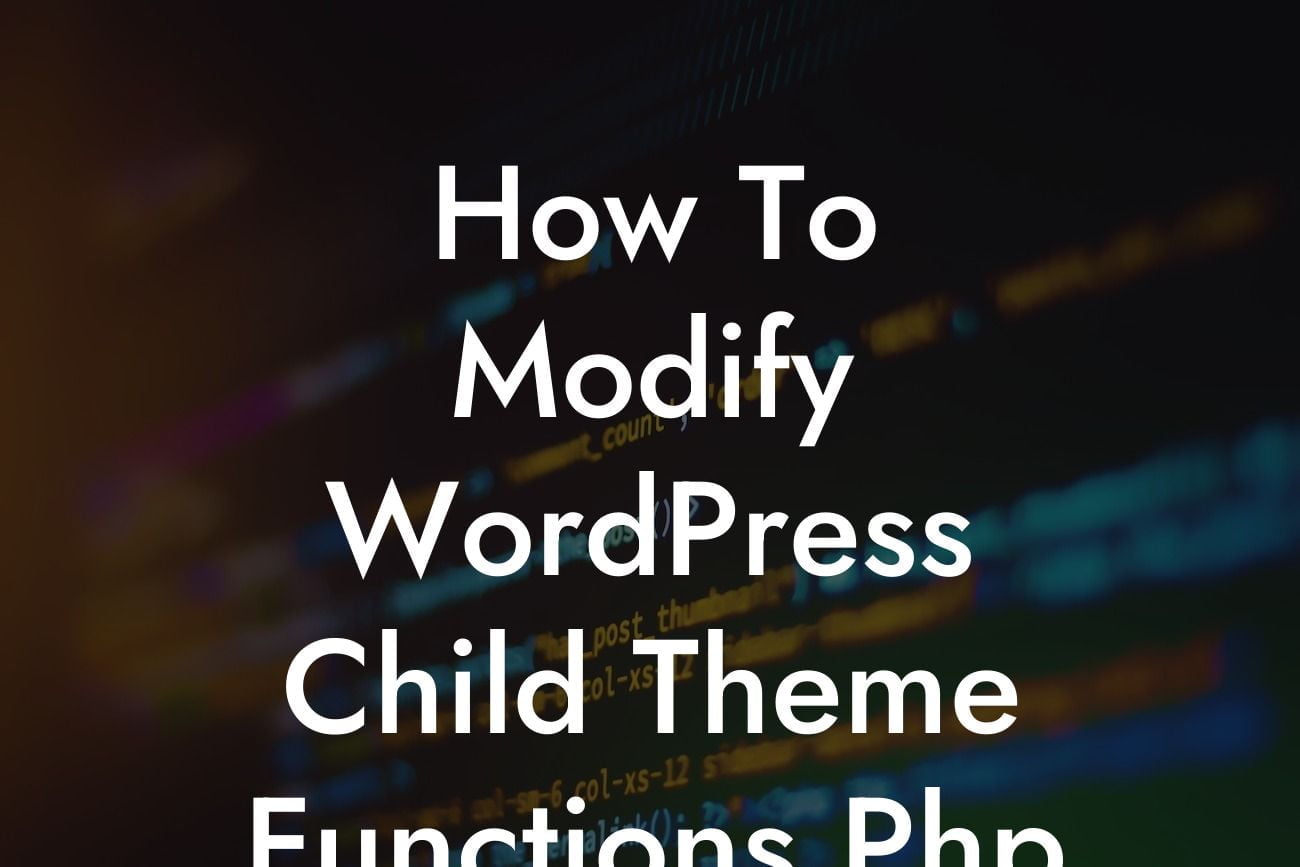Are you looking to customize your WordPress child theme? Do you want to add some extra functionality to your website? Look no further! In this blog post, we will guide you through the process of modifying the functions.php file in your WordPress child theme. By the end of this article, you will have the knowledge and tools to enhance your website's functionality and make it truly unique to your brand.
What is a WordPress Child Theme?
Before we dive into modifying the functions.php file, let's understand what a child theme is. A child theme is a theme that inherits the functionalities and styles of its parent theme. It allows you to make changes to your website's design and functionality without modifying the original theme files.
Creating a WordPress Child Theme:
To begin with, you need to create a child theme. Create a new folder in your WordPress themes directory and name it something like 'mychildtheme'. Then, create two files inside this folder - style.css and functions.php. In the style.css file, you need to define the necessary details like the template and theme name. In the functions.php file, you can add custom code to modify the functionality of your child theme.
Looking For a Custom QuickBook Integration?
Adding Custom Functions to Your Child Theme:
Now, let's focus on modifying the functions.php file. This file plays a crucial role in adding custom functionality to your WordPress website. You can make use of WordPress hooks and filters to add or modify functions. By utilizing these hooks, you can manipulate various aspects of your website, such as adding custom widgets, modifying login page, or even changing the behavior of your theme's features.
How To Modify Wordpress Child Theme Functions.Php Example:
Let's say you want to add a custom widget area to your WordPress child theme. You can achieve this by making use of functions.php file. First, register the widget area using the register_sidebar function, providing the necessary parameters like the name, ID, and description. Then, you need to hook this widget area into the appropriate location in your theme. For example, you can use the 'widgets_init' hook to add the widget area to your theme. Now, you can see the custom widget area in your WordPress dashboard and add widgets to it as per your requirement.
Congratulations! You have successfully learned how to modify the functions.php file in your WordPress child theme. By leveraging the power of this file, you can enhance your website's functionality, create unique features, and take your brand to the next level. Don't forget to explore other helpful guides on DamnWoo and try out our awesome WordPress plugins to supercharge your online presence. Share this article with your friends and fellow entrepreneurs so they can benefit from it too!