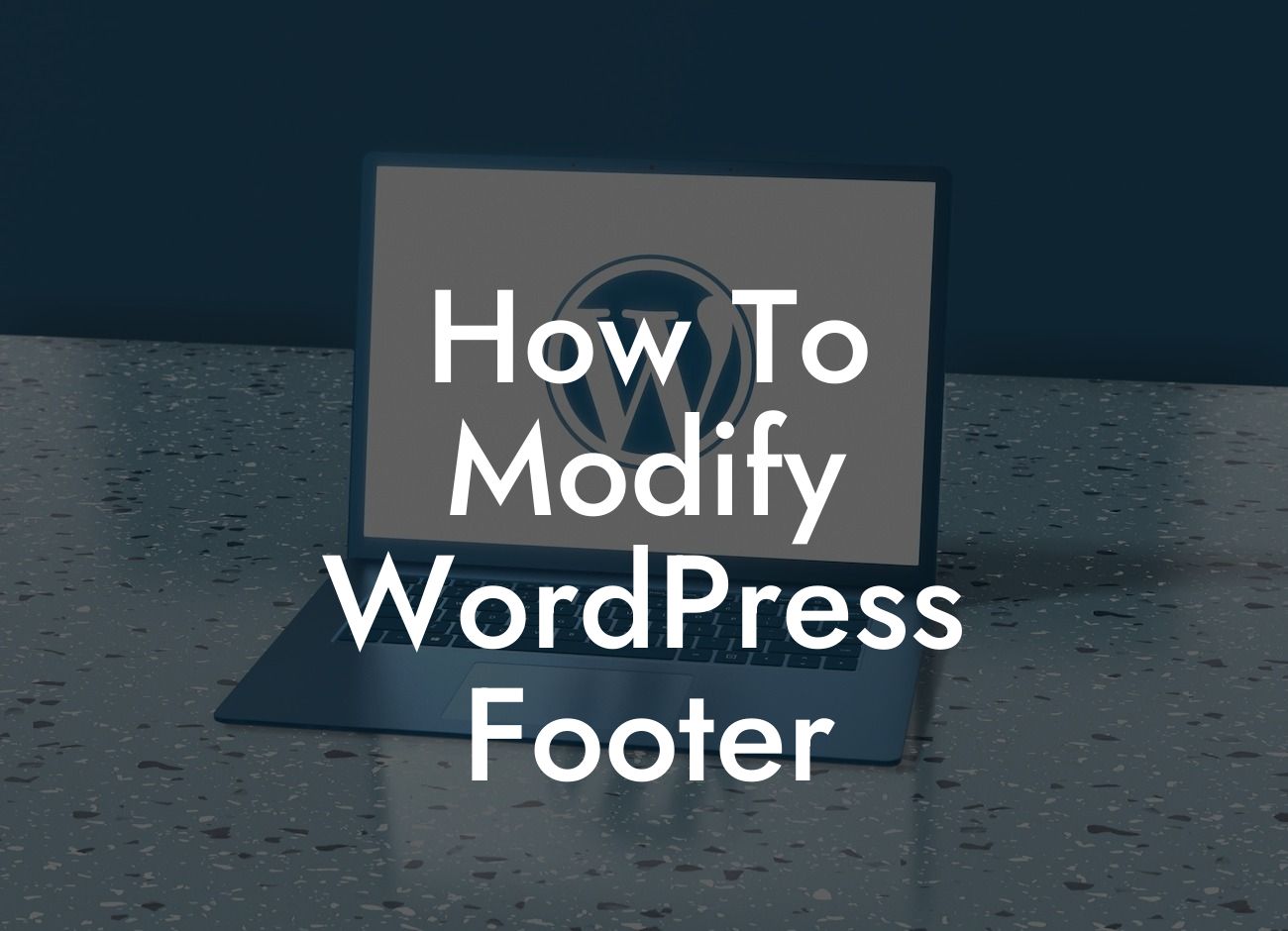Footers are often overlooked when it comes to website design, but they hold immense potential to elevate your online presence. A beautifully crafted footer can provide essential information, improve user experience, and even drive more traffic to your small business or entrepreneurial website. In this article, we'll guide you through the process of modifying your WordPress footer to make it truly stand out from the crowd. Say goodbye to generic footers and embrace the extraordinary with DamnWoo's detailed and engaging guide.
The footer section of a website plays a crucial role in providing additional information, contact details, and navigation options to visitors. To modify your WordPress footer, follow these simple steps:
1. Choose a suitable footer plugin:
- There are numerous footer plugins available in the WordPress repository, each offering different customization options. Research and select a plugin that aligns with your requirements.
- Some popular footer plugins include "Footer Putter," "Footer Mega Grid Columns," and "Better Footers."
Looking For a Custom QuickBook Integration?
2. Install and activate the chosen plugin:
- Navigate to the Plugins section in your WordPress dashboard and click on "Add New."
- Search for your chosen footer plugin and click on "Install Now" once you find it.
- Activate the plugin after installation is complete.
3. Customize the footer design:
- Access the customization options for your selected plugin through the "Customize" option under the Appearance tab in your WordPress dashboard.
- Customize the appearance of your footer by selecting or uploading a suitable background image, adjusting colors, and adding your desired content.
- Consider adding essential elements such as your business logo, contact information, social media links, and copyright notice.
4. Configure footer settings:
- Some plugins offer additional settings to control the placement, visibility, and behavior of the footer on different pages.
- Adjust these settings according to your preferences and ensure that the footer appears consistently throughout your website.
How To Modify Wordpress Footer Example:
Let's consider the example of a small online boutique specializing in handmade accessories. By modifying their WordPress footer, they can enhance their visitors' experience and boost conversions. The boutique chooses the "Better Footers" plugin for its wide customization range. They design a visually appealing footer by adding their brand logo, links to popular product categories, newsletter subscription form, and a personalized message. The footer effectively promotes engagement, navigability, and encourages visitors to explore their offerings.
Congratulations! You've successfully learned how to modify your WordPress footer to create a remarkable online presence. Implement these techniques to enhance user experience, boost conversions, and drive more traffic to your small business or entrepreneurial website. Don't stop here! Explore other guides on DamnWoo to unlock the potential of WordPress plugins and take your online presence to new heights. Don't forget to try our awesome plugins that cater specifically to small businesses and entrepreneurs. Share this article with others who can benefit from customizing their WordPress footers and stay ahead in the game.