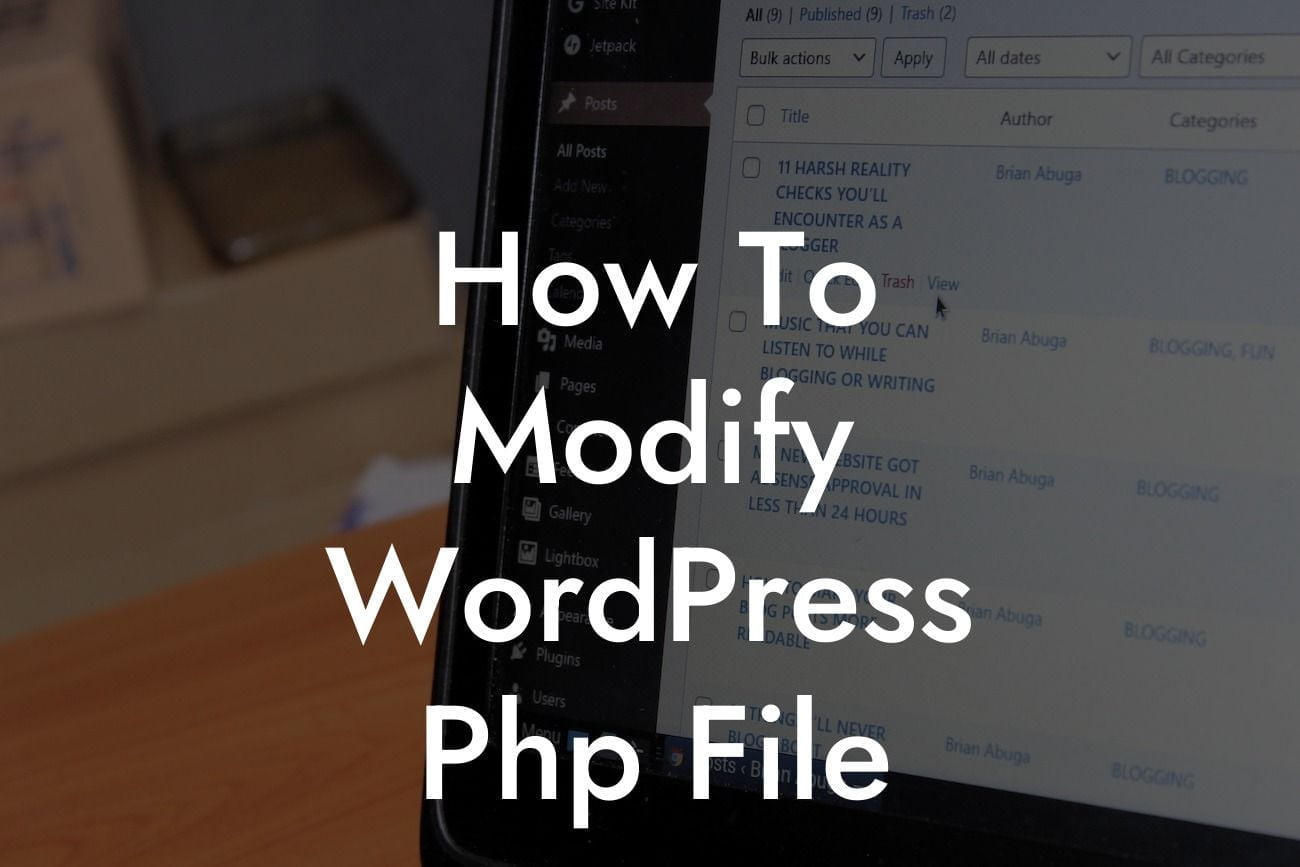Are you tired of settling for cookie-cutter WordPress designs and functionalities? Do you long for a website that truly reflects your brand's uniqueness? Look no further! In this article, we will guide you through the exciting world of modifying WordPress PHP files. By mastering this skill, you'll have the power to transform your website, take it to the next level, and leave a lasting impression on your visitors.
Modifying PHP files in WordPress might sound like a daunting task, but with our step-by-step guide, it will become a breeze. Let's dive in!
1. Understand the Basics:
Before getting started, it's essential to have a basic understanding of PHP. PHP is a scripting language that powers WordPress, allowing it to dynamically generate content. Familiarize yourself with PHP syntax, variables, functions, and loops to make the customization process smoother.
2. Choose the Right File:
Looking For a Custom QuickBook Integration?
WordPress uses various PHP files to control different aspects of your website. Identifying the right file to modify depends on the changes you want to make. Whether it's adjusting the theme's appearance, enhancing plugin functionalities, or adding custom code, knowing which file to edit is crucial.
3. Create a Child Theme:
To ensure that your modifications remain intact during WordPress updates and theme changes, it's best to create a child theme. A child theme inherits the main theme's functionalities while allowing you to make modifications without affecting the parent theme's core files.
4. Use Theme Editor or FTP:
To modify PHP files, you have two options – using the built-in Theme Editor in the WordPress dashboard or accessing files via FTP. The Theme Editor provides a user-friendly interface, while FTP gives you complete control over your website files. Choose the method that suits your comfort level and access the desired PHP file.
5. Make the Desired Changes:
Now comes the exciting part – making the actual modifications. Whether you want to tweak specific functions, change the layout, or add new elements, carefully update the PHP code. Ensure you understand the changes you're making to avoid potential issues.
6. Test and Debug:
Once you've made the changes, test your website to ensure everything is working as expected. Monitor for any errors or conflicts that may arise from the modifications. Debugging is an essential part of the process, so make use of WordPress debugging tools or debug plugins if needed.
How To Modify Wordpress Php File Example:
Let's say you have a WordPress website for your bakery business, and you want to add a custom "Order Online" button to your homepage. By modifying the PHP file responsible for the homepage template, you can insert the necessary code and link it to your online ordering platform seamlessly. This modification will enhance user experience and drive more sales directly from your site.
Congratulations! You've unlocked the potential to create a WordPress website that defies the norms. Embrace the power of PHP customization with DamnWoo's range of awesome plugins and tools. Explore our collection to discover even more ways to elevate your online presence and supercharge your success. Don't forget to share this article with fellow entrepreneurs and stay tuned for more engaging guides from DamnWoo. Together, let's build exceptional websites that make a lasting impact.