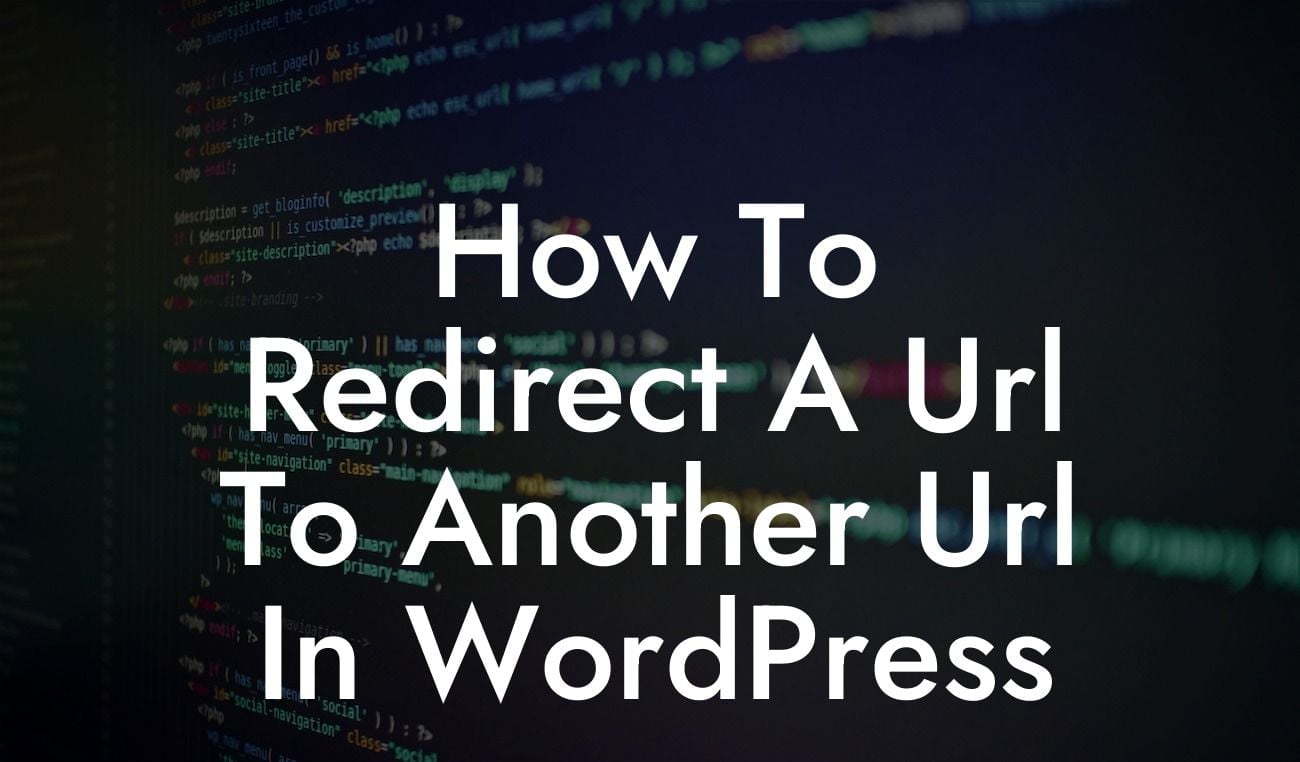Redirecting URLs is an essential aspect of managing a website, especially when you want to provide a smooth user experience and maintain SEO rankings. In this guide, we will explore how to redirect a URL to another URL in Wordpress, helping you enhance your online presence and maximize your success. Whether you're a small business owner or an entrepreneur looking to optimize your website, the techniques discussed here will empower you to take control of your web traffic and guide visitors seamlessly to the desired destination. Say goodbye to broken links and ineffective user journeys, and let's dive into the exciting world of URL redirection.
Redirecting URLs can be accomplished in Wordpress using various methods, ranging from simple plugins to manual code implementations. Let's explore the different options:
1. Using Redirection Plugins:
- Install and activate a redirection plugin like "Redirection" or "Simple 301 Redirects."
- Go to the plugin settings and locate the option to add a new redirect.
Looking For a Custom QuickBook Integration?
- Enter the source URL (the URL you want to redirect from) and the target URL (the URL you want to redirect to).
- Save the redirect, and the plugin will automatically handle the redirection process.
2. Leveraging .htaccess File:
- Access your website's root directory using an FTP client or the File Manager in your hosting control panel.
- Locate the .htaccess file and download a backup copy for safety.
- Open the .htaccess file using a text editor and add the following line of code:
```
Redirect 301 /source-page/ http://www.example.com/target-page/
```
Replace "/source-page/" with the path of the original URL, and "http://www.example.com/target-page/" with the desired destination URL.
- Save and upload the updated .htaccess file back to the server.
How To Redirect A Url To Another Url In Wordpress Example:
Let's say you have recently rebranded your company and changed your domain name from "example1.com" to "example2.com." To ensure visitors are directed to the new website seamlessly, you need to redirect all traffic from the old domain to the new one. Here's how you can achieve this using the Redirection plugin:
1. Install and activate the Redirection plugin from the Wordpress plugin repository.
2. Access the plugin settings from the Wordpress dashboard and navigate to the "Add New Redirect" section.
3. Enter the source URL as "http://www.example1.com" and the target URL as "http://www.example2.com."
4. Save the redirect, and the plugin will automatically handle all requests from the old domain, redirecting them to the new domain.
Congratulations! You have learned how to effectively redirect URLs in Wordpress, empowering your website with seamless user experiences and improved SEO outcomes. Remember to leverage DamnWoo's awesome plugins to maximize your success and explore other informative guides to elevate your online presence further. Don't settle for ordinary solutions when extraordinary results are just a click away. Start redirecting URLs today and supercharge your online success!