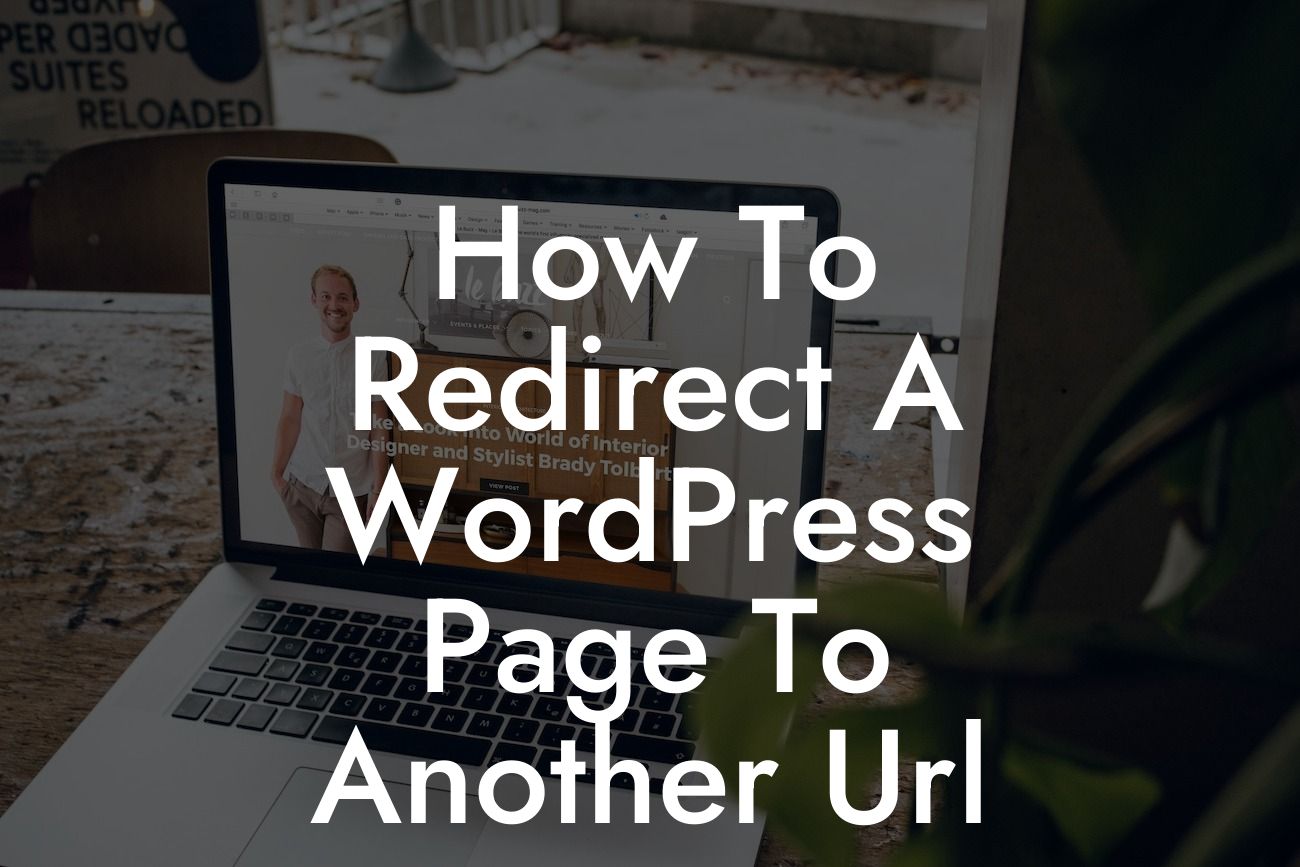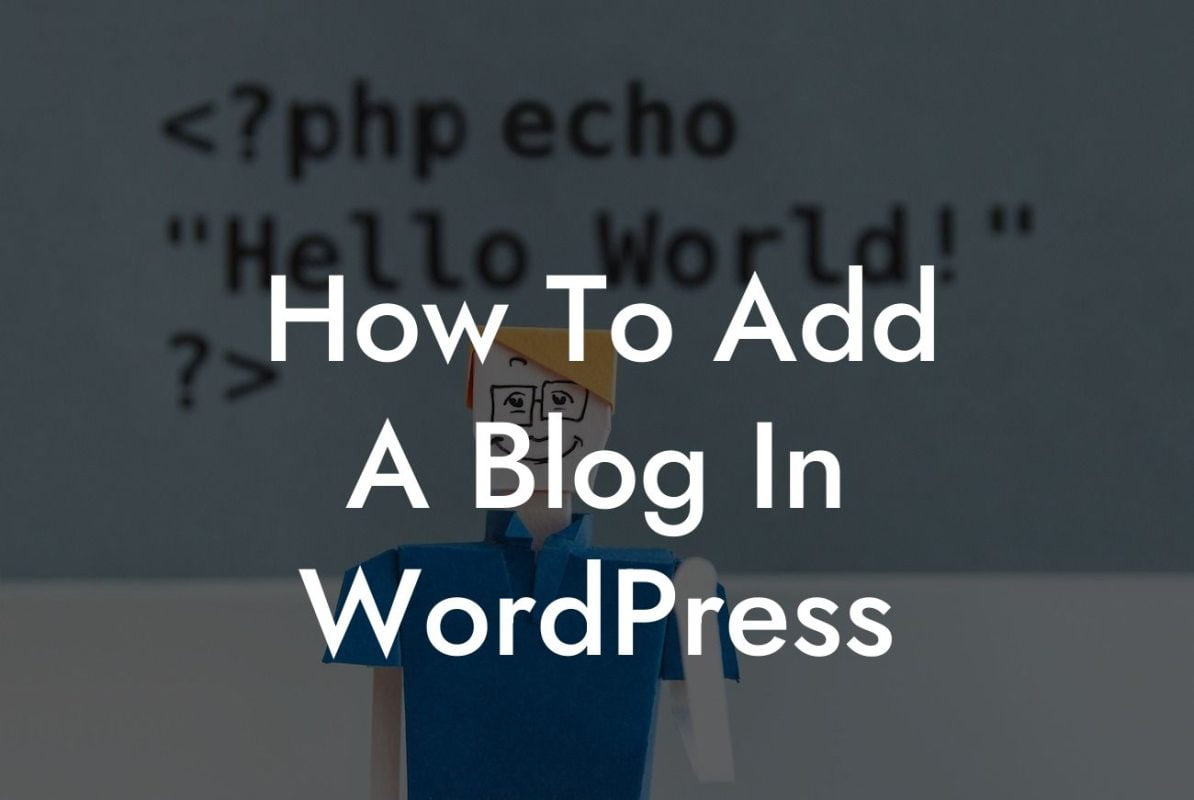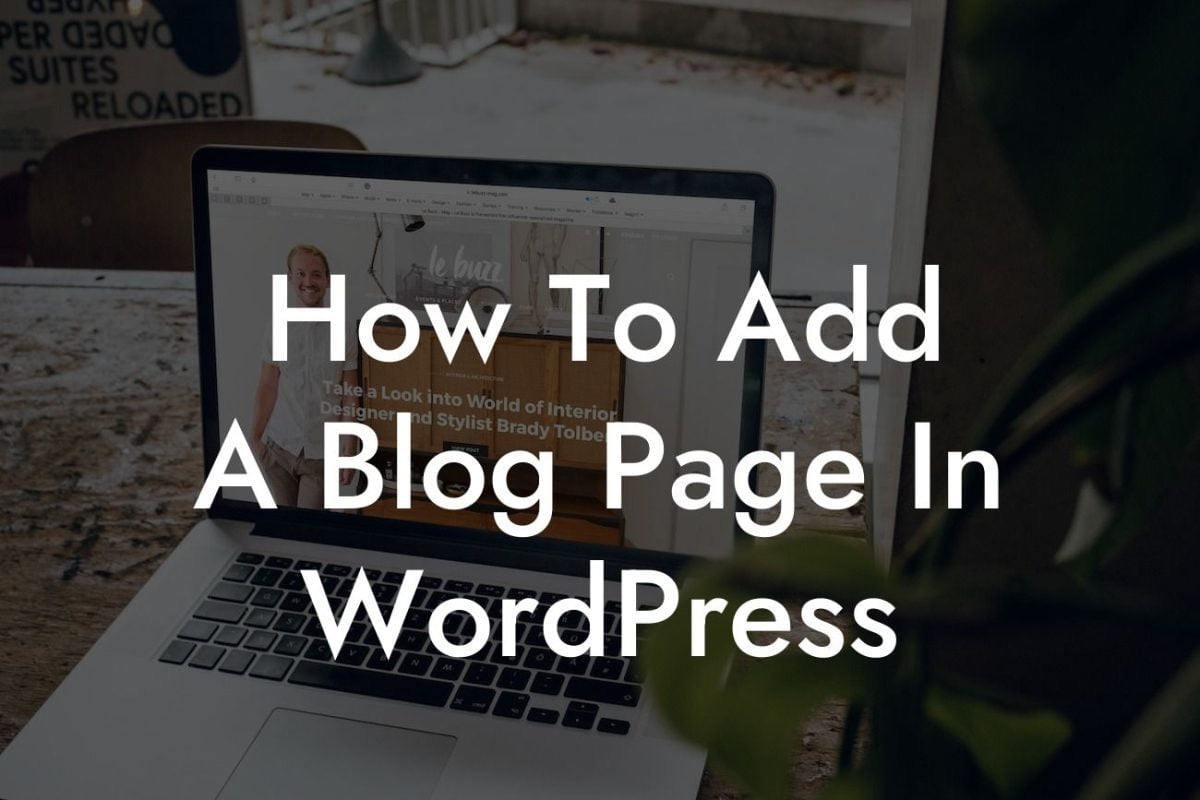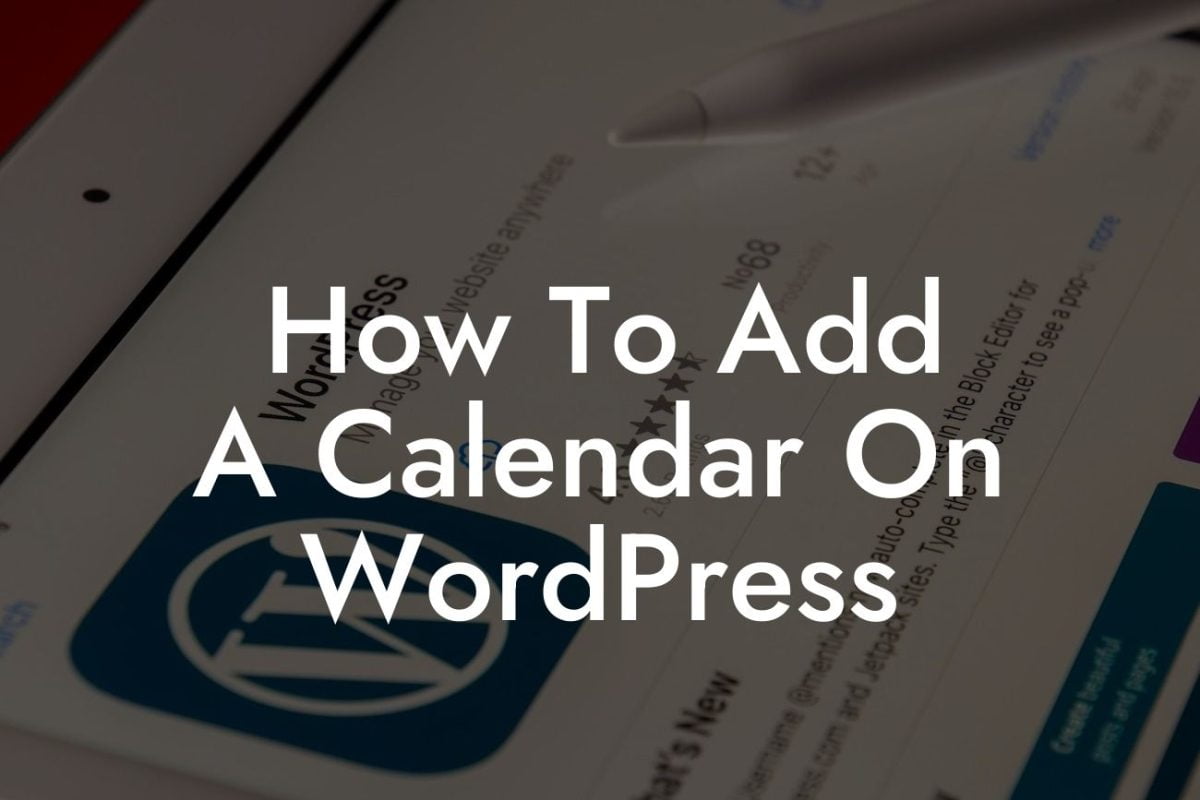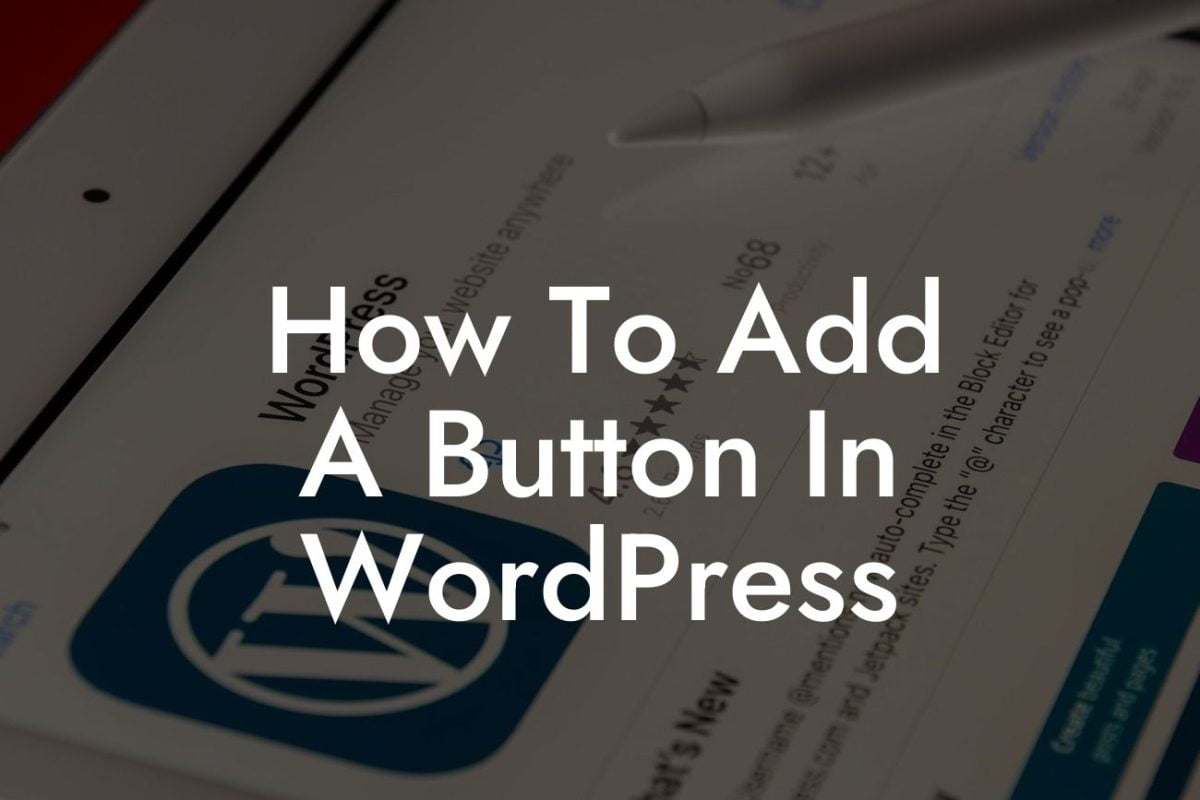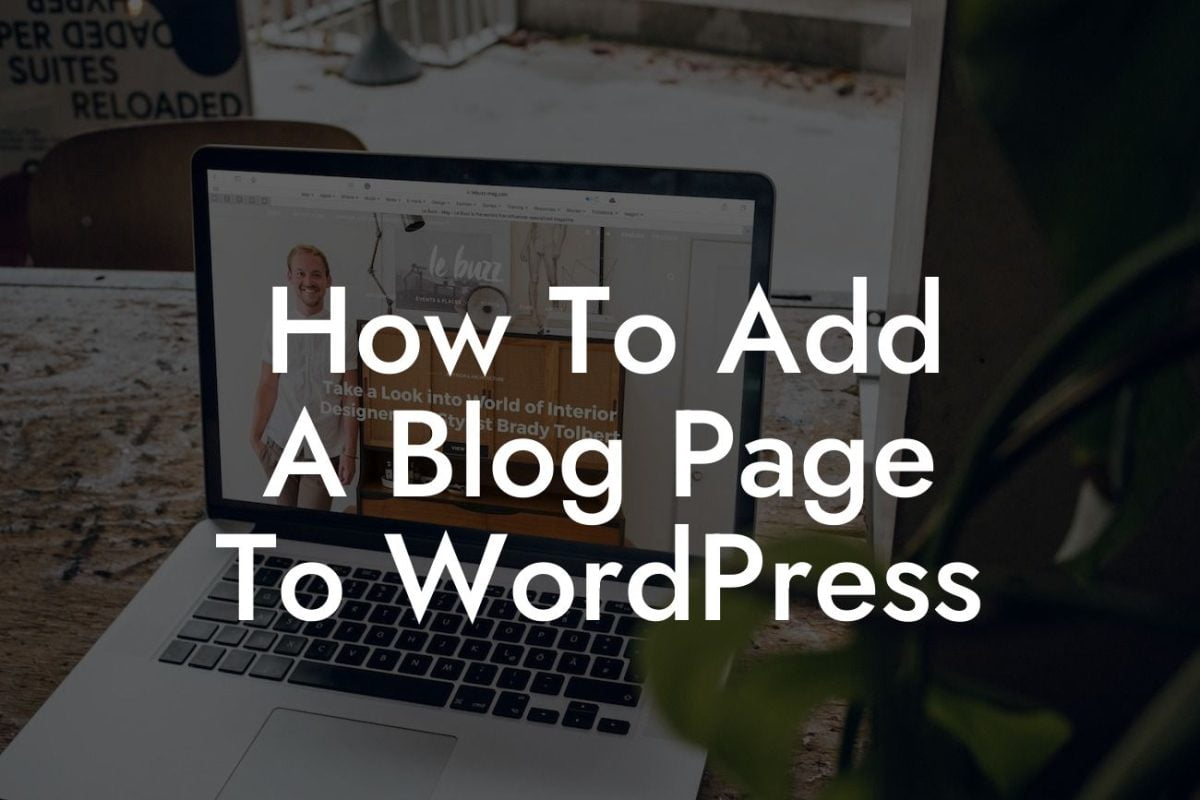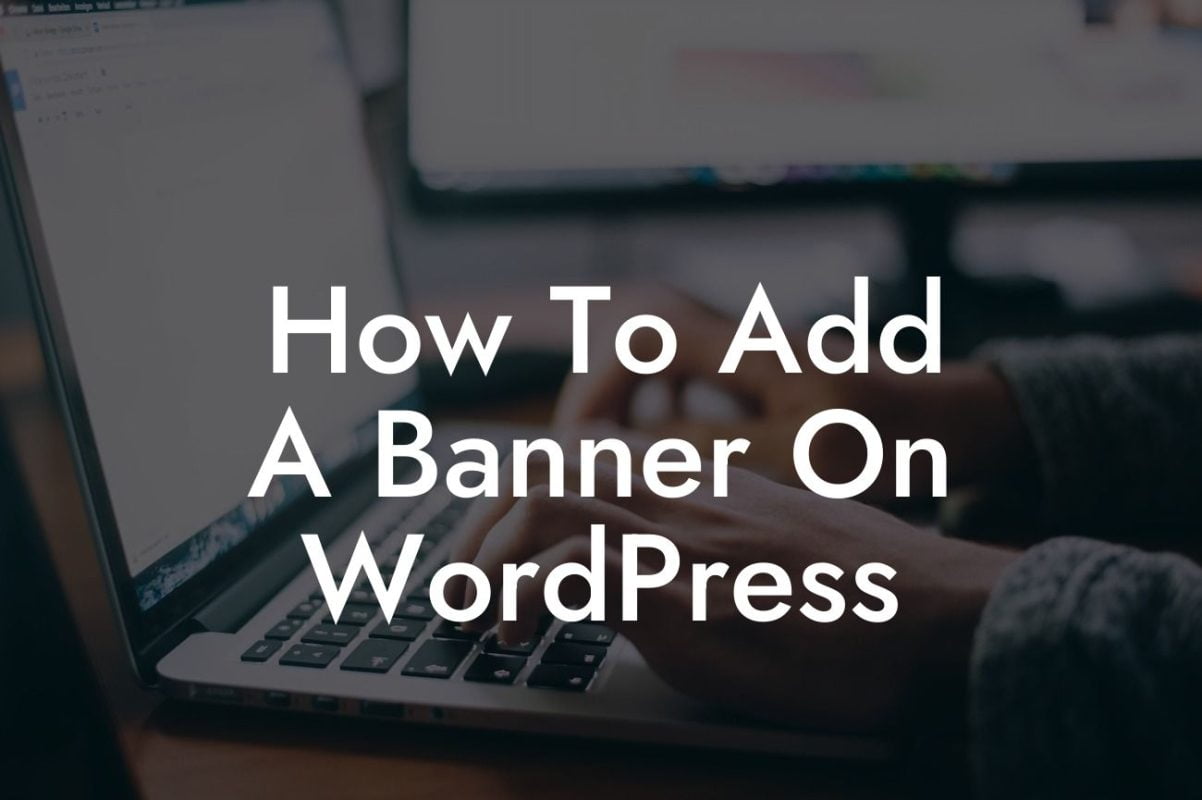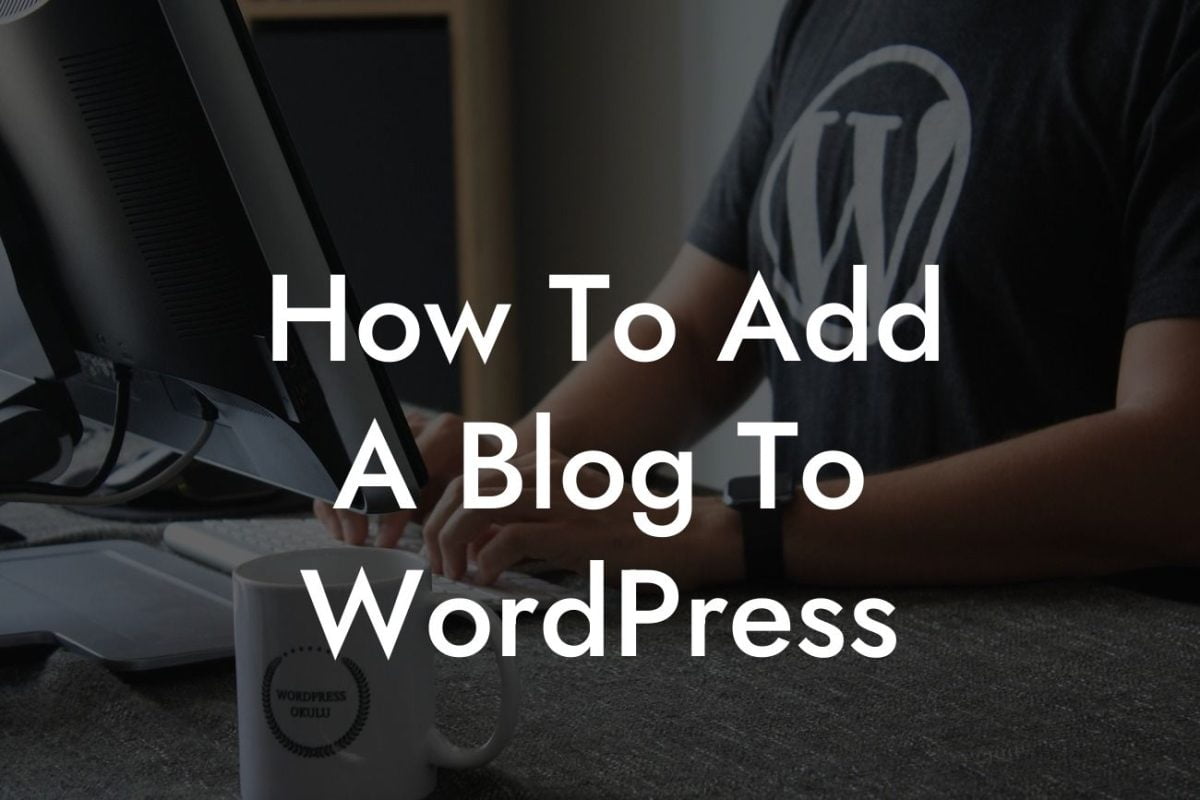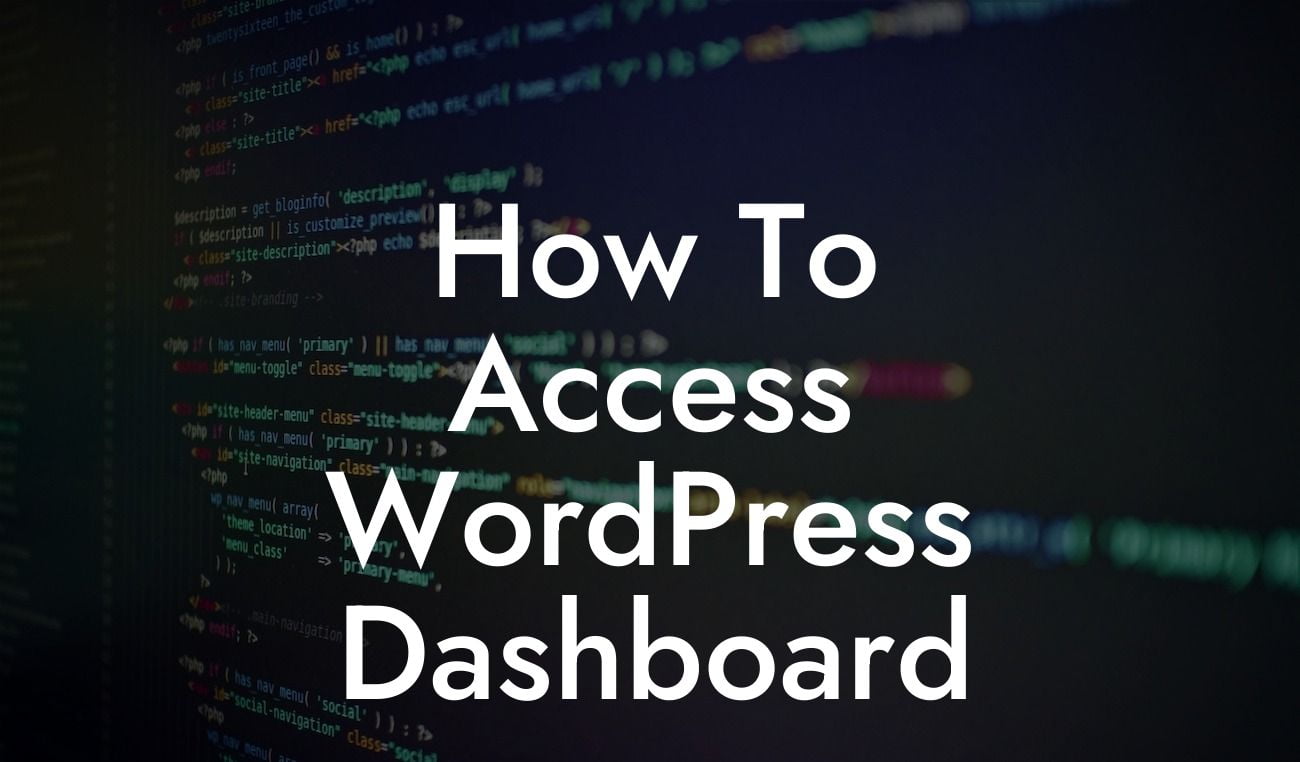Page redirects are an essential aspect of managing a WordPress website. Whether you're rebranding, updating content, or moving your website to a new domain, knowing how to redirect a page to another URL is crucial. In this guide, we'll walk you through the step-by-step process of redirecting a WordPress page and introduce you to DamnWoo's exceptional plugins that can elevate your online presence. Say goodbye to outdated information and embrace the power of effective redirects.
To redirect a WordPress page effectively, we'll explore two methods: using a plugin and editing the .htaccess file. Each method has its own benefits, so we'll cover both for you to choose the most suitable option.
Method 1: Using a Plugin
1. Install and activate the "Redirection" plugin from the WordPress repository.
2. Navigate to the "Redirection" menu in your WordPress dashboard.
Looking For a Custom QuickBook Integration?
3. Click on "Add New Redirection" and enter the source URL (the page you want to redirect) and the target URL (the destination URL where you want to send your visitors).
4. Select the redirection type (301 for permanent, 302 for temporary) and click on "Add Redirect."
5. Test the redirect by accessing the source URL and verifying if it correctly takes you to the target URL.
Method 2: Editing the .htaccess File
1. Access your website's files using an FTP client or file manager provided by your hosting provider.
2. Locate the ".htaccess" file in the root directory.
3. Download a backup of the .htaccess file before making any changes.
4. Open the .htaccess file in a text editor and add the following line at the bottom:
Redirect 301 /source-page/ http://new-domain.com/target-page/
Replace "/source-page/" with the path of the current page and "http://new-domain.com/target-page/" with the desired destination URL.
5. Save the changes and upload the modified .htaccess file back to your server.
6. Test the redirect by accessing the source URL and confirming if it redirects to the intended target URL.
How To Redirect A Wordpress Page To Another Url Example:
Let's assume you have decided to rebrand your small business, and as a result, you've changed your domain name. To redirect your existing "About" page to the new domain, you can use DamnWoo's Redirection plugin. Simply install and activate the plugin, navigate to the "Redirection" menu, and add a new redirect with the source URL set as "/about" and the target URL as "https://newdomain.com/about-us". Visitors accessing the old "/about" page will now seamlessly be redirected to the new domain's "About Us" page.
Congratulations! You have successfully learned how to redirect a WordPress page to another URL. By effectively implementing redirects, you can enhance your online presence and ensure a smooth user experience. Explore other valuable guides on DamnWoo to further optimize your WordPress website, and don't forget to check out our extraordinary plugins that can supercharge your success. Share this article with others who can benefit from this valuable information. Don't let outdated content hold you back; redirect and thrive!