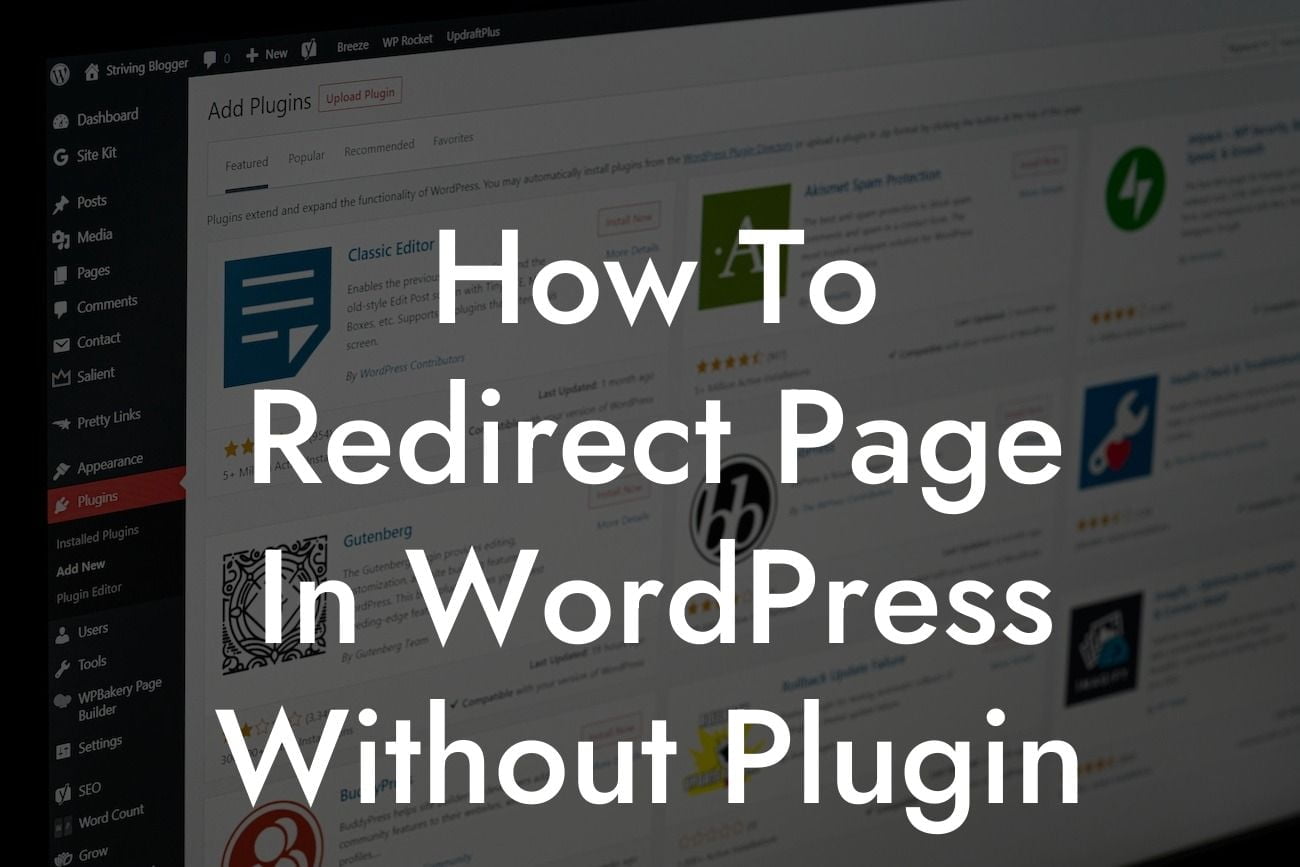---
Redirecting pages in WordPress can be a crucial task, whether you're revamping your website's structure or optimizing for better user experience and search engine rankings. While there are numerous plugins available to handle this task, we understand that some small businesses and entrepreneurs prefer not to rely on external plugins. In this guide, we'll walk you through the process of redirecting pages in WordPress without using a plugin. You'll learn everything you need to know to implement effective page redirects and take control of your website's navigation.
Redirects play a vital role in managing changes to your website's structure, updating URLs, or fixing broken links. Let's dive into the detailed steps on how to redirect page in WordPress without a plugin:
1. Identify the Redirect Type:
- Choose between permanent (301) or temporary (302) redirects based on your needs.
Looking For a Custom QuickBook Integration?
- Permanent redirects indicate that the old page no longer exists and should be permanently redirected to a new location.
- Temporary redirects notify search engines and visitors that the requested page has temporarily moved or will return soon.
2. Access Your Web Hosting Control Panel:
- Login to your web hosting account, and locate the control panel (e.g., cPanel).
- Visit the "File Manager" option to access your website's files.
3. Locate the .htaccess File:
- Look for the .htaccess file in the root directory of your WordPress installation.
- If you can't find it, create a new one using any text editor and save it as ".htaccess".
4. Edit the .htaccess File:
- Download a backup of your .htaccess file before making any changes.
- Add the necessary code to redirect the page. For a permanent redirect:
```
Redirect 301 /old-page/ https://www.yourdomain.com/new-page/
```
For a temporary redirect, use:
```
Redirect 302 /old-page/ https://www.yourdomain.com/new-page/
```
5. Test the Redirect:
- Save the updated .htaccess file and visit the old page's URL.
- You should be automatically redirected to the new URL.
- Check if the redirect functions correctly and update any errors.
How To Redirect Page In Wordpress Without Plugin Example:
Let's consider a scenario where you want to redirect an outdated "Services" page to a brand new "Solutions" page that better aligns with your evolving business. To implement the redirect, follow these steps:
1. Identify the redirect type based on whether the "Services" page is permanently replaced or temporarily unavailable.
2. Login to your web hosting control panel and locate the .htaccess file.
3. Edit the .htaccess file and add the appropriate code:
- For a permanent redirect: "Redirect 301 /services/ https://www.yourdomain.com/solutions/"
- For a temporary redirect: "Redirect 302 /services/ https://www.yourdomain.com/solutions/"
4. Save the file and test the redirect by visiting the old "Services" page URL. You should be redirected seamlessly to the new "Solutions" page.
Congratulations! You've learned how to redirect pages in WordPress without relying on plugins. By mastering this technique, you can effortlessly manage changes to your website's structure, improve user experience, and boost search engine rankings. Explore DamnWoo's exceptional WordPress plugins that cater exclusively to small businesses and entrepreneurs to further enhance your online presence. Don't forget to share this article with others who might find it helpful. Stay tuned for more informative guides from DamnWoo!
Note: Remember to adjust the redirect URLs and paths according to your specific website structure and requirements.