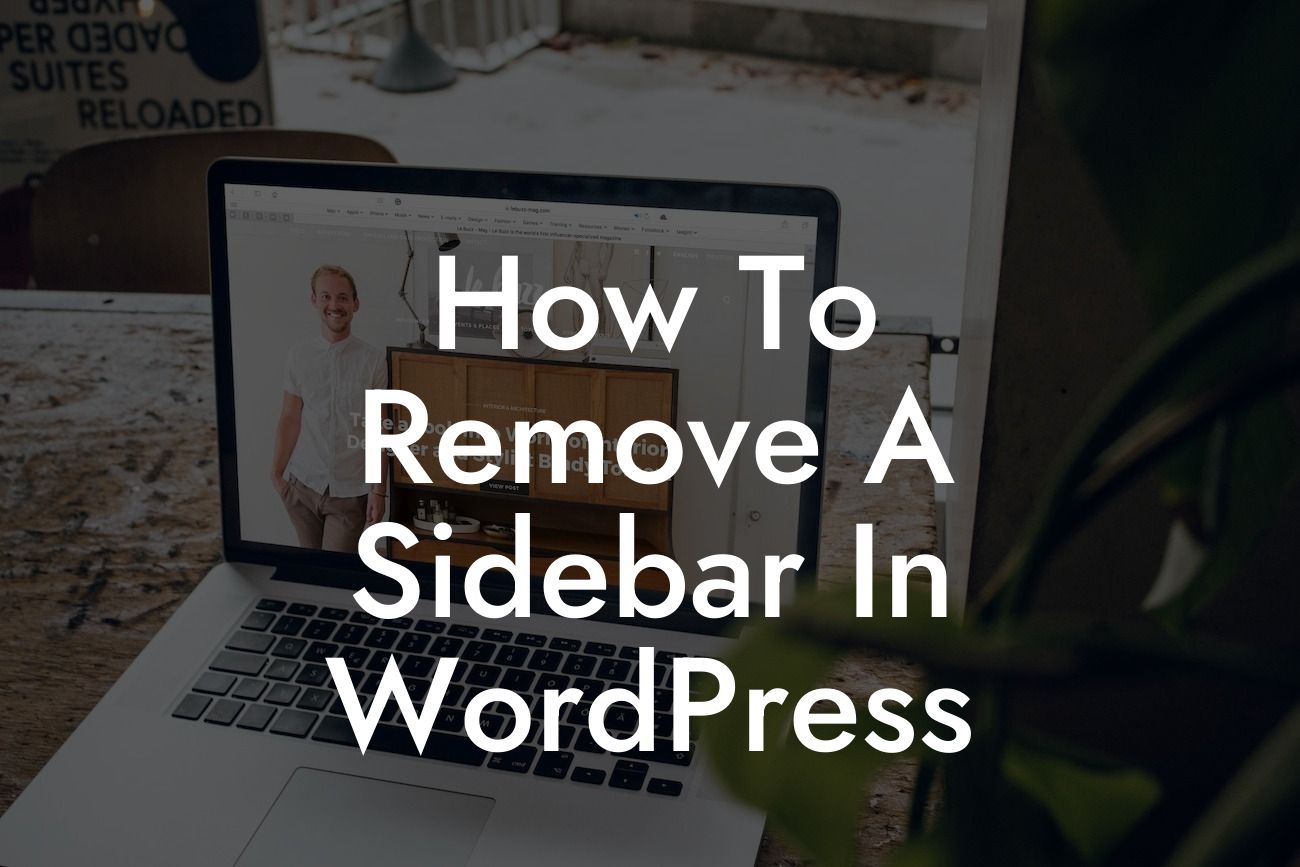Have you ever wanted to remove the sidebar from your WordPress website but didn't know how? In this article, we will guide you step-by-step on how to remove a sidebar in WordPress. By utilizing our professional expertise and powerful plugins at DamnWoo, you'll be able to enhance your website's appearance and optimize your content without the clutter of a sidebar. Get ready to streamline your online presence and boost your success!
Removing a sidebar in WordPress can significantly improve the focus and aesthetics of your website, providing a cleaner and more streamlined user experience. Here's a step-by-step guide on how to achieve this:
1. Determine your theme's options: Start by exploring your theme's settings and customization options to check if it provides an easy way to remove the sidebar. Some themes will have dedicated toggle buttons or options to disable the sidebar automatically. If your theme offers this feature, enable it, and skip to step 4. Otherwise, continue to the next step.
2. Install a suitable plugin: If your theme doesn't have built-in options, you can rely on powerful WordPress plugins to achieve the desired result. DamnWoo offers a wide range of plugins specifically designed for small businesses and entrepreneurs. Choose a plugin that suits your needs, focusing on those that provide sidebar customization options or sidebar removal capabilities.
3. Configure your chosen plugin: Once you've installed the plugin, navigate to its settings menu and explore the available options. Look for settings that allow you to disable the sidebar or provide customization options. Adjust the settings based on your preferences and save the changes. The plugin will take care of removing the sidebar from your website.
Looking For a Custom QuickBook Integration?
4. Modify your theme files: If you prefer a more hands-on approach, you can manually remove the sidebar by modifying your theme's files. Please note that this method requires basic knowledge of HTML, CSS, and WordPress.
- Access your WordPress dashboard and navigate to Appearance > Theme Editor.
- Locate the file that controls the appearance of your individual posts or pages (commonly named "single.php" or "page.php").
- Copy the entire code within this file and paste it into a text editor.
- Look for the code that generates the sidebar, usually enclosed within a
- Delete the code responsible for generating the sidebar.
- Save the changes and upload the modified file back to your WordPress theme directory via FTP.
How To Remove A Sidebar In Wordpress Example:
Let's say you run a small business and have chosen a theme that doesn't provide an easy way to remove the sidebar. You decide to utilize the DamnWoo plugin called "Sidebar Remover Pro." After installing and activating the plugin, you navigate to its settings menu and disable the sidebar feature. Within seconds, the cluttered sidebar disappears from your website, leaving you with a cleaner and more focused design.
Congratulations! You've successfully learned how to remove a sidebar in WordPress. By following the steps outlined in this article, you've taken the first step towards enhancing your website's appearance and optimizing user experience. Remember, DamnWoo offers a wide array of powerful plugins designed specifically for entrepreneurs like yourself. Explore our collection and take advantage of our plugins to further optimize your online presence and supercharge your success. Don't forget to share this article and encourage others to explore DamnWoo's guides and plugins. With DamnWoo, your website will rise above the rest!