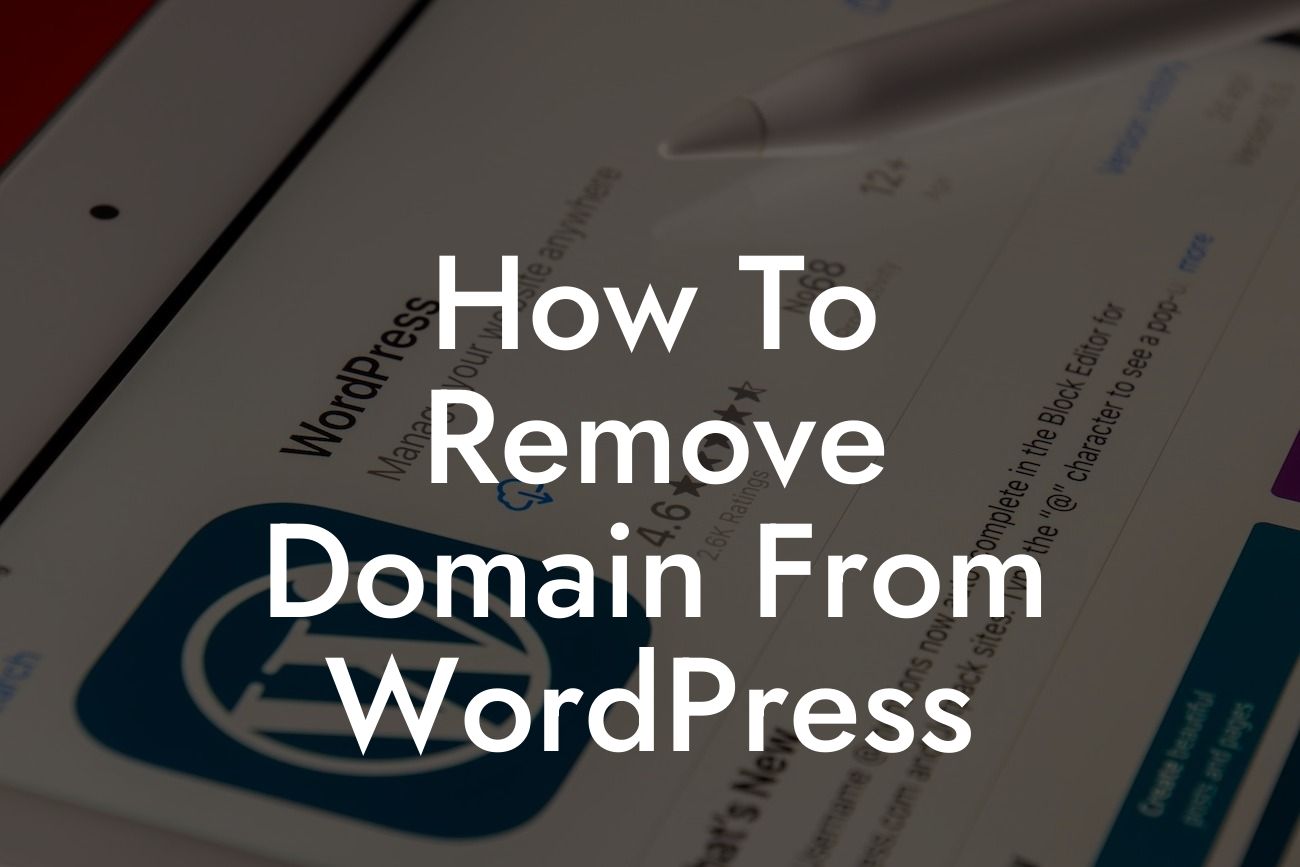Are you planning to remove a domain from WordPress? Maybe you're rebranding your small business or moving to a new website altogether. Whatever the reason, knowing how to remove a domain from WordPress can save you time, effort, and potential headaches. In this guide, we'll provide you with a step-by-step process to seamlessly handle this task. Get ready to elevate your online presence and supercharge your success with DamnWoo's awesome plugins for small businesses and entrepreneurs.
Removing a domain from WordPress may seem like a daunting task, but if you follow these steps, it can be a smooth and effortless process. Let's delve into the details:
Step 1: Backup Your Website
Before making any changes to your WordPress setup, it's crucial to create a backup of your website. This ensures that you can restore your site instantly if anything goes wrong during the domain removal process. Use a reliable backup plugin or consult your hosting provider for assistance.
Step 2: Update Your Site's URL
Looking For a Custom QuickBook Integration?
To remove a domain from WordPress, you'll need to update your site's URL. Start by logging into your WordPress dashboard, navigating to Settings, and clicking on General. Here, you'll find the WordPress Address (URL) and Site Address (URL) fields. Replace the existing URLs with the new domain or remove them altogether if you're not replacing the domain with a new one.
Step 3: Update Internal Linking
With the new domain in place, it's vital to update your internal linking structure. This ensures that all links within your website point to the correct pages using the updated domain. Consider using a plugin like Velvet Blues Update URLs or performing a database search and replace to update links efficiently.
Step 4: Configure Redirects (301 Redirects)
To maintain your website's search engine rankings and ensure a seamless transition, it's essential to set up proper redirects. By implementing 301 redirects, you'll inform search engines and users that your old domain has permanently changed to a new one. Redirecting your old URLs to the corresponding new URLs can be done through plugins like Redirection or in your hosting control panel.
How To Remove Domain From Wordpress Example:
Let's take Tom's Tacos as an example. Tom owns a small business, and he decides to rebrand his taco joint to Tom's Burritos. He wants to remove his old domain, www.tomstacos.com, from his WordPress website and replace it with www.tomsburritos.com. By following the steps mentioned above, Tom can successfully remove his old domain, update his site's URL, update internal linking, and configure redirects to ensure a smooth transition.
Congratulations! You've learned how to remove a domain from WordPress like a pro. Now that you're equipped with this knowledge, explore DamnWoo's collection of awesome WordPress plugins designed exclusively for small businesses and entrepreneurs. Elevate your online presence, supercharge your success, and experience extraordinary results. Don't forget to share this article with others who may find it helpful!