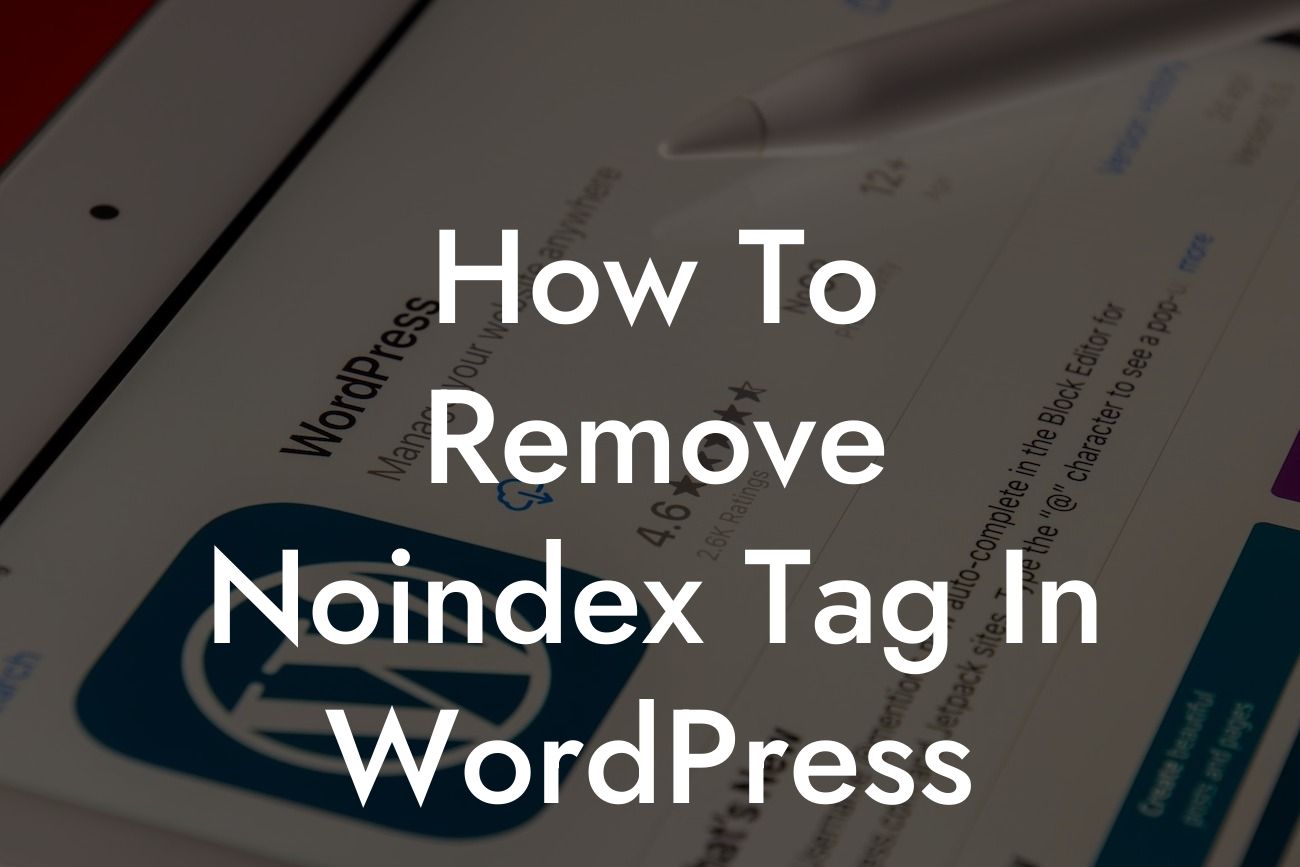Are you struggling to improve the visibility of your WordPress website in search engine rankings? Have you stumbled upon the frustrating noindex tag that seems to hinder your efforts? Fear not! In this comprehensive guide, we'll walk you through the process of removing the noindex tag in WordPress, empowering you to enhance your online presence and drive more organic traffic to your website.
Removing the noindex tag is a crucial step in ensuring your website is appropriately indexed by search engines. Let's dive into the detailed steps to remove the noindex tag from your WordPress website:
1. Identify the presence of the noindex tag:
- Inspect your website's HTML source code.
- Look for the following meta tag:
Looking For a Custom QuickBook Integration?
2. Update your theme settings:
- Access your WordPress dashboard.
- Navigate to the "Appearance" section and choose "Theme Editor."
- Locate the theme files and search for the "header.php" file.
- Remove or comment out the code containing the noindex meta tag.
3. Use a WordPress plugin:
- Install and activate a suitable SEO plugin like Yoast SEO or All in One SEO Pack.
- Access the plugin settings and navigate to the "Search Appearance" or "Titles & Metas" section.
- Look for the "noindex" option and ensure it's disabled.
How To Remove Noindex Tag In Wordpress Example:
Let's consider a scenario where you're using the Yoast SEO plugin. Follow these steps to remove the noindex tag:
1. Login to your WordPress dashboard.
2. Go to "Plugins" and select "Add New."
3. Search for "Yoast SEO" and click "Install Now" and then "Activate."
4. Once activated, access the Yoast SEO settings from the left-hand menu.
5. Navigate to "Search Appearance" and click on the "Content Types" tab.
6. Disable the "Media" and "Attachment URLs" options under "Media" by toggling the "noindex" settings.
7. Save your changes.
Congratulations! You've successfully learned how to remove the noindex tag in WordPress, taking a significant stride towards enhancing your website's visibility. Now that you're equipped with this valuable knowledge, don't stop here. Explore the other informative guides available on DamnWoo and take advantage of our extraordinary WordPress plugins to revolutionize your online presence. Don't settle for mediocrity when you can achieve greatness with DamnWoo! Share this article with others who may benefit from it and kickstart your journey towards online success.