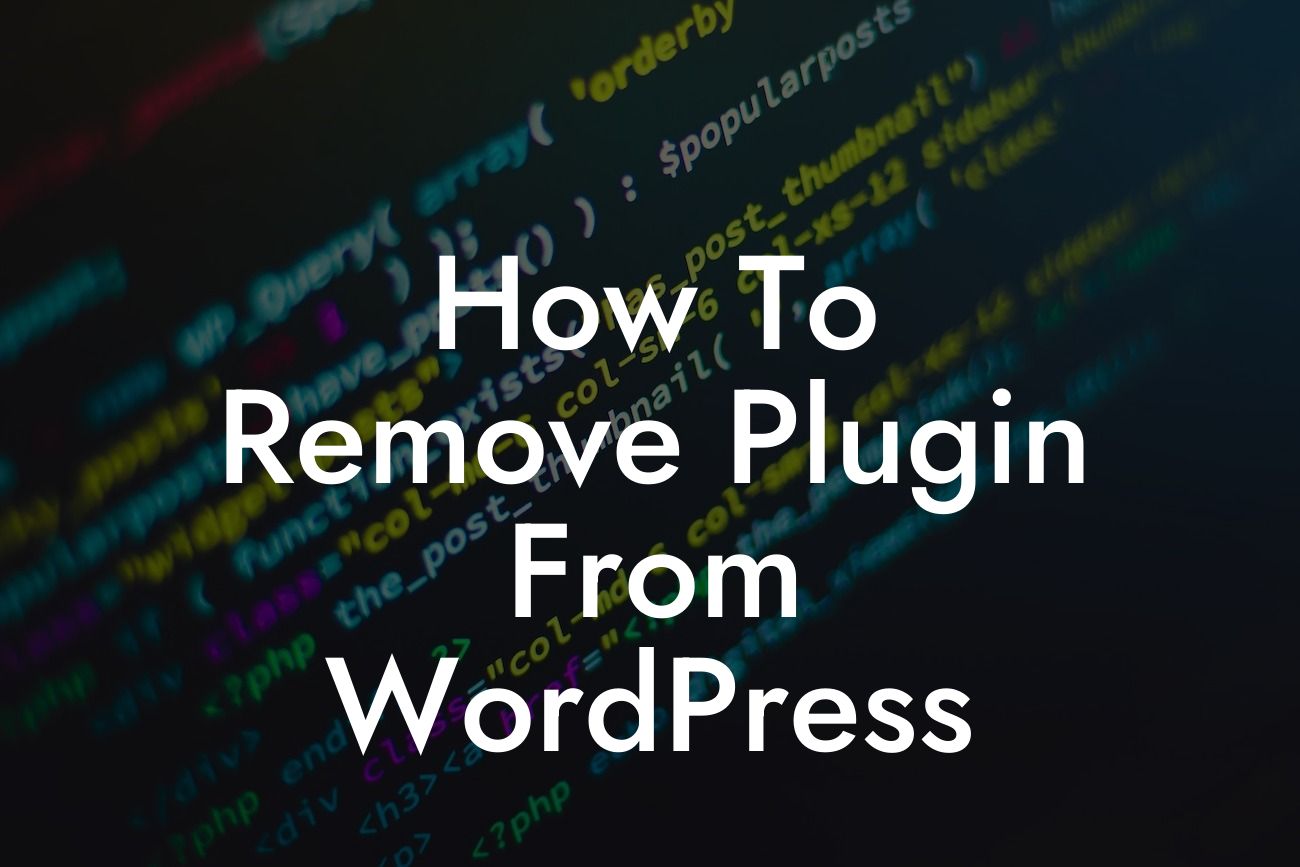So, you've decided to clean up your WordPress website and remove some unnecessary plugins. Whether you realize it or not, regularly reviewing and managing your plugins is essential for maintaining optimal website performance and security. In this guide, we'll walk you through the step-by-step process of removing a plugin from WordPress effectively. Get ready to say goodbye to redundant or problematic plugins and welcome a more streamlined and efficient website.
Removing a plugin from WordPress may seem like a straightforward task, but there are essential steps to follow to ensure a smooth process. Here's how to do it:
1. Assess the plugin's importance: Before removing a plugin, consider its functionality and impact on your website. Determine if it's necessary or if you can find alternative means to achieve the same results. It's crucial to avoid impulsively removing plugins that may be essential for your website's functionality.
2. Deactivate the plugin: In your WordPress dashboard, navigate to the "Plugins" section and locate the plugin you wish to remove. Deactivate the plugin by clicking the "Deactivate" button. Deactivating the plugin stops its execution but keeps its settings intact.
3. Test your website: After deactivation, browse through your website to ensure its functionality remains intact. Check all the critical features and functionalities related to the deactivated plugin. Address any issues encountered before proceeding further.
Looking For a Custom QuickBook Integration?
4. Backup your website: It's always good practice to back up your website before making any significant changes. This ensures that you have a restore point in case anything goes wrong during the plugin removal process.
5. Delete the plugin: Once you've confirmed that the deactivated plugin doesn't affect your website negatively, it's time to delete it permanently. In the "Plugins" section of your WordPress dashboard, find the deactivated plugin and click the "Delete" button. Confirm the deletion when prompted. Removing the plugin will permanently delete all its files and settings from your website.
6. Clean up residual data: Although the plugin is removed, some residual data may still exist, such as settings stored in your database. To clean up this data, you can use a plugin like WP-Optimize or perform manual cleanup by following the plugin developer's documentation.
How To Remove Plugin From Wordpress Example:
Let's say you have been using a contact form plugin on your WordPress site, but you've decided to switch to a different solution. Follow the steps above to remove the contact form plugin successfully. By deactivating and deleting the plugin, you'll free up valuable resources, optimize your website's performance, and avoid potential conflicts with the new contact form plugin.
Congratulations! You've learned how to remove a plugin from WordPress like a pro. Regularly reviewing and managing your plugins is essential for a healthy website. Explore DamnWoo's collection of awesome WordPress plugins tailored for small businesses and entrepreneurs. Elevate your online presence, supercharge your success, and say goodbye to cookie-cutter solutions by trying out DamnWoo's remarkable plugins. If you found this guide helpful, don't forget to share it with others and check out our other informative articles. Happy plugin management!