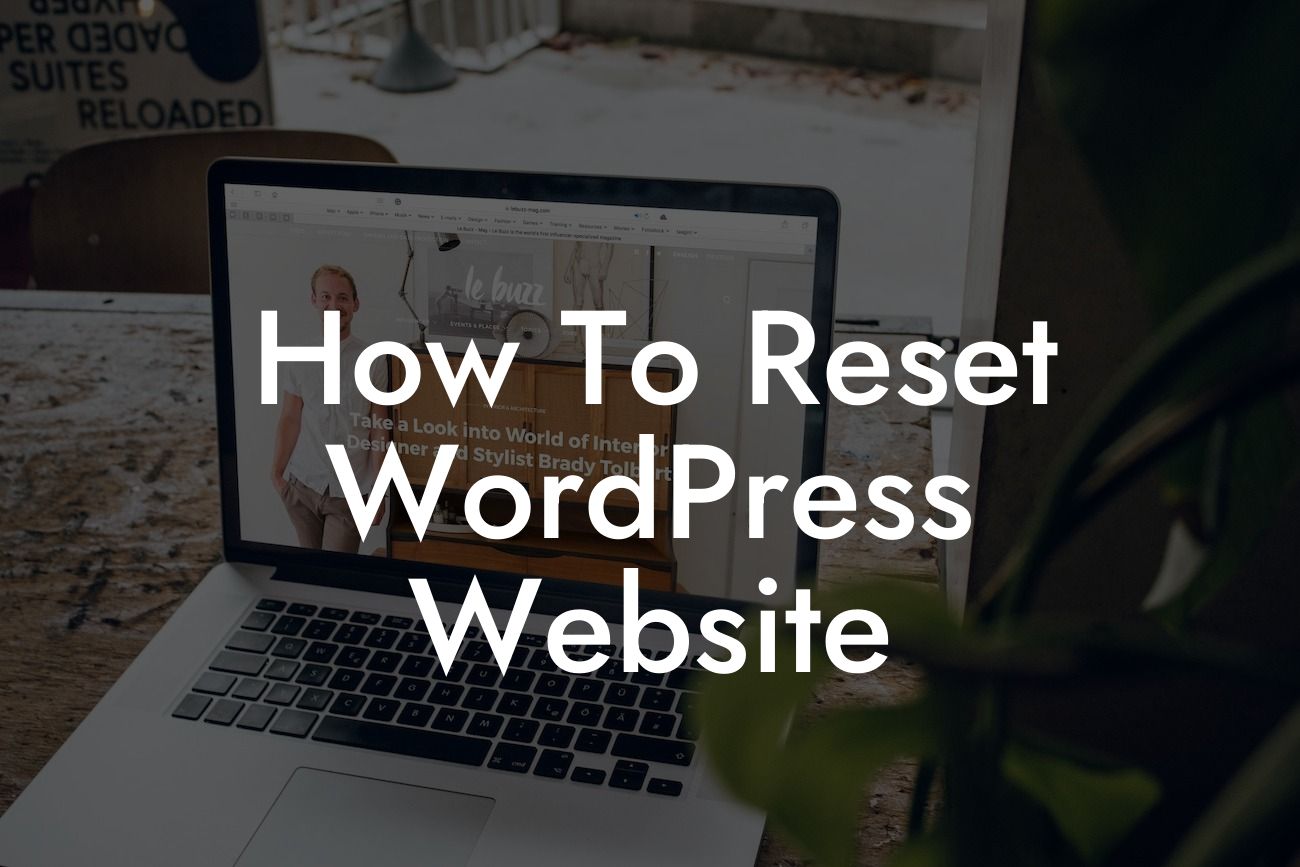Are you struggling with a glitchy WordPress website? Is it giving you sleepless nights and affecting your online presence? Don't worry, we've got your back! In this comprehensive guide, we'll walk you through the process of resetting your WordPress website step by step. Whether you're a small business owner or a budding entrepreneur, our solutions are specifically designed to elevate your online presence and supercharge your success. Say goodbye to cookie-cutter solutions and embrace the extraordinary with DamnWoo!
Starting fresh with your website may seem like a daunting task, but fear not! Follow our detailed guide to reset your WordPress website securely and efficiently.
1. Backup Your Website:
Before making any changes, it's crucial to backup your website. Use a reliable backup plugin like UpdraftPlus or BackupBuddy to ensure your data remains safe.
2. Deactivate and Remove Unnecessary Plugins:
Looking For a Custom QuickBook Integration?
Plugins can often cause conflicts within your WordPress website. Deactivate and delete any unnecessary plugins, keeping only the ones essential for your site's functionality. This will help streamline your website and avoid potential issues.
3. Reset Your Theme Settings:
If you're experiencing issues with your theme, consider resetting its settings. Most premium themes offer a reset option, allowing you to revert to the default settings without losing any content. Alternatively, you can reinstall your theme entirely.
4. Clear Database Tables:
WordPress stores data in its database tables, which can accumulate over time. To start fresh, clear out unnecessary data from your database using plugins like WP-Optimize or Advanced Database Cleaner.
5. Reinstall WordPress:
If the previous steps didn't solve your issues, it may be time to reinstall WordPress. Make sure to create a fresh database and follow the WordPress installation process. Remember to delete the existing database tables during this process to avoid any conflicts.
How To Reset Wordpress Website Example:
Let's take the example of Alex, a small business owner who faced multiple problems with his WordPress website. After following our guide, Alex backed up his website, removed unnecessary plugins, reset his theme settings, cleared his database tables, and reinstalled WordPress. In just a few hours, his website was back up and running smoothly, attracting more visitors and improving conversions.
Congratulations! You've successfully learned how to reset your WordPress website. Remember, DamnWoo is here to support you every step of the way. Explore our website to discover other valuable guides, try out our awesome plugins, and elevate your online presence like never before. Don't forget to share this article with fellow entrepreneurs and small business owners who might benefit from it. Stay extraordinary with DamnWoo!