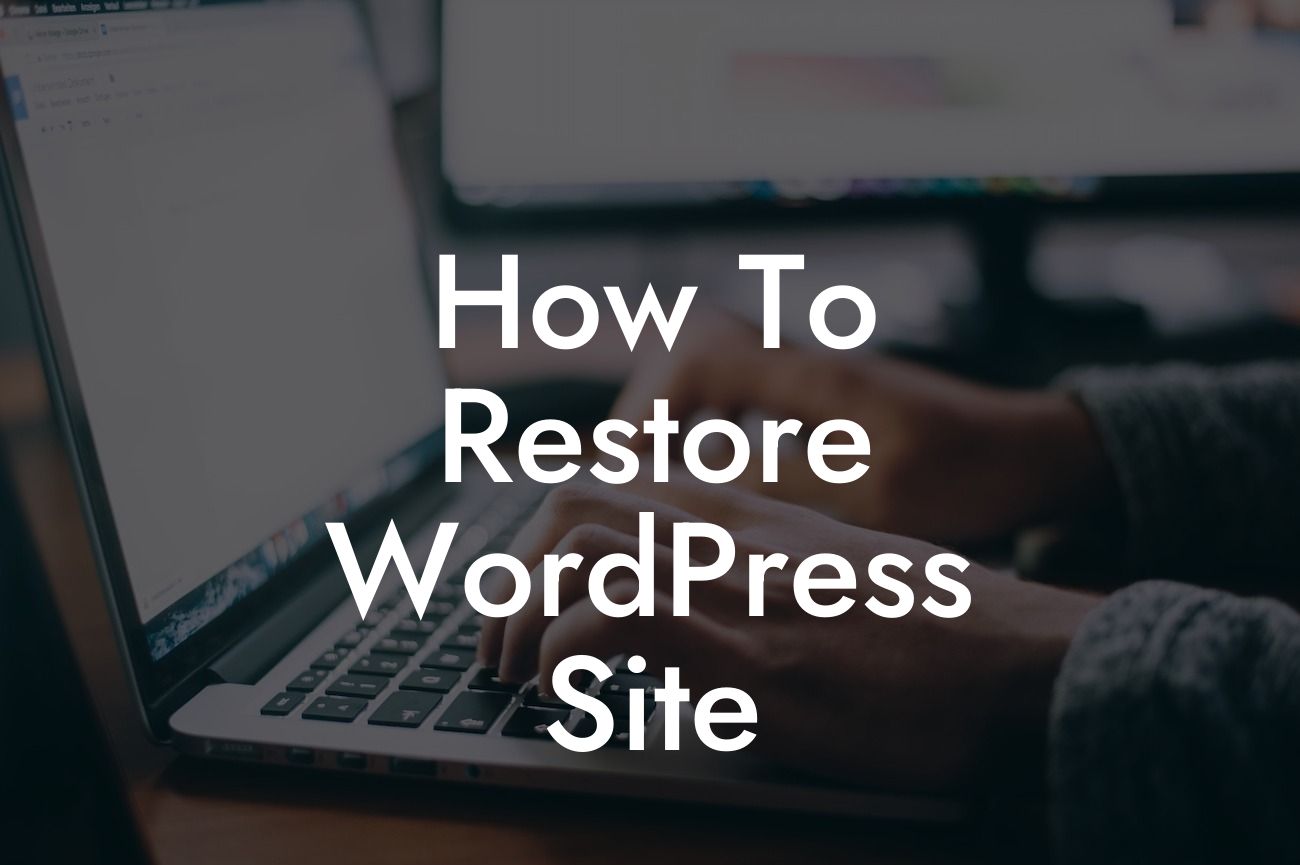WordPress is undeniably one of the most popular content management systems, empowering countless small businesses and entrepreneurs to thrive online. However, unexpected issues can sometimes arise, leading to a website malfunction or data loss. In such instances, knowing how to restore your WordPress site can save you from a distressing situation. In this guide, we will walk you through the step-by-step process of restoring your WordPress site, ensuring you can quickly regain control and get back to business.
Restoring your WordPress site may seem daunting, but with the right approach, it can be a straightforward task. Here is a comprehensive breakdown of the restoration process:
1. Backup Verification:
Before proceeding with any restoration steps, it is crucial to confirm you have a recent backup of your WordPress site. Double-check your backup files and ensure they are securely stored. Having a reliable backup ensures you can confidently proceed with the restoration process without fear of data loss.
2. Identifying the Issue:
Looking For a Custom QuickBook Integration?
Understanding the cause of the issue is essential before initiating the restoration process. Whether it's a hacking incident, plugin conflict, or a recent update gone awry, pinpointing the root cause will help you determine the appropriate restoration method.
3. Restoring from Backup:
If your site is experiencing major issues, the best approach is often to restore it from a backup. Access your hosting control panel or use a backup plugin to restore your site's files and database to their previous state. Follow the instructions provided by your hosting provider or backup plugin to ensure a smooth restoration process.
4. Manual Restoration:
In case you don't have a backup readily available or the issue is limited to specific aspects of your site, a manual restoration may be required. This involves replacing infected or corrupted files, reinstalling themes and plugins, and restoring the database manually. Be cautious during this process to avoid overwriting important data or introducing further complications.
How To Restore Wordpress Site Example:
Let's consider a scenario where your WordPress site has been compromised by a malicious attack. After verifying your backup's integrity, follow these steps to restore your site:
1. Change All Passwords:
Start by changing all passwords associated with your website, including the admin account, FTP/SFTP, and database. This ensures that any potential unauthorized access is revoked and prevents further damage.
2. Restore Files:
Access your hosting control panel and locate the backup file you wish to restore. Upload the files to your server, replacing the infected ones. Confirm that the file permissions are correctly set and that all necessary directories are in place.
3. Restore Database:
Use the backup's database file or access your hosting control panel's database management tool to import the previously backed-up database. Ensure the database credentials in your WordPress configuration file match the restored database.
4. Test and Update:
Visit your website to verify that the restoration was successful. Test all functionalities, plugins, and themes to ensure they are functioning correctly. Update all components to their latest versions to bolster site security and thwart potential vulnerabilities.
Congratulations! You have successfully restored your WordPress site and reclaimed control over your online presence. Remember to maintain regular backups moving forward to prevent future mishaps. Explore DamnWoo's collection of powerful WordPress plugins to further enhance your website's performance and functionality. Share this article with others who might benefit from this valuable guide and continue your journey to online success.