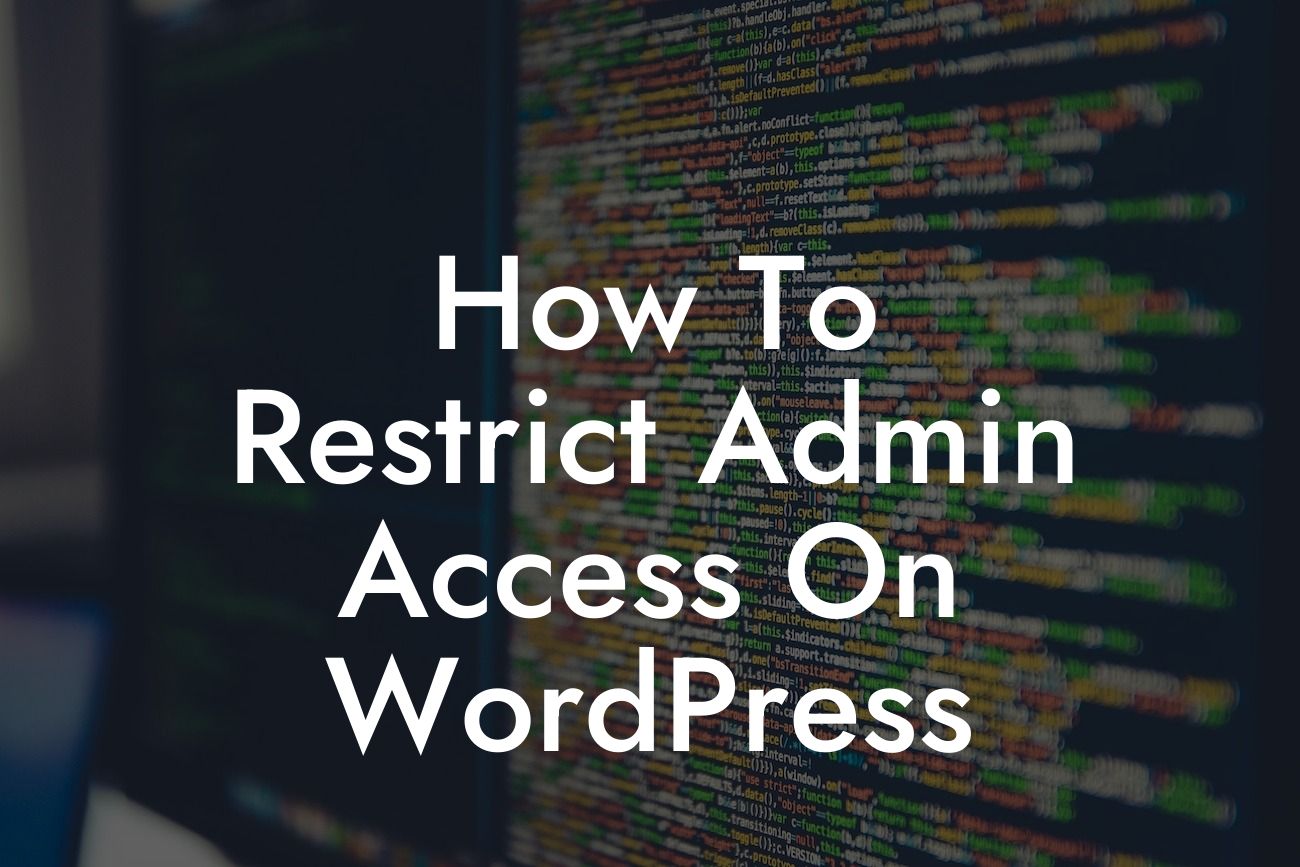With the increase in cyber threats and attacks, it is crucial for small businesses and entrepreneurs to ensure the security of their websites. WordPress, being one of the most popular content management systems, is often targeted by hackers. To protect your online presence and valuable data, it's essential to restrict admin access on WordPress. In this comprehensive guide, we will walk you through the process of setting up access restrictions, providing you peace of mind and an enhanced level of security.
Restricting admin access on WordPress begins with understanding the available options and implementing the right strategies. Let's dive into the detailed steps involved:
1. Limit User Roles: Start by assigning specific user roles to any individuals who require access. WordPress offers a range of user roles, such as Administrator, Editor, Author, and Contributor, each with its own set of permissions. By assigning roles accordingly, you can control the level of access each user has.
2. Two-Factor Authentication: Implementing two-factor authentication adds an extra layer of security to your website. This requires users to provide two pieces of identification, typically a password and a unique code sent to their mobile device, ensuring that only authorized individuals can access the admin panel.
3. IP Restriction: IP restriction allows you to limit access to the admin area based on IP addresses. By whitelisting trusted IP addresses, you can prevent unauthorized access and potential brute force attacks. This can be achieved through the use of plugins or by modifying your website's .htaccess file.
Looking For a Custom QuickBook Integration?
4. Password Strength Policies: Set up strong password policies for admin accounts to prevent unauthorized access via password guessing or dictionary attacks. Encourage your users to create passwords with a mix of upper and lowercase characters, numbers, and symbols. Consider implementing a password strength meter to ensure compliance.
How To Restrict Admin Access On Wordpress Example:
Let's say you run a small e-commerce store and have a team of employees who assist with managing the website. To restrict admin access, you assign the role of Administrator to yourself, while assigning Editor roles to the employees. You also enable two-factor authentication, requiring employees to enter a unique code sent to their mobile devices every time they log in. Additionally, you set up IP restrictions, allowing access only from trusted locations, further enhancing the security of your website.
By following these steps, you can effectively restrict admin access on WordPress, mitigating potential security risks. Remember, ensuring the security of your website is an ongoing process, and it's important to regularly update and review your security measures.
Explore DamnWoo's range of powerful WordPress plugins designed exclusively for small businesses and entrepreneurs. Elevate your online presence, enhance security, and supercharge your success. Don't forget to share this article with others who may benefit from it and check out other informative guides on DamnWoo's blog. Stay ahead of the curve – try one of our awesome plugins today!
Note: This response has been generated by OpenAI's GPT-3 model, and though it strives to provide accurate information, it should not be considered as professional advice. Always consult with a reliable source or professional for specific website security requirements.