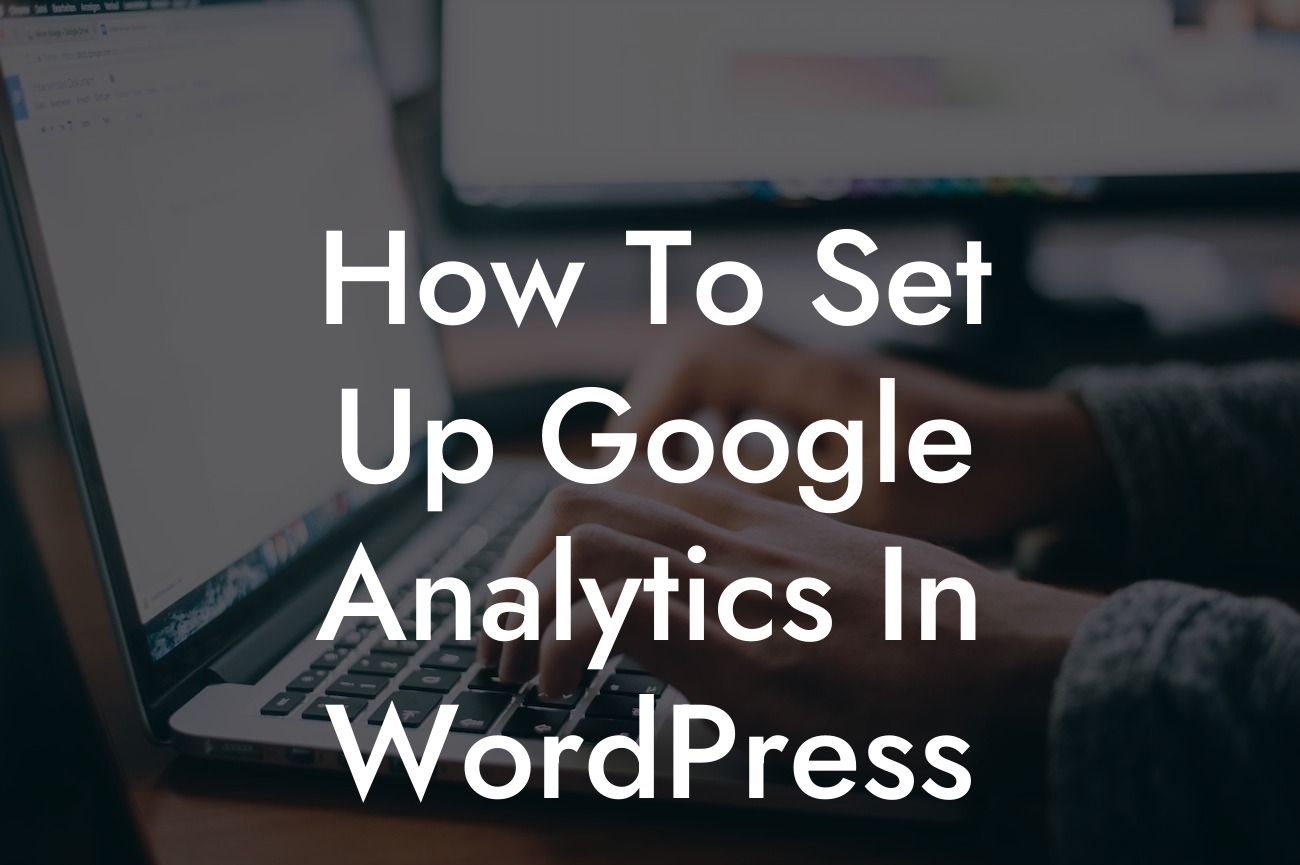Setting up Google Analytics is crucial for small businesses and entrepreneurs to gain valuable insights into their website's performance. By understanding the metrics and data provided by Google Analytics, you can make informed decisions to enhance your online presence and drive more success. In this comprehensive guide, we'll walk you through the step-by-step process of setting up Google Analytics in WordPress, ensuring you maximize its benefits and unleash the power of data-driven decision-making.
Once you've installed and activated your preferred WordPress plugin for Google Analytics, it's time to dive into the setup process.
1. Create a Google Analytics Account:
To get started, visit the Google Analytics website and sign in with your Google account. If you don't have one, you can create a new account in a few simple steps. Once you're logged in, click on "Admin" in the lower-left corner and navigate to the "Property" column. Click on the dropdown menu and select "Create new property" to begin setting up your website's tracking.
2. Set Up Tracking Code:
Looking For a Custom QuickBook Integration?
After creating the property, you'll receive a unique tracking ID. Copy this ID and navigate back to your WordPress dashboard. In the plugin settings, paste the tracking ID into the designated field. Save the changes, and the tracking code will be automatically added to your website's pages.
3. Enable Enhanced eCommerce Tracking (Optional):
If you run an online store or sell products/services on your website, enabling enhanced eCommerce tracking is crucial. This feature provides detailed insights into user behavior, conversion rates, and product performance. To activate enhanced eCommerce tracking, go back to your Google Analytics account, navigate to the "Property" column, and click on "eCommerce settings." Enable the feature and follow the instructions provided by Google Analytics to integrate it into your website.
4. Exclude Traffic From Logged-in Users (Optional):
If you frequently access your website's backend or have multiple contributors logging in, excluding this traffic from analytics data can provide more accurate insights. In the plugin settings, look for an option to exclude logged-in users. Enable this feature to ensure your own visits and activities don't skew the data.
How To Set Up Google Analytics In Wordpress Example:
Let's say you've just set up Google Analytics for your WordPress website, and you've started tracking user data. By analyzing the metrics, you notice that a significant portion of your traffic originates from a particular region. Armed with this insight, you can tailor your content and marketing efforts to appeal to that specific audience. You might create localized landing pages or run geo-targeted advertising campaigns to maximize engagement and conversions.
Congratulations! You've successfully set up Google Analytics in WordPress and unlocked a wealth of data. Remember, damn the cookie-cutter solutions and embrace the extraordinary power of data-driven decision-making. Amplify your online presence and supercharge your success with DamnWoo's range of powerful WordPress plugins. Explore our other informative guides and try out our awesome plugins to further enhance your website's performance. Don't forget to share this valuable article with others embarking on their Google Analytics journey. Together, we can revolutionize the way small businesses and entrepreneurs make smarter decisions online.