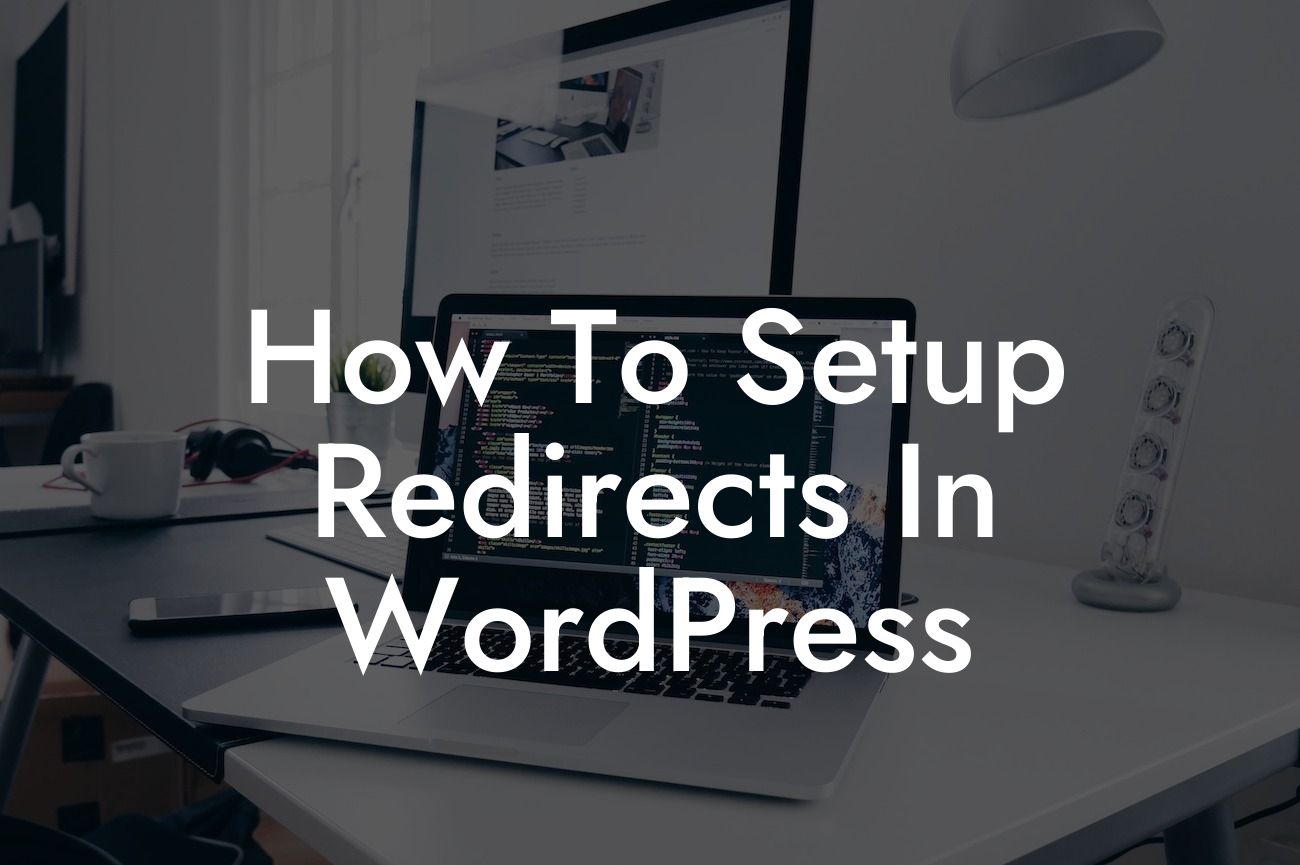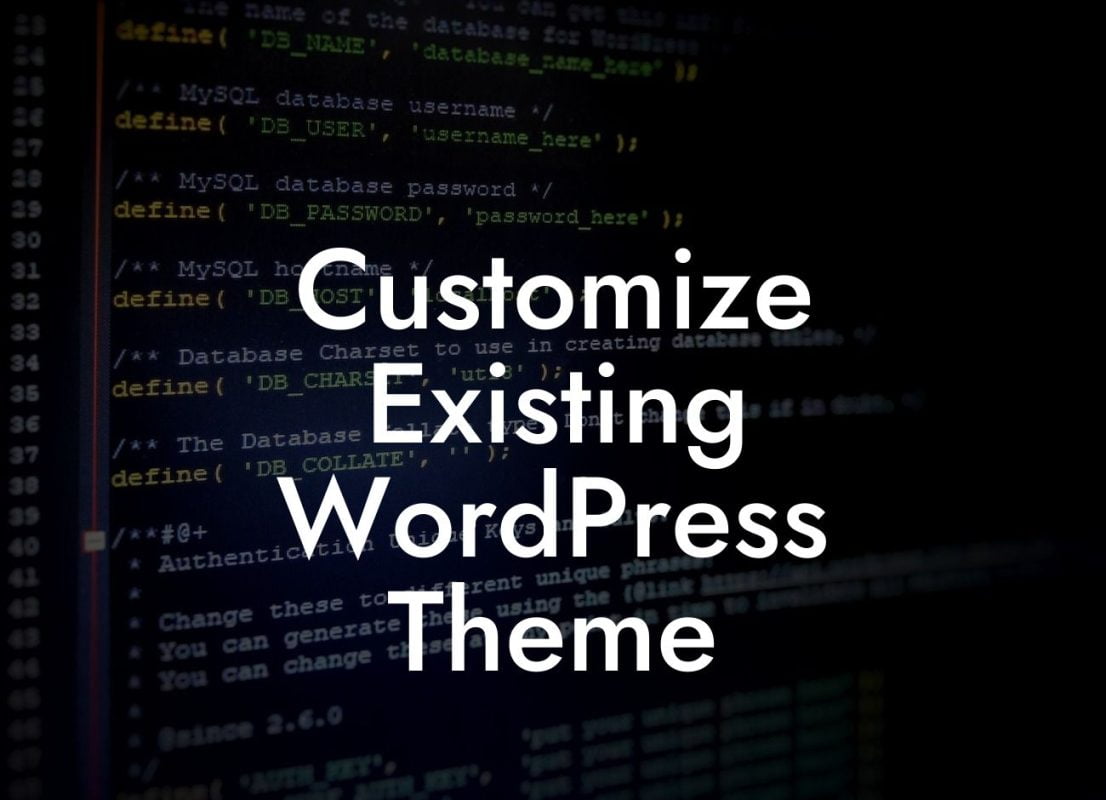Setting up redirects in WordPress is an essential skill for any website owner. Whether you're migrating your website to a new domain, changing the permalink structure, or simply reorganizing your content, redirects play a crucial role in maintaining SEO rankings and improving user experience. In this guide, we'll show you the step-by-step process of setting up redirects in WordPress, ensuring that your visitors always land on the right page.
Redirects can be implemented in WordPress through various methods. Let's explore the most effective ones:
1. Using a Plugin:
One of the simplest ways to set up redirects is by using a WordPress plugin. With the multitude of plugins available, we recommend trying DamnWoo's Redirect Plugin. Install and activate the plugin, and you'll have access to a user-friendly interface where you can easily manage your redirects. Create new redirects, specify the source and target URLs, and choose between temporary (302) or permanent (301) redirects.
2. Utilizing .htaccess:
Looking For a Custom QuickBook Integration?
For advanced users comfortable with editing server files, modifying the .htaccess file is another option. Access your website's root directory using an FTP client or a file manager from your hosting provider. Locate the .htaccess file and open it in a text editor. Add the redirect code, specifying the source and target URLs, and the type of redirect. Save the changes and upload the modified .htaccess file back to your server.
3. Employing a Redirect Plugin With Regular Expressions:
If you need more advanced redirect rules based on patterns, you can use a plugin that supports regular expressions. DamnWoo's Redirect Plugin, for instance, allows you to set up redirects using regular expressions, providing even more flexibility in managing your redirects. Regular expressions can be powerful tools for redirecting multiple URLs simultaneously or redirecting based on specific patterns.
How To Setup Redirects In Wordpress Example:
Let's say you have recently rebranded your website and want to redirect all the old URLs to their corresponding new URLs. With DamnWoo's Redirect Plugin, you can easily achieve this. Create individual redirects for each old URL, specifying the new URL as the target. Choose the permanent (301) redirect type to signal to search engines that the change is permanent. This way, any visitor or search engine accessing the old URL will be seamlessly redirected to the new one, preserving your SEO rankings.
Now that you know how to set up redirects in WordPress, take your website to the next level with DamnWoo's powerful plugins. Don't settle for ordinary solutions – embrace the extraordinary and see how our plugins can supercharge your online success. Share this article with fellow entrepreneurs and explore our other guides on DamnWoo to unlock more valuable insights. Don't wait – let DamnWoo elevate your online presence today!