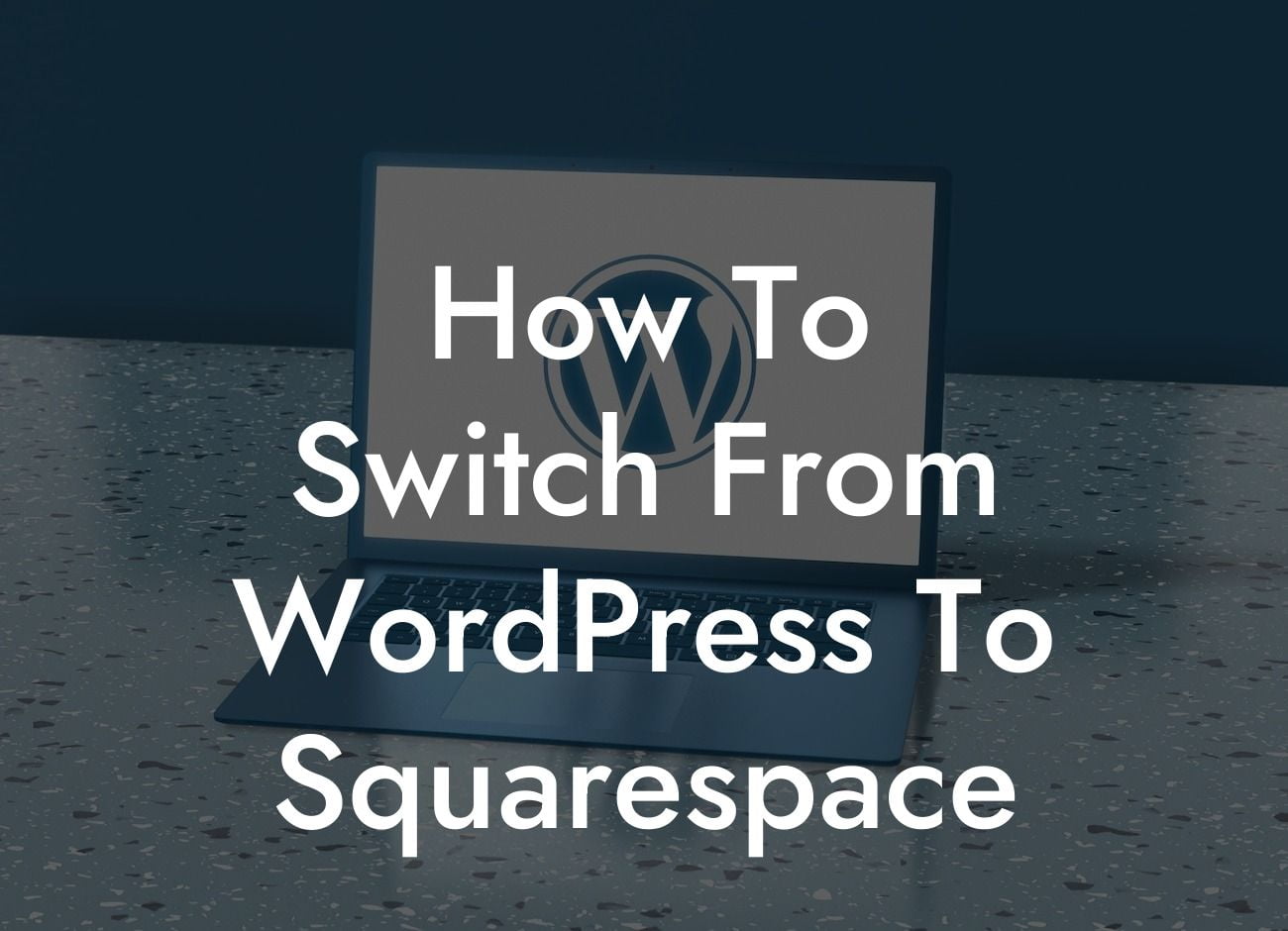Are you a small business owner or entrepreneur looking to switch from WordPress to Squarespace? You've come to the right place! In this comprehensive guide, we will walk you through the process of smoothly transitioning your website from WordPress to Squarespace. Say goodbye to the limitations of WordPress and embrace the user-friendly functionality and design options offered by Squarespace. Let's dive in!
H2: Why Consider Switching to Squarespace?
Switching from WordPress to Squarespace offers several benefits for small businesses and entrepreneurs. Firstly, Squarespace provides a hassle-free and intuitive website-building experience, making it easier for non-technical users to create and manage their websites. Additionally, Squarespace offers beautifully designed templates, giving your website a professional and visually appealing look.
H2: Planning Your Transition
Before you begin the migration process, it's crucial to plan out your switch from WordPress to Squarespace. Start by identifying the essential pages and content you want to migrate. Take this opportunity to declutter and update your website, ensuring you only transfer relevant and valuable content. Create a sitemap to get a clear overview of your website's structure, making it easier to recreate on Squarespace.
Looking For a Custom QuickBook Integration?
H3: Step 1: Exporting WordPress Content
To begin the migration process, you'll need to export your WordPress content. Within your WordPress dashboard, navigate to the Tools tab and select "Export." Choose to export all content, including posts, pages, and media. Save the export file to your computer.
H3: Step 2: Setting Up Your Squarespace Account
If you haven't already, sign up for a Squarespace account. Select a suitable template for your new website and begin customizing it to match your branding. Squarespace provides an intuitive interface that allows you to easily add and edit content.
H3: Step 3: Importing Your WordPress Content to Squarespace
In your Squarespace dashboard, go to the Import/Export tab and choose WordPress. Upload the export file you saved earlier. Squarespace will automatically import your WordPress content, including pages and blog posts. Take some time to review and make any necessary adjustments to ensure everything looks perfect.
How To Switch From Wordpress To Squarespace Example:
Consider a small business owner named Sarah who runs a local bakery. She decides to switch from her current WordPress website to Squarespace to take advantage of the platform's user-friendly interface and beautiful templates. Sarah plans her transition by identifying the essential pages and content she wants to migrate, eliminating irrelevant information. She exports her WordPress content and sets up her Squarespace account, selecting an elegant template that aligns with her bakery's branding. Sarah successfully imports her WordPress content to Squarespace, making a few tweaks to ensure seamless integration.
Congratulations on successfully switching from WordPress to Squarespace! Your new website is now equipped with a user-friendly interface and stunning design options that will elevate your online presence. Don't forget to share this article with fellow entrepreneurs who may benefit from Squarespace. Explore other guides on DamnWoo for more valuable insights and don't hesitate to try out our awesome WordPress plugins to supercharge your success. Get ready to unleash the extraordinary!