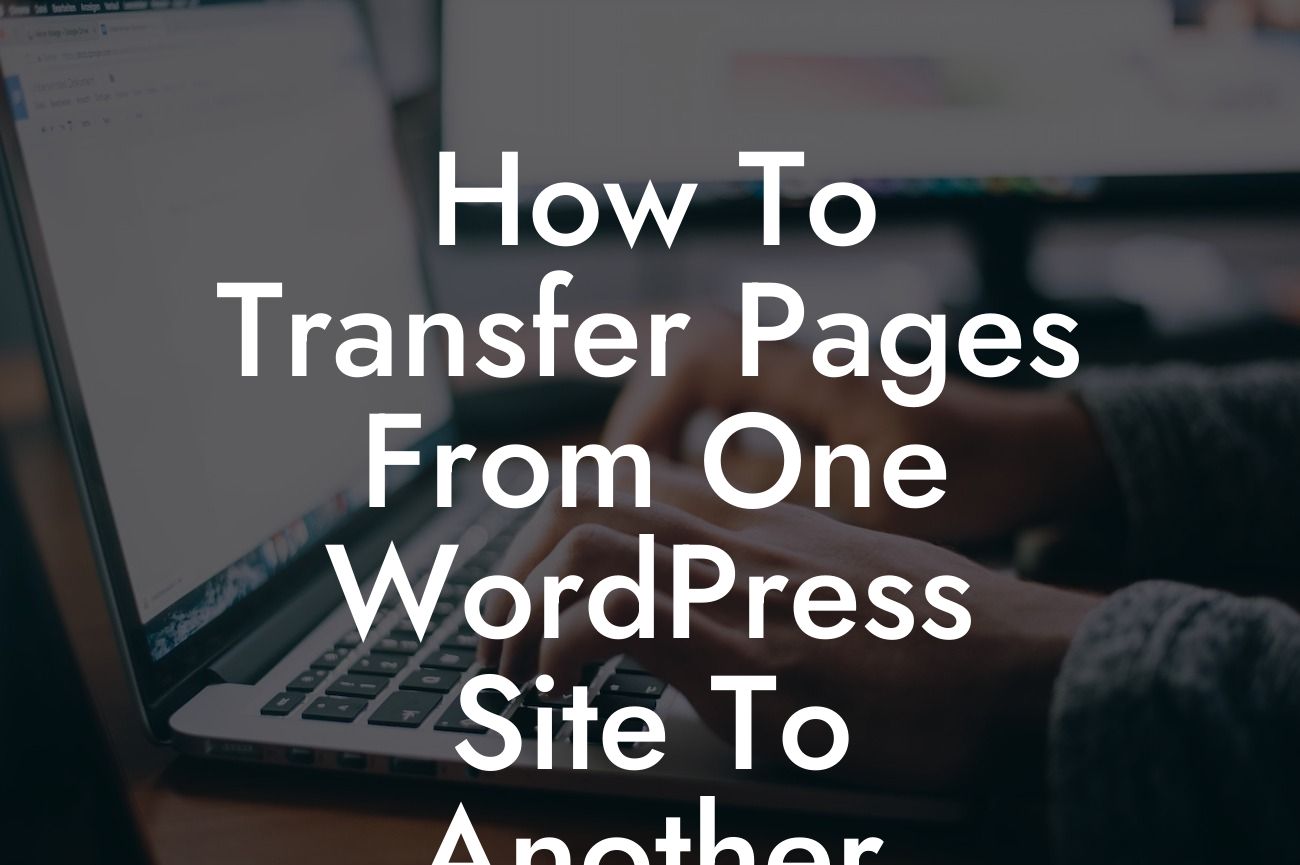Transferring pages from one WordPress site to another may seem like a daunting task, but fear not! In this guide, we will walk you through the process step by step, ensuring a seamless transition for your website. Whether you're a small business owner or an ambitious entrepreneur, DamnWoo has got you covered!
Transfer Method 1: Export and Import
This method utilizes the built-in export and import feature in WordPress to transfer your pages. Here's how it works:
1. Log in to the WordPress dashboard of the source site.
2. Navigate to Tools > Export.
Looking For a Custom QuickBook Integration?
3. Choose "All content" or select specific pages you want to transfer.
4. Click on the "Download Export File" button.
5. Log in to the WordPress dashboard of the destination site.
6. Navigate to Tools > Import.
7. Install and activate the WordPress importer plugin if prompted.
8. Choose the "WordPress" option and upload the previously exported XML file.
9. Assign or create new authors for the imported content if necessary.
10. Click on the "Submit" button to import the pages.
Transfer Method 2: Using a Plugin
If you prefer a plugin-based solution, follow these steps:
1. Install and activate a reputable migration plugin like "Duplicator" or "All-in-One WP Migration."
2. Go to the plugin settings and create a new migration package.
3. Follow the plugin's instructions to create a package that includes the pages you want to transfer.
4. Once the package is ready, download it to your computer.
5. Log in to the WordPress dashboard of the destination site.
6. Install and activate the same migration plugin.
7. Navigate to the plugin settings and locate the migration package upload option.
8. Upload the package you created in the previous steps.
9. Follow the plugin's instructions to complete the import process.
How To Transfer Pages From One Wordpress Site To Another Example:
Let's say you have a thriving e-commerce business and want to move several product pages from your old WordPress site to a new one. By using the export and import method, you can effortlessly transfer all the essential content, including images, descriptions, and reviews. This ensures a seamless transition for your customers and avoids the hassle of manually recreating everything.
Congratulations! You have successfully learned how to transfer pages from one WordPress site to another. By following these steps, you can save time and effort while maintaining your online presence. Don't forget to explore other informative guides on DamnWoo and check out our awesome WordPress plugins that can supercharge your success. Share this article with others who might find it helpful and stay tuned for more valuable content from DamnWoo!