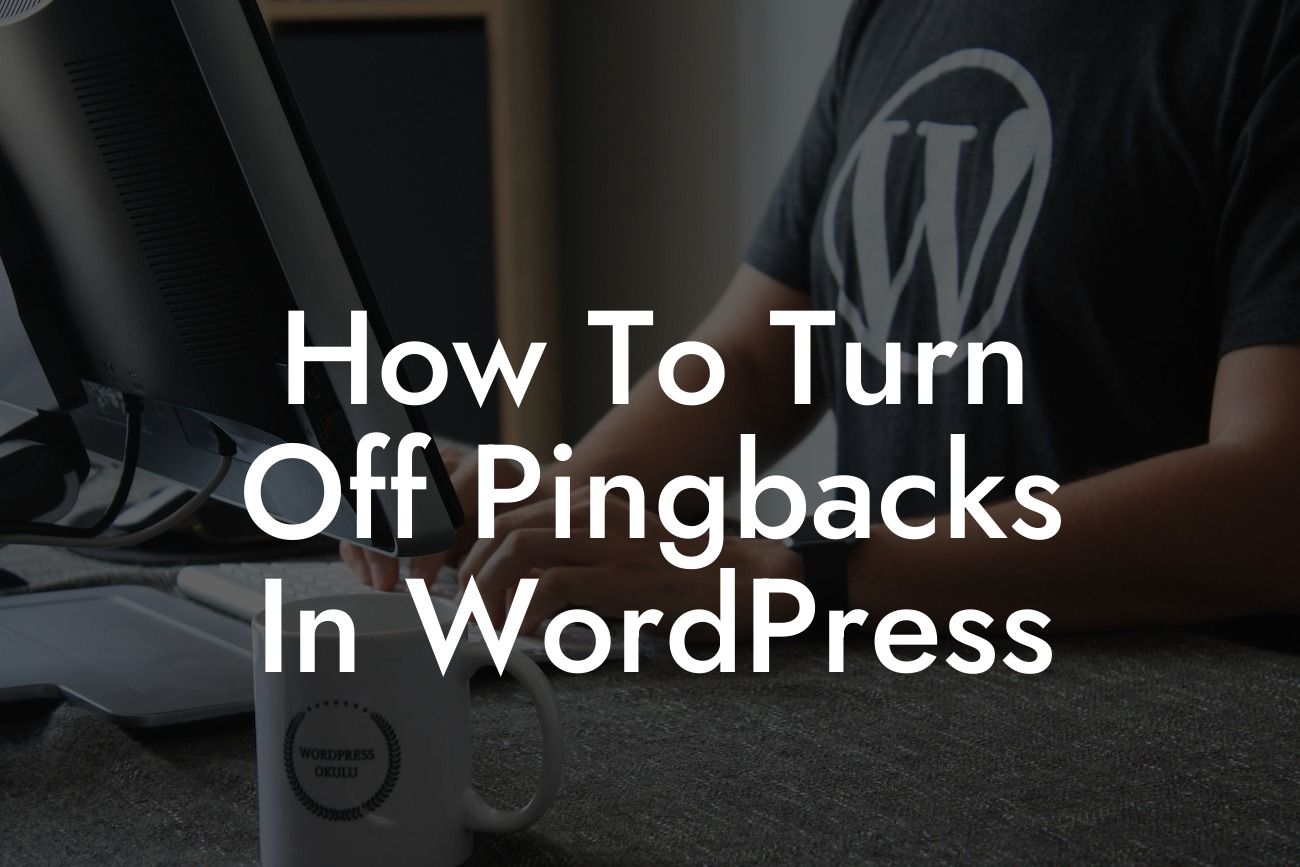Pingbacks can be a helpful feature in Wordpress, allowing you to track and monitor when other websites link to your own. While they can enhance your site's visibility, they can also become a nuisance, cluttering your comments section and overwhelming your notifications. If you're ready to regain control over your Wordpress site and eliminate the unnecessary pingbacks, you've come to the right place. In this guide, we will walk you through the step-by-step process of turning off pingbacks in Wordpress, bringing you peace of mind and a cleaner online environment.
Heading 2: Understanding Pingbacks in Wordpress
Pingbacks are a feature in Wordpress that notify you when another website links to one of your posts or pages. This can be helpful for tracking mentions and backlinks, as well as building connections within the online community. However, it's important to distinguish between pingbacks and comments. While comments allow users to engage directly with your content, pingbacks are automated notifications created by Wordpress itself.
Heading 3: Why Turn Off Pingbacks?
Although pingbacks have their benefits, they can clutter your website and become a source of annoyance. Here are a few reasons why you might want to turn off pingbacks on your Wordpress site:
Looking For a Custom QuickBook Integration?
1. Notifications Overload: Pingbacks generate notifications, and if your site receives a high volume of links, your notifications can quickly become overwhelming.
2. Comment Section Clutter: Pingbacks appear as comments on your posts, which can make your comment section look messy and confusing.
3. Performance Impact: Excessive pingbacks can slow down your website's loading speed, negatively affecting the user experience.
Heading 3: How to Turn Off Pingbacks in Wordpress
Follow these simple steps to disable pingbacks in your Wordpress site:
1. Access your Wordpress dashboard and navigate to the "Settings" tab.
2. Click on "Discussion" to open the discussion settings.
3. Scroll down until you find the "Default article settings" section.
4. Uncheck the box next to "Attempt to notify any blogs linked to from the article".
5. Scroll to the bottom of the page and click "Save Changes".
Heading 3: Additional Tips for Managing Pingbacks
While turning off pingbacks can be an effective solution for many Wordpress users, there are other strategies you can employ to help manage them:
1. Use a Plugin: There are various plugins available that can help you control and moderate pingbacks on your Wordpress site. Consider exploring DamnWoo's collection of powerful plugins designed specifically for small businesses and entrepreneurs.
2. Regularly Monitor Comments: Keep a close eye on your comments section and manually delete any unnecessary pingbacks that still manage to slip through.
3. Educate Your Audience: Include a brief explanation of pingbacks in your comment guidelines or FAQ page, clarifying your stance on them and encouraging your audience to refrain from sending unnecessary notifications.
How To Turn Off Pingbacks In Wordpress Example:
Let's say you run a popular blog, and every time you publish a new post, you receive numerous pingbacks from unrelated websites. This flood of notifications not only distracts you from focusing on your content but also impacts your website's performance. By following the steps outlined above and turning off pingbacks in Wordpress, you can regain control over your site and create a more streamlined experience for both yourself and your readers.
Congratulations! You have successfully learned how to turn off pingbacks in Wordpress. By eliminating unnecessary notifications and decluttering your comment section, you can now focus on what matters most – creating exceptional content for your audience. Remember, DamnWoo is here to support you in your online journey. Explore our other helpful guides, discover our range of awesome plugins, and elevate your online presence to new heights. Don't forget to share this article with others who may benefit from it. Happy Wordpress-ing!