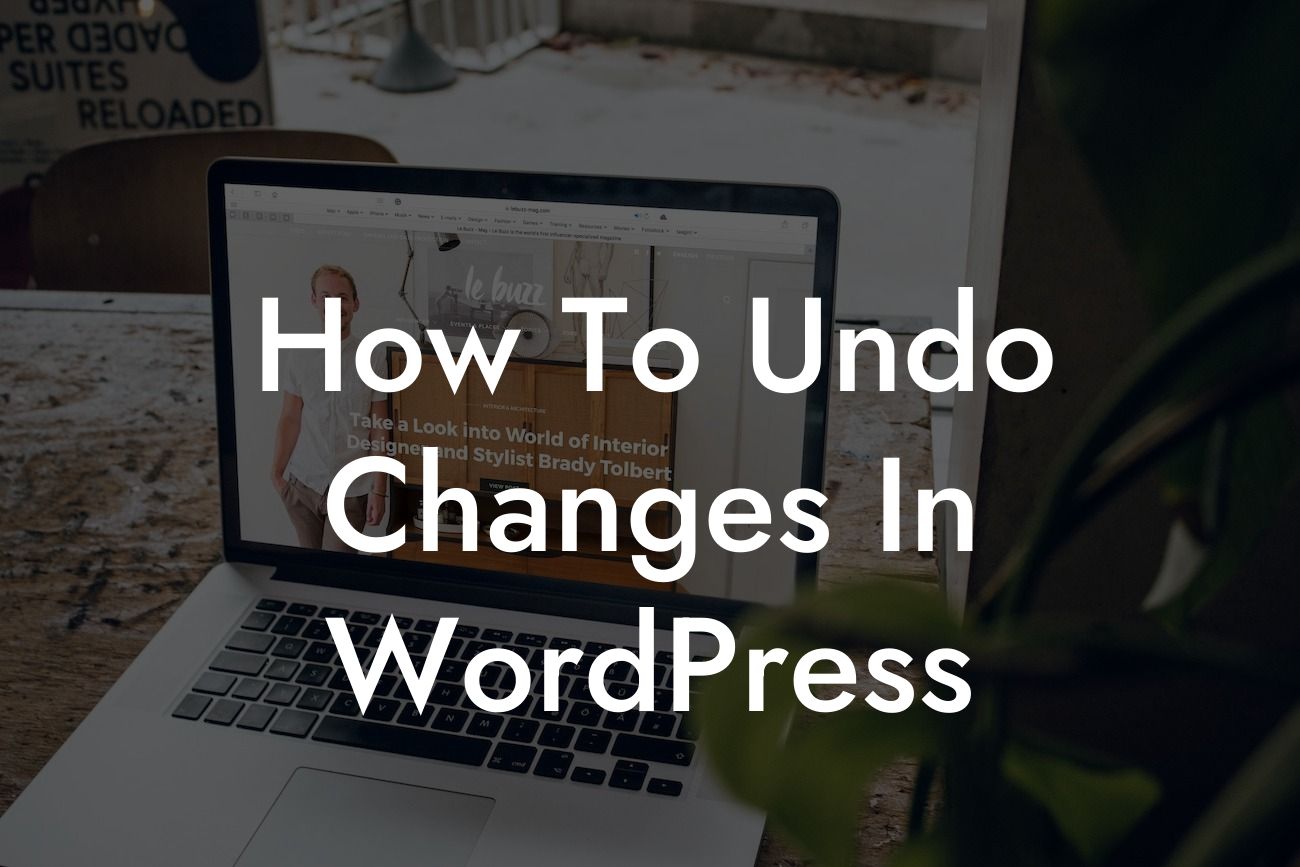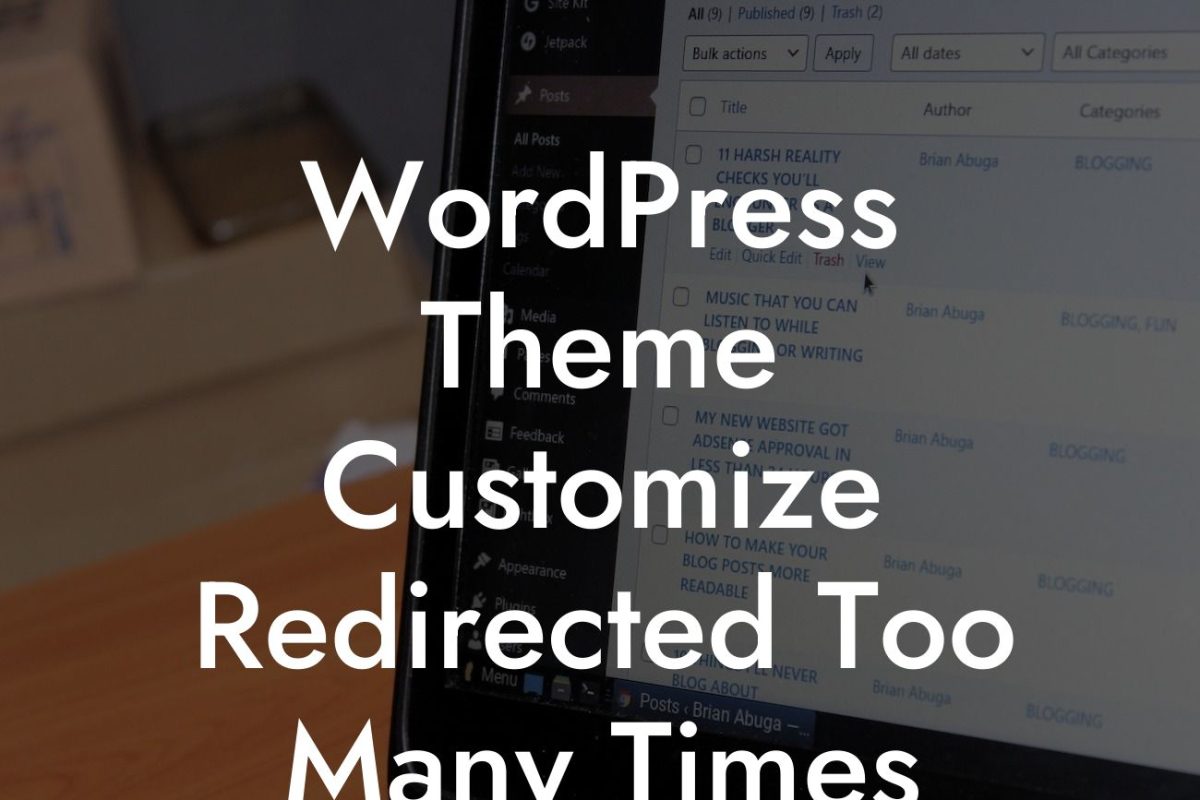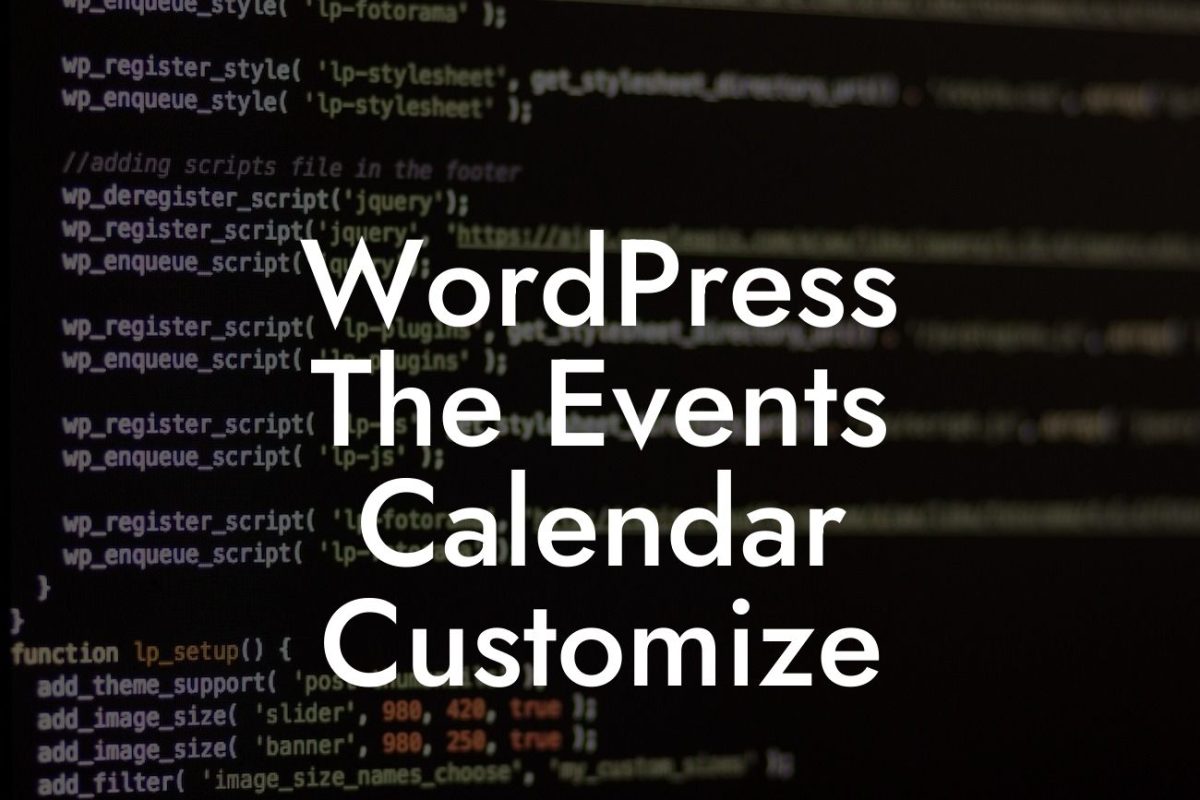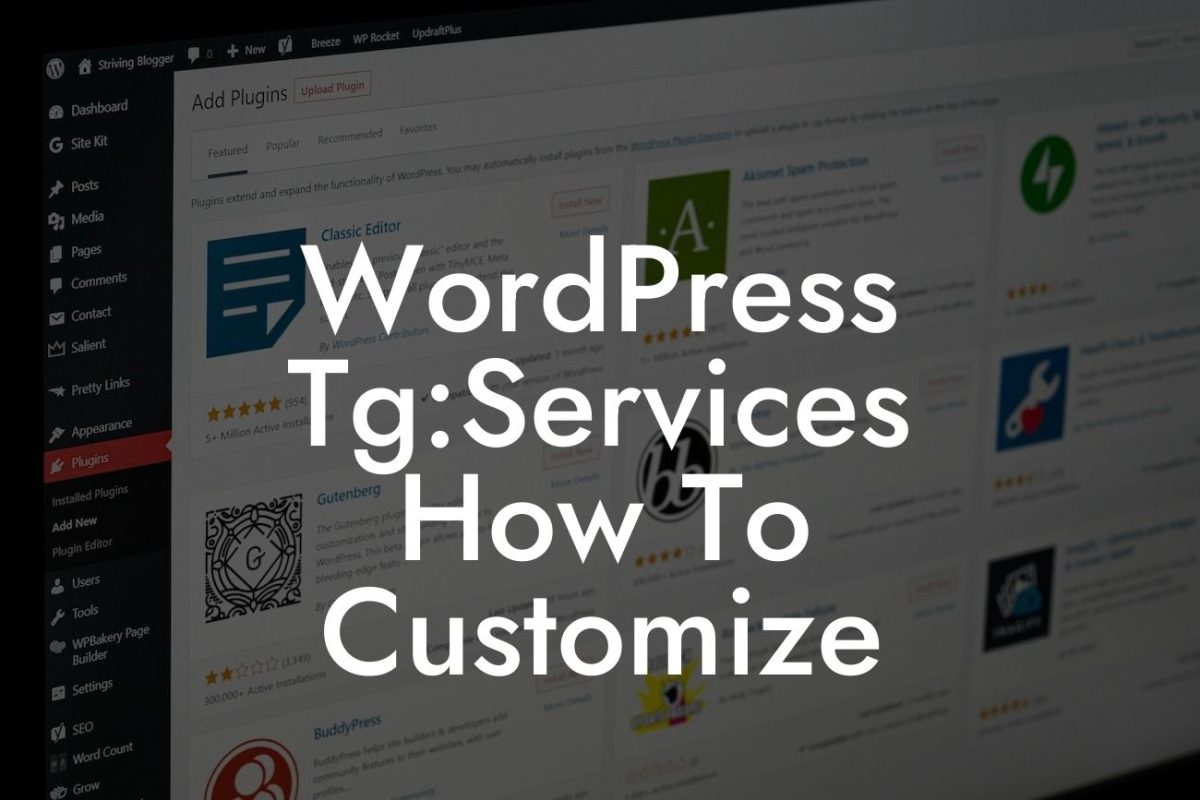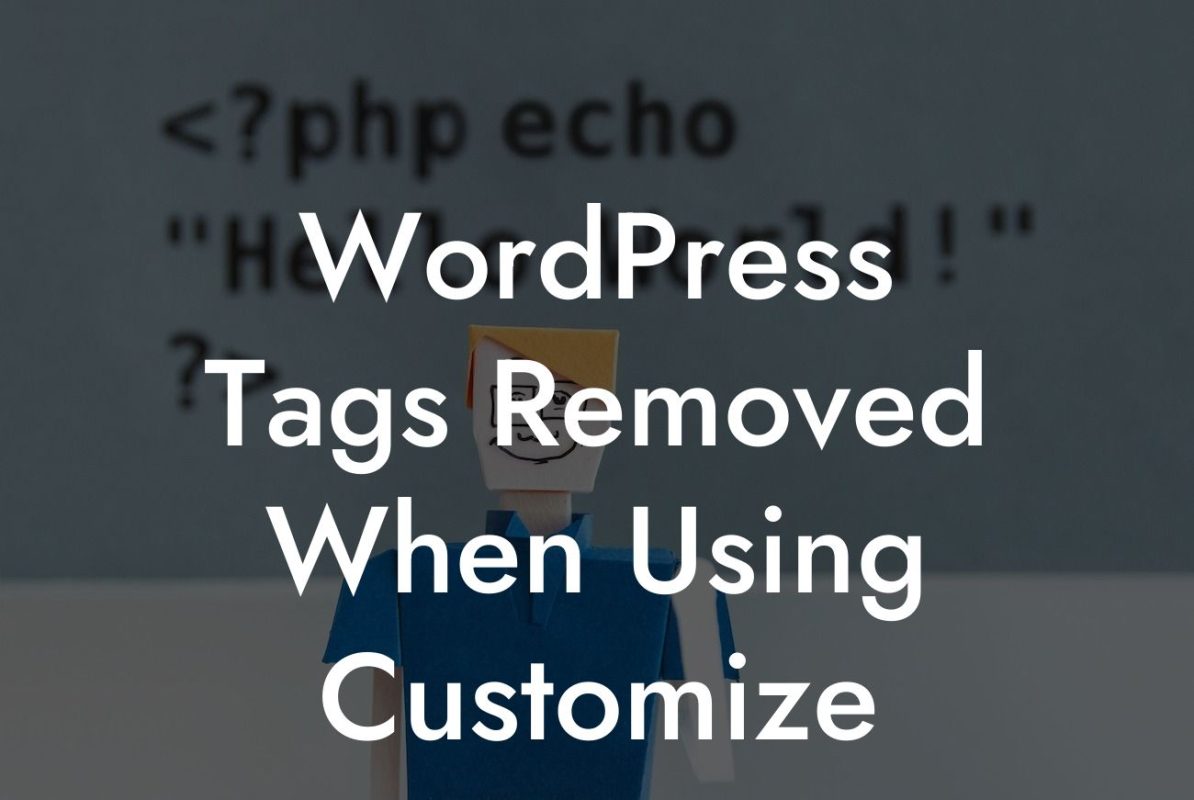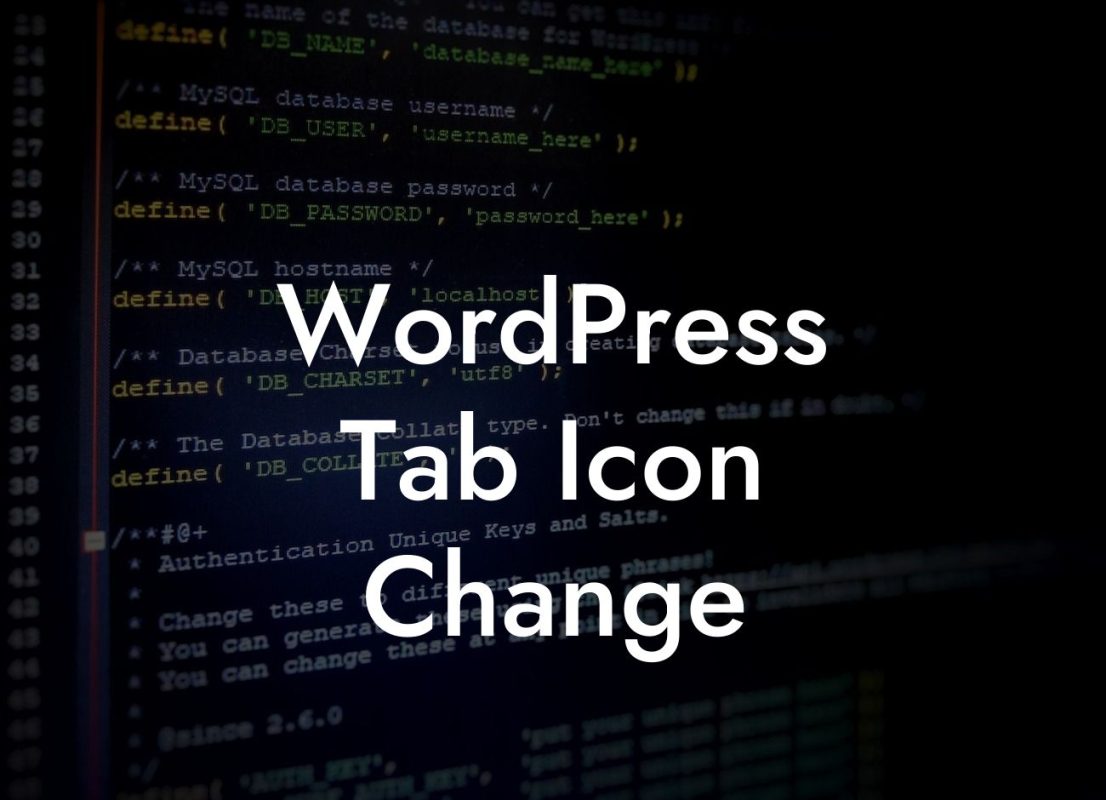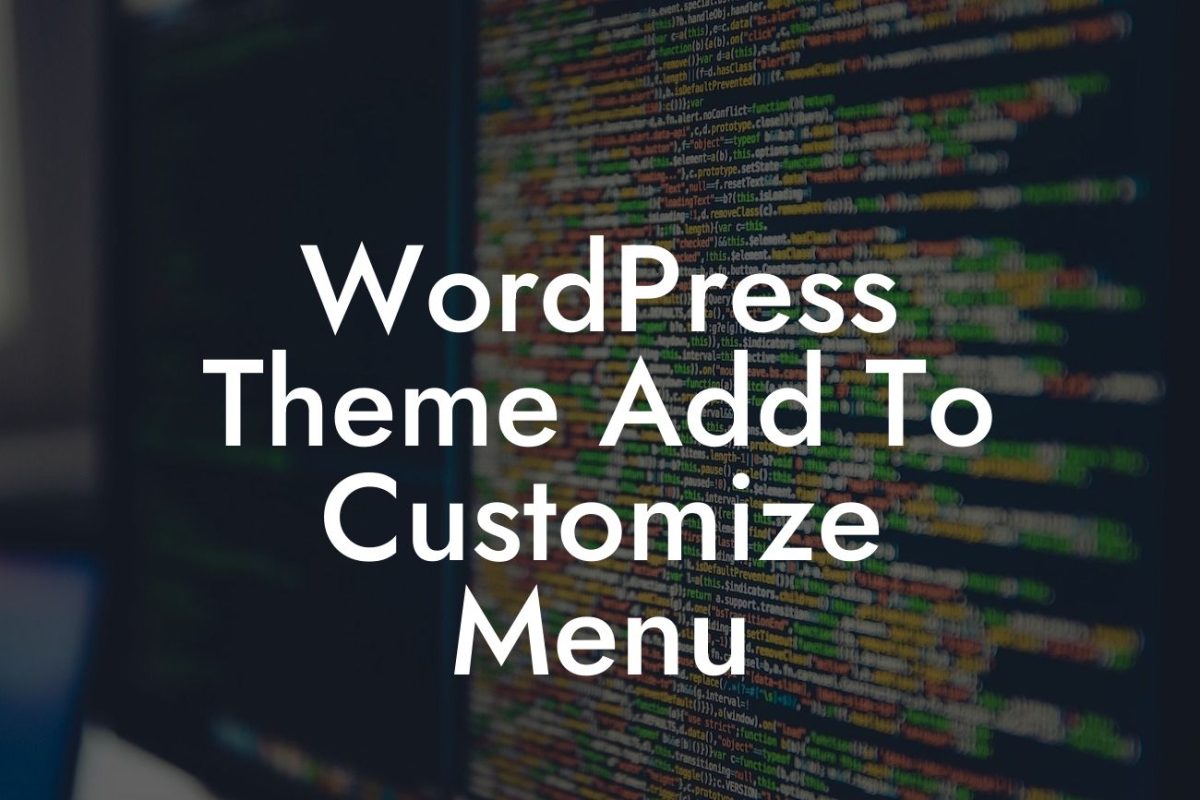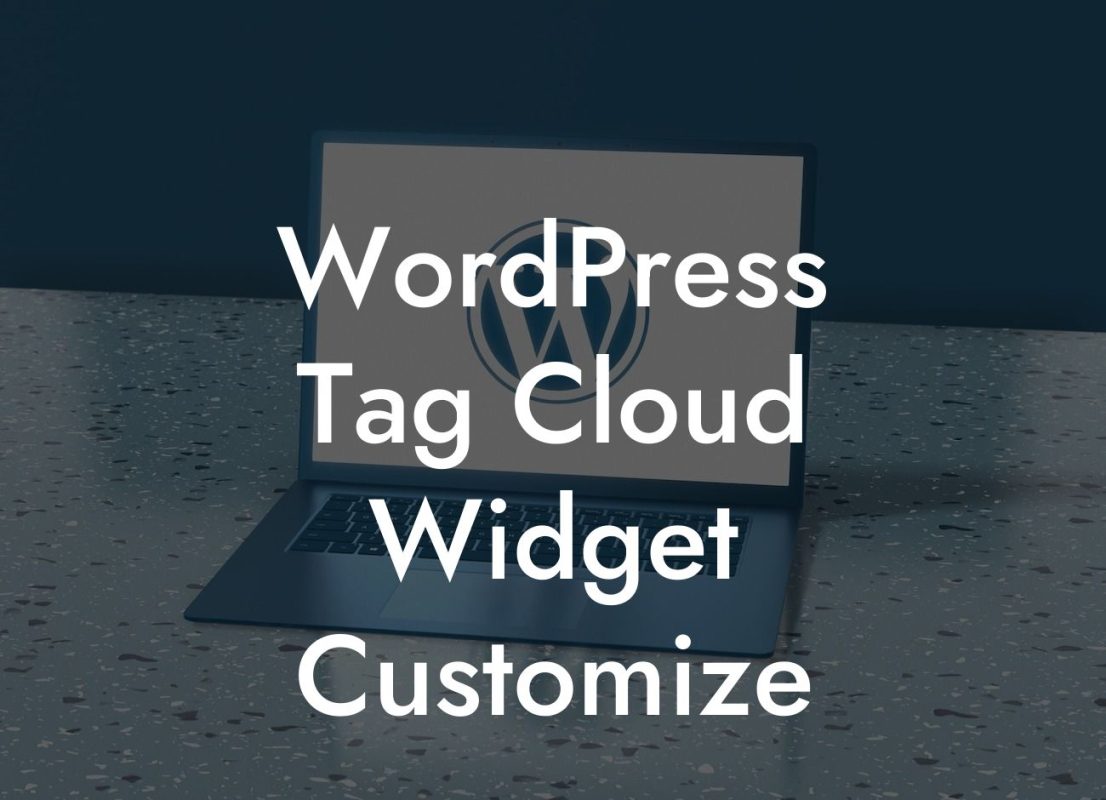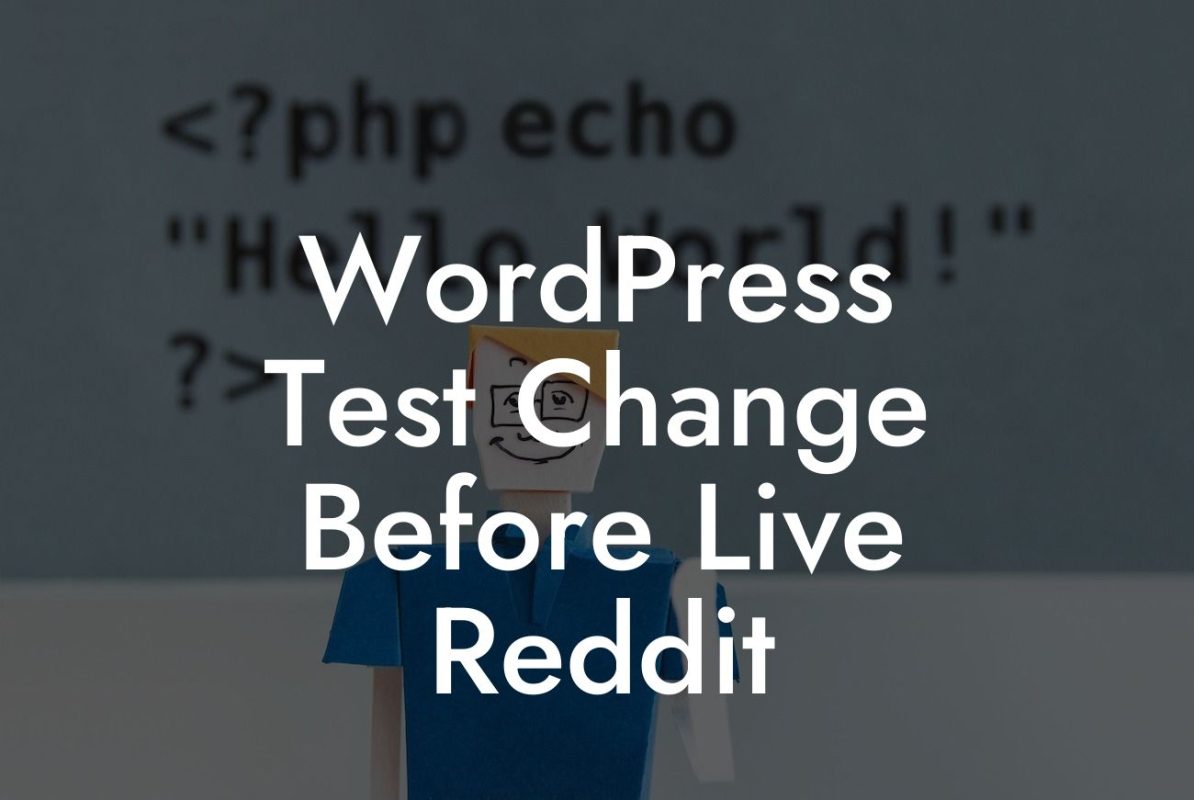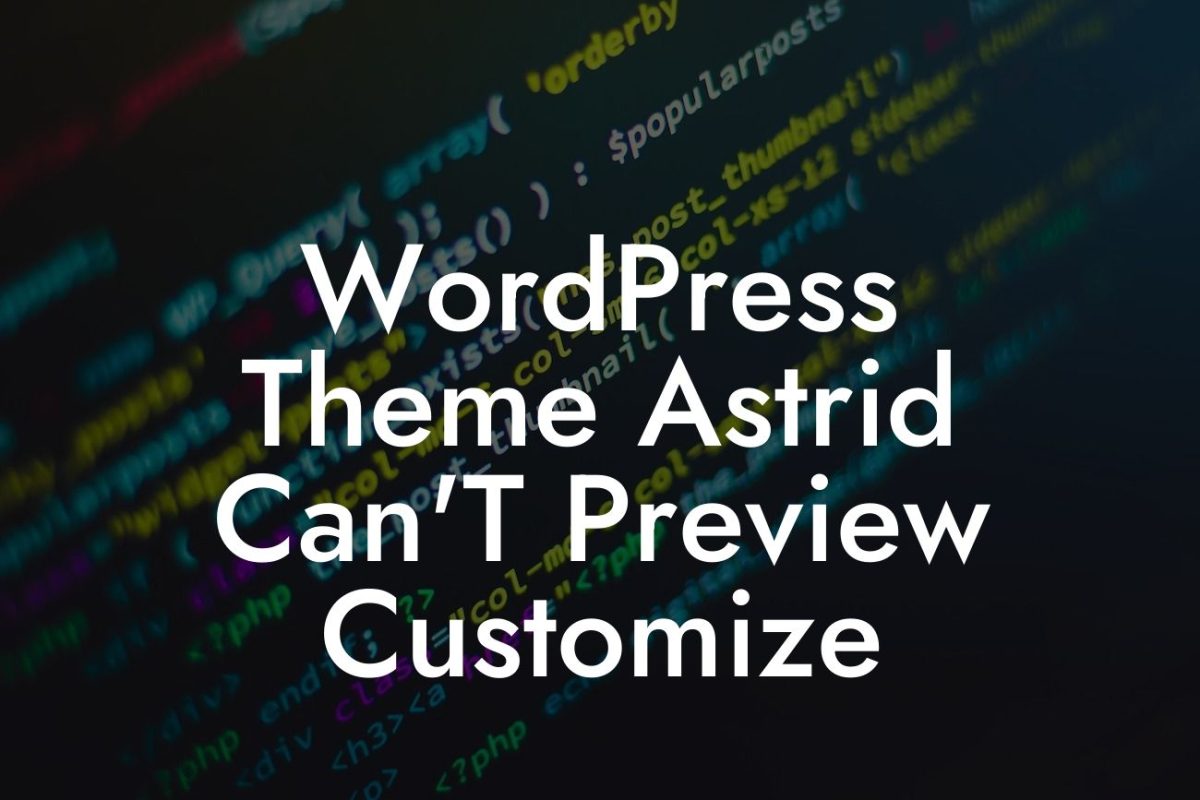Undoing changes in WordPress can be a lifesaver for small businesses and entrepreneurs. Whether you made a mistake while editing your website or simply want to revert back to a previous version, knowing how to undo changes effectively can save you time, effort, and potential headaches. In this article, we will guide you through the process, provide you with valuable insights, and recommend some powerful plugins to simplify the task. Get ready to take control of your WordPress site with DamnWoo!
Undoing changes in WordPress doesn't have to be complicated. With the right tools and techniques, you can effortlessly revert back to a previous state. Let's dive into the step-by-step process of undoing changes in WordPress.
1. The Power of Revisions:
WordPress automatically saves revisions of your posts and pages as you work on them. These revisions act as checkpoints, allowing you to roll back to a previous version effortlessly. To access the revisions, open the post or page you want to undo changes for and click on the "Revisions" option. You'll be able to compare different revisions and choose the one you want to revert to.
2. Utilizing the History Feature:
Looking For a Custom QuickBook Integration?
If you're using the Gutenberg editor, taking advantage of the "History" feature can be extremely helpful. It allows you to go back in time and view all the changes you've made on a post or page. By selecting a specific revision, you can instantly restore your content to a previous state, undoing any unwanted changes.
3. Plugin Recommendations:
For those who prefer a more user-friendly approach, several plugins can simplify the process of undoing changes in WordPress. Below are some recommendations:
a. WP Rollback: This powerful plugin allows you to rollback any theme or plugin to a previous version with a single click. It provides a seamless way to revert back without losing your data or customizations.
b. Simple History: Simple History keeps track of all the changes made on your WordPress site, allowing you to review the history and undo any modifications if needed. It's a handy tool to monitor and revert changes made by multiple users on your team.
c. Revision Control: If you want to have more control over your revisions, Revision Control is the plugin for you. It enables you to limit the number of revisions saved and even disable revisions for specific posts or pages, optimizing your database's performance.
How To Undo Changes In Wordpress Example:
Imagine you recently made some changes to the design and layout of your WordPress site. Unfortunately, it didn't turn out as expected. Instead of experiencing panic, you remember reading this article. You quickly access the revisions for your homepage, review the changes you made, and choose to revert back to the previous version. Within seconds, your site looks as it did before and you can continue refining your design without starting from scratch. Thanks to DamnWoo's advice, you effortlessly undid the unwanted changes.
Congratulations! You've now learned the art of undoing changes in WordPress. By following the steps outlined in this article and utilizing the recommended plugins, you can easily revert back to a previous version whenever necessary. Don't forget to explore other helpful guides on DamnWoo to maximize your online presence. And if you're ready to take your WordPress site to the next level, check out our collection of awesome plugins specifically crafted for small businesses and entrepreneurs. Together, let's embrace the extraordinary and supercharge your success.