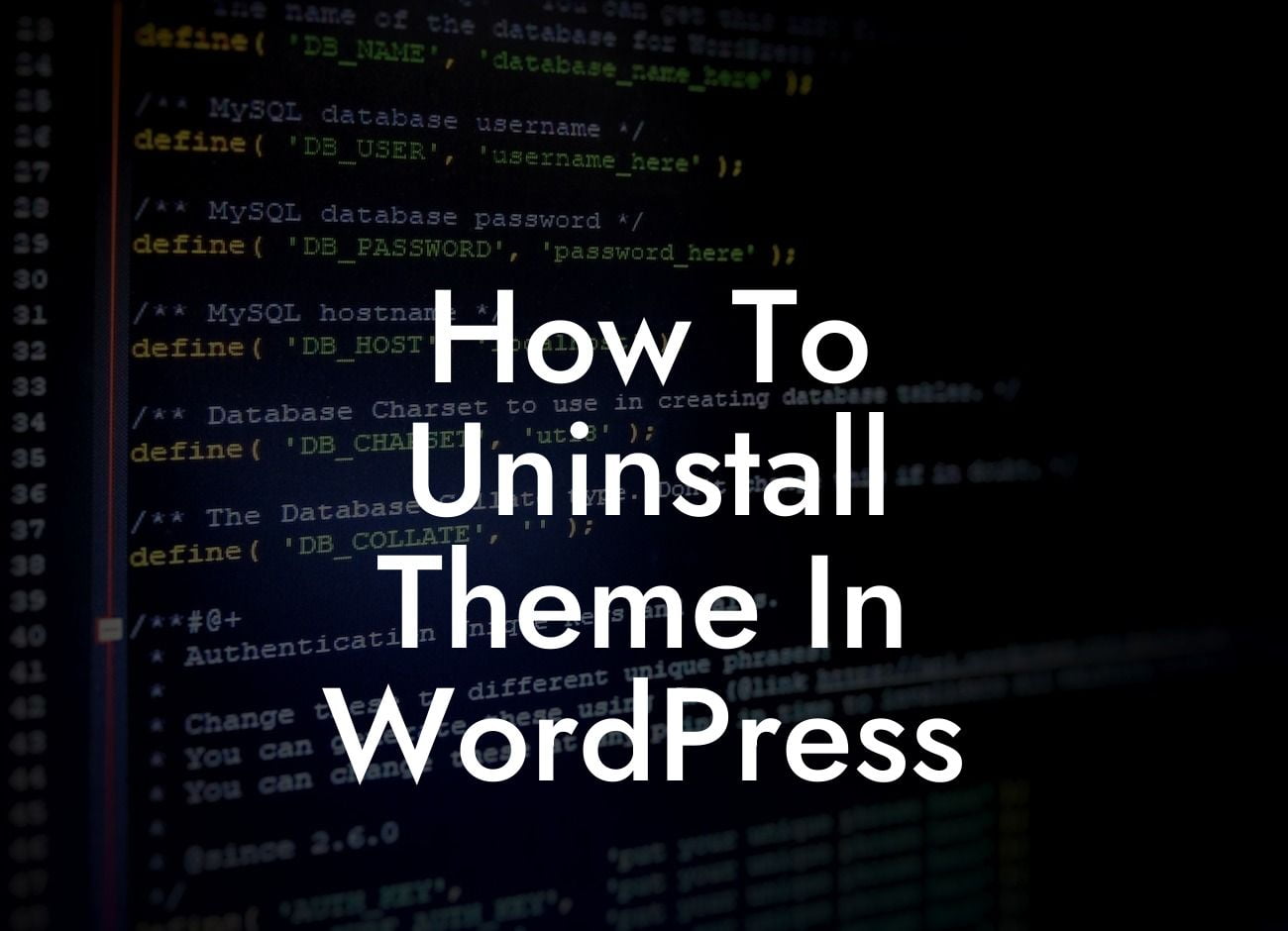Uninstalling a theme in WordPress may seem like a daunting task, especially if you're new to the platform. However, with the right guidance, it can be a straightforward process that allows you to clean up your website and optimize its performance. In this article, we will walk you through the step-by-step instructions on how to uninstall a theme in WordPress, helping you confidently manage your site and give it a refreshing new look.
Uninstalling a theme in WordPress involves a few simple steps. Here's a detailed breakdown of each step:
1. Accessing the Theme Management Page:
To uninstall a theme, you first need to access the "Themes" page within your WordPress admin dashboard. Simply log in to your WordPress site and navigate to "Appearance" > "Themes."
2. Identifying the Active Theme:
Looking For a Custom QuickBook Integration?
Before you uninstall a theme, it's essential to identify the active theme that you want to remove. WordPress will not allow you to delete an active theme, so you'll need to switch to a different theme temporarily.
3. Activating a Different Theme:
On the "Themes" page, hover over a theme that is not currently active and click the "Activate" button. This will activate the selected theme and deactivate the one you want to uninstall.
4. Uninstalling the Theme:
Once you have activated a different theme, go back to the "Themes" page. Find the theme you want to uninstall and click on the "Theme Details" button. In the theme details view, you will see the option to "Delete" the theme. Click on it, and WordPress will remove the theme from your site.
5. Cleaning Up:
After uninstalling the theme, it's a good practice to clean up any leftover files or database entries related to the uninstalled theme. Some themes may leave behind settings or data, so consider using a cleanup plugin like DamnWoo's CleanupPro to ensure a thorough removal.
How To Uninstall Theme In Wordpress Example:
Let's say you have been using a free WordPress theme for your small business website, but you want to switch to a premium theme to enhance its design and features. To uninstall the current theme, follow the steps outlined above. Remember to activate a new theme before uninstalling the old one to avoid any interruptions in your website's appearance.
Congratulations! You have successfully uninstalled a theme in WordPress. By learning this simple process, you can confidently manage your WordPress site and make necessary changes whenever needed. Don't forget to explore other helpful guides on DamnWoo to improve your website's performance and take advantage of our awesome plugins catered specifically for small businesses and entrepreneurs.