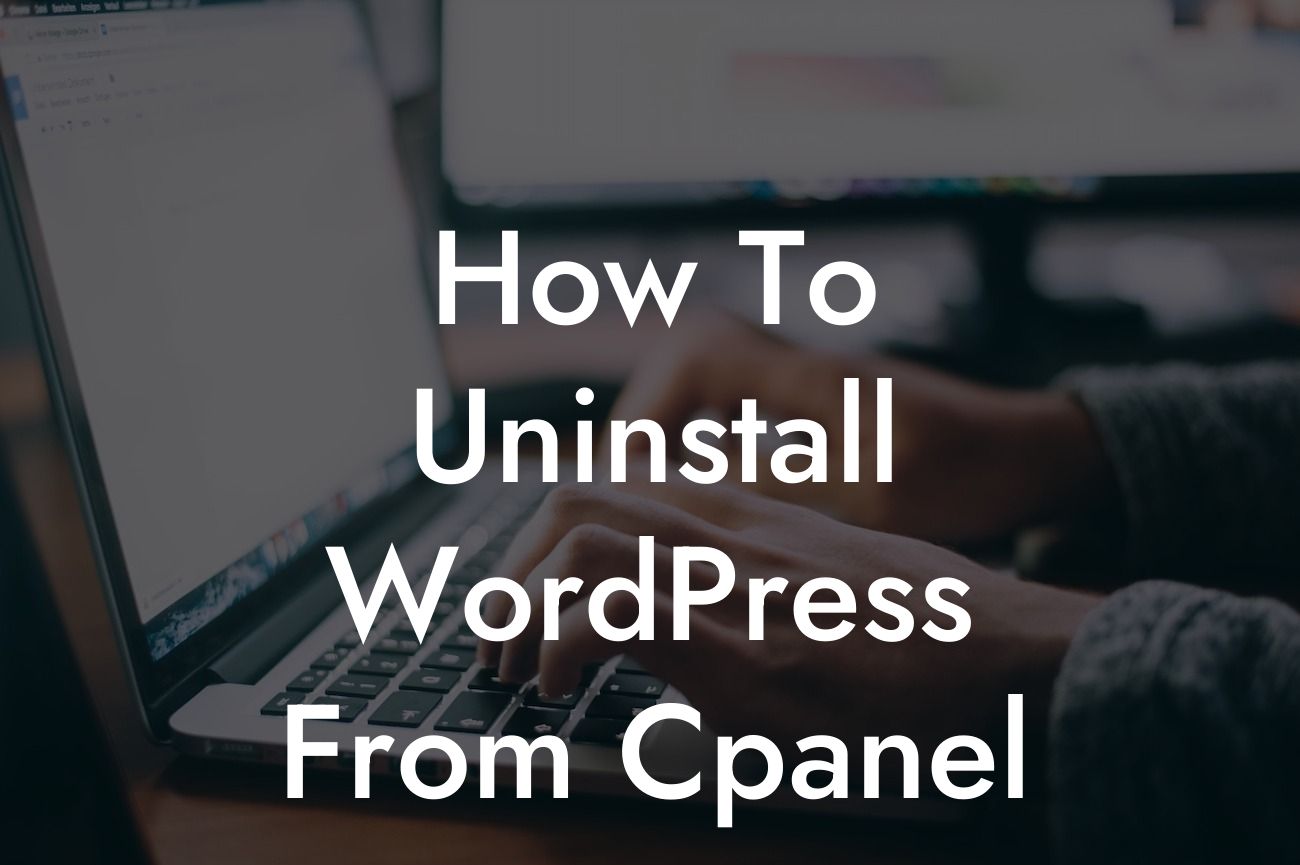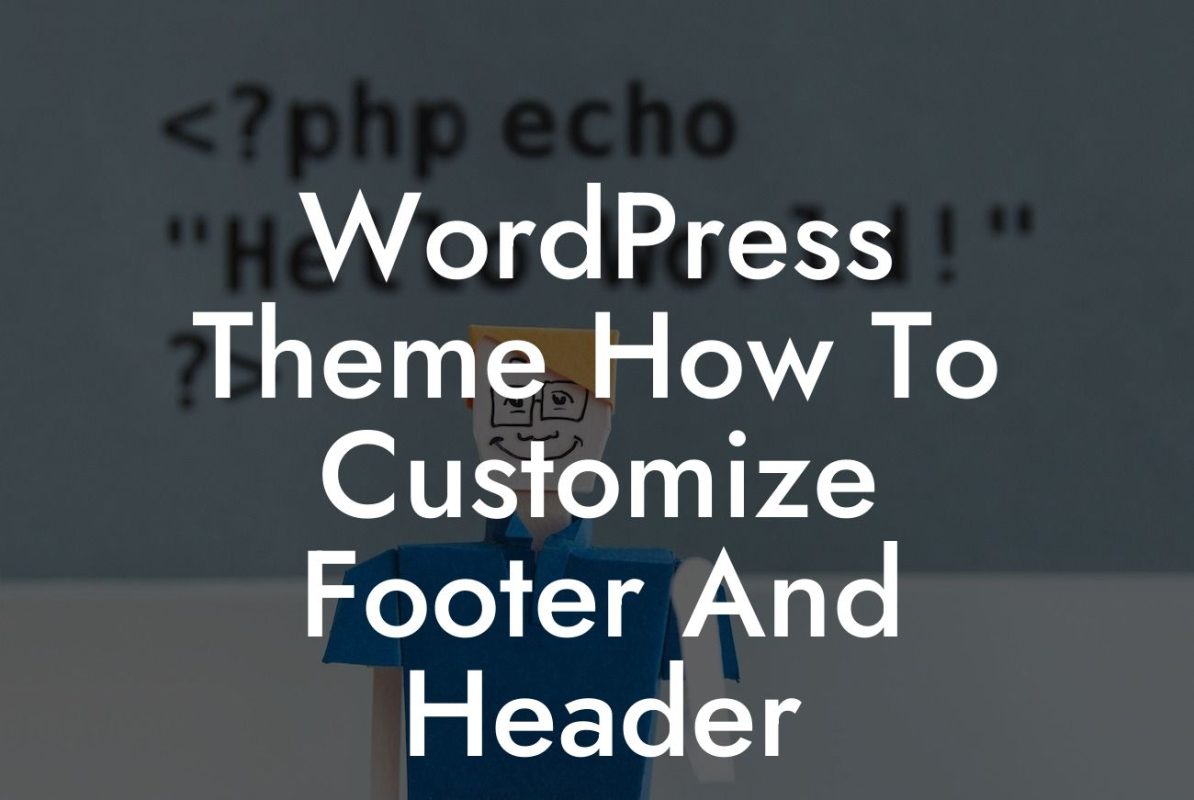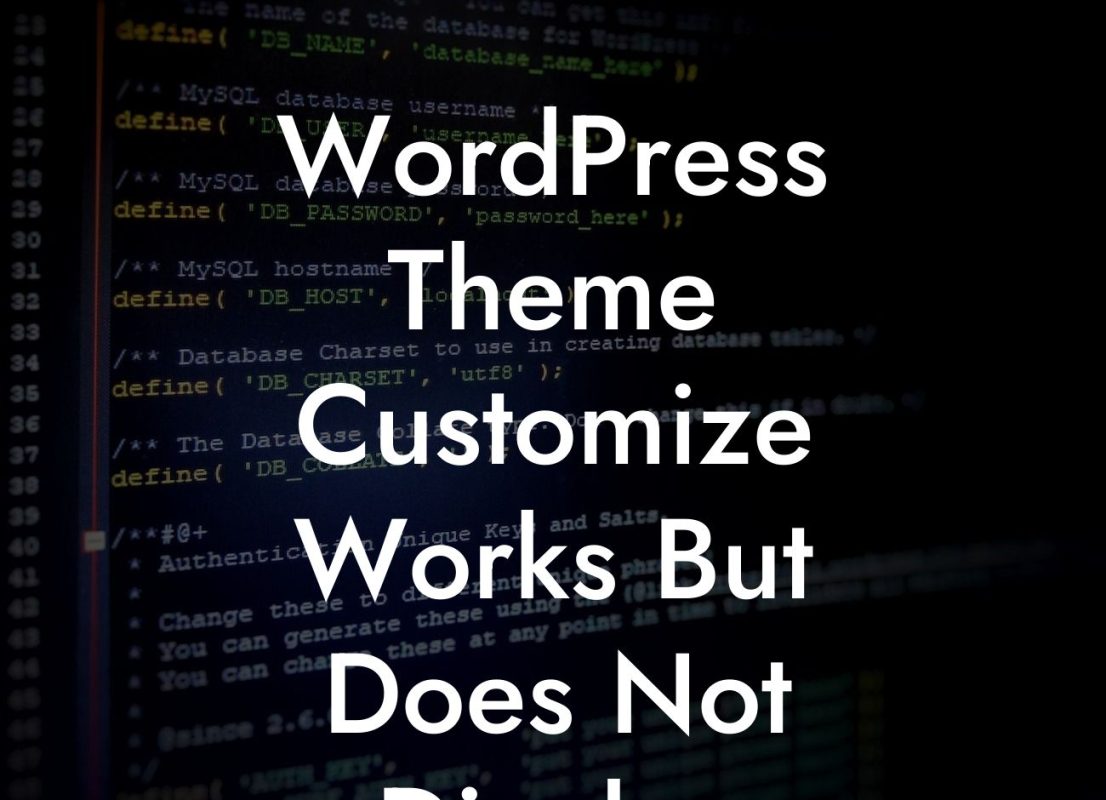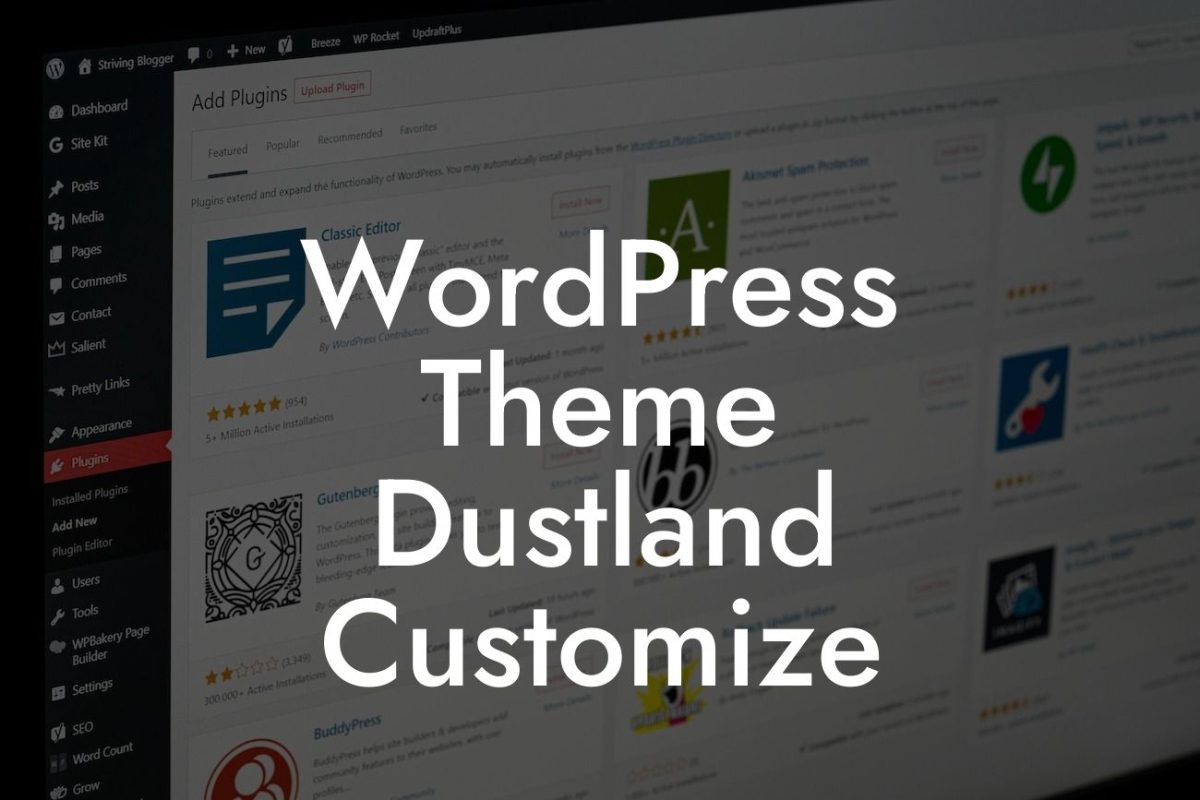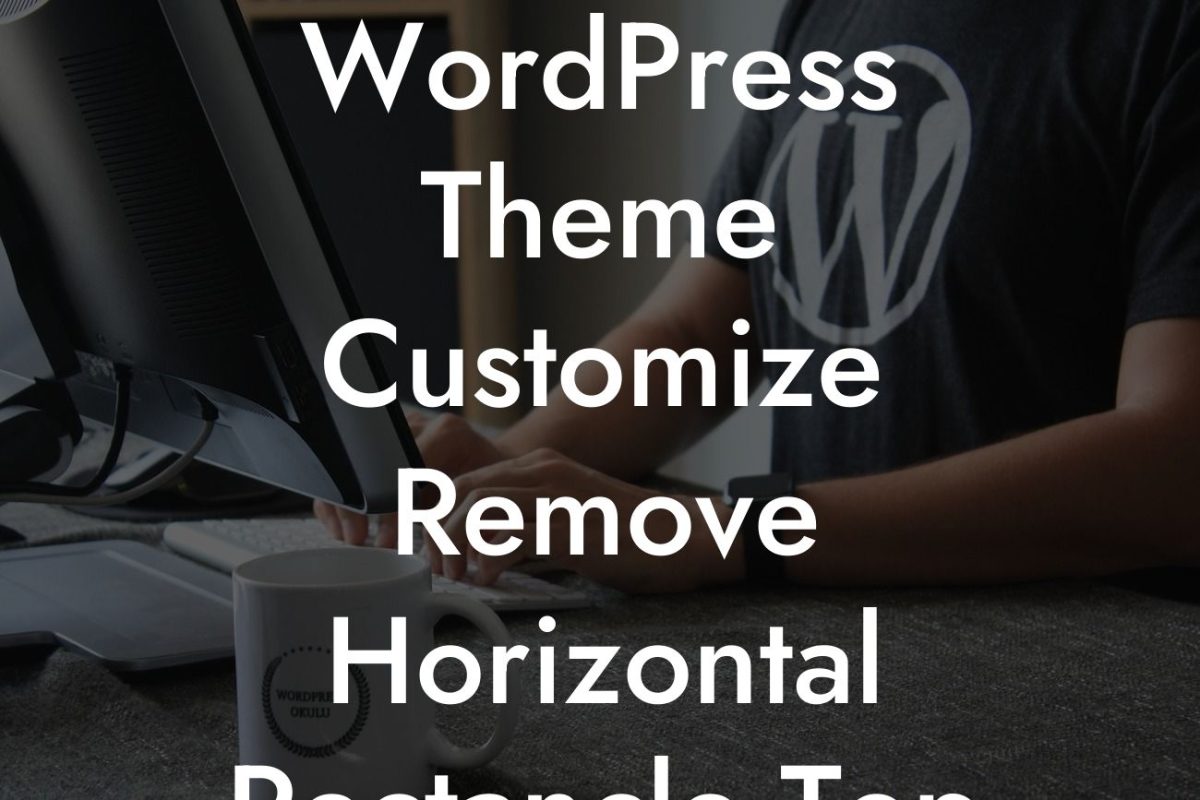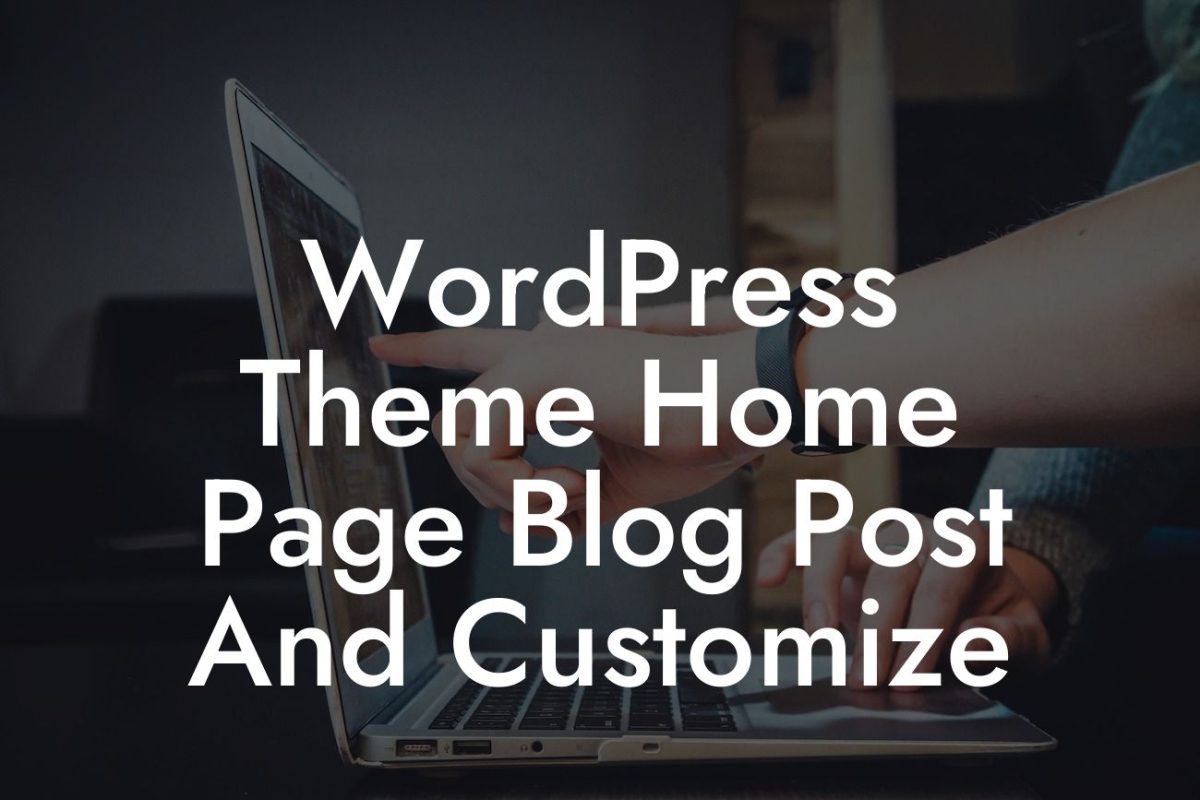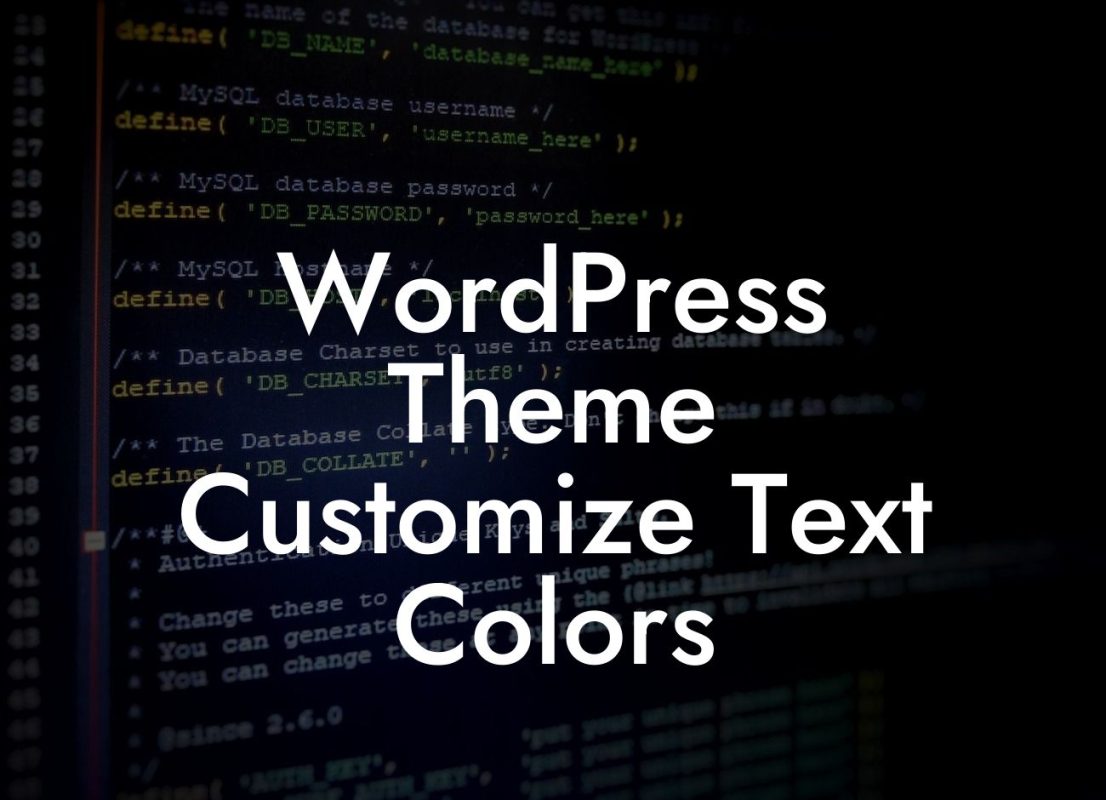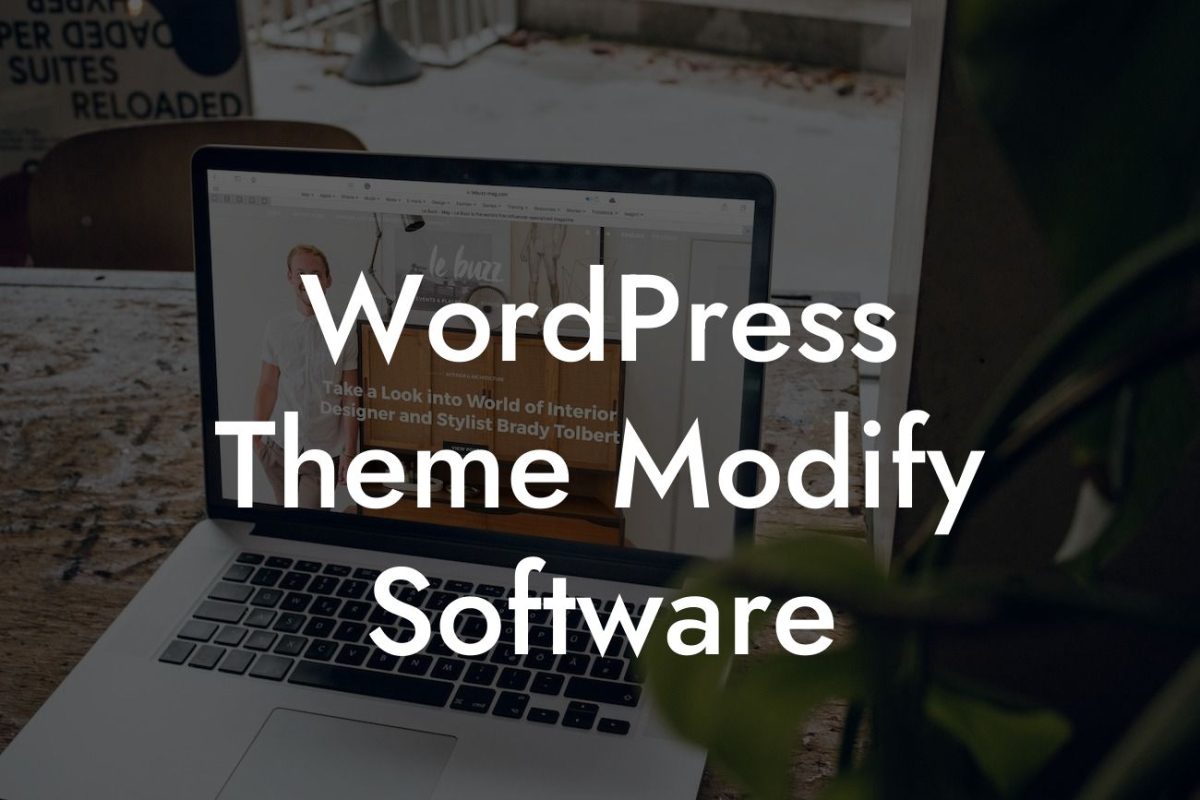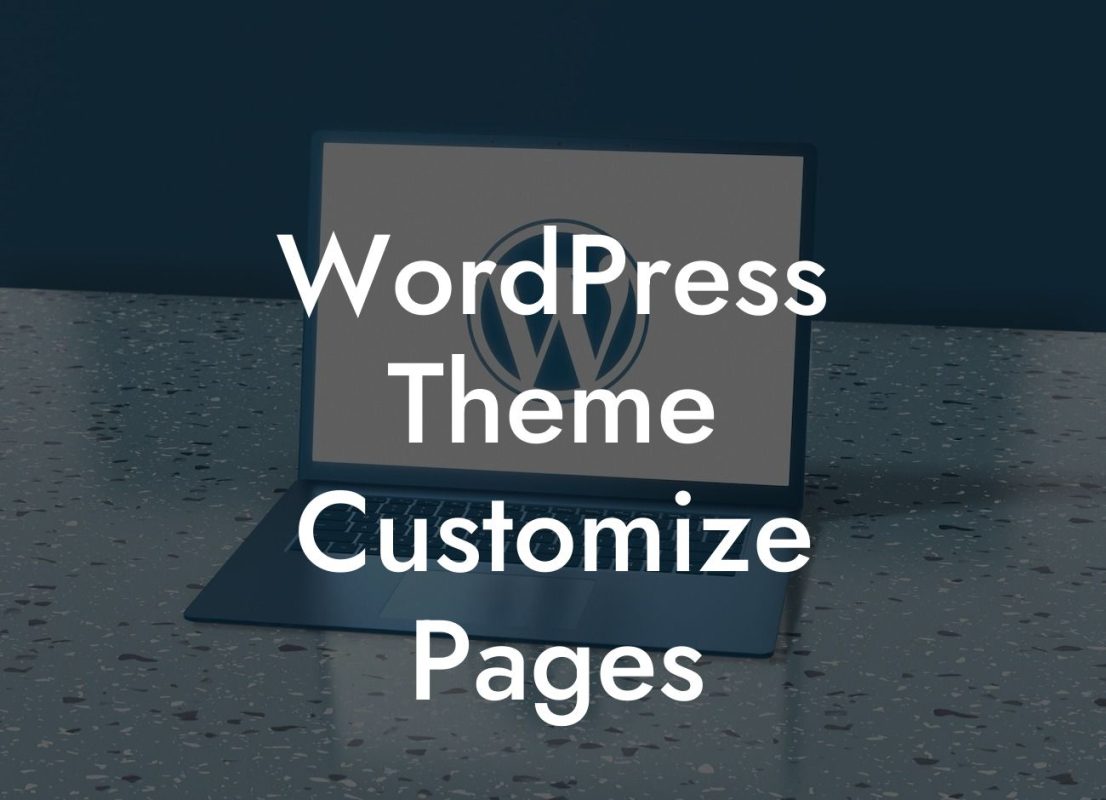Uninstalling WordPress from cPanel may seem like a daunting task, especially if you're a small business owner or an entrepreneur trying to manage your online presence. However, with the right guidance and a few simple steps, you can bid farewell to WordPress without breaking a sweat. In this guide, we will provide you with a detailed walkthrough, ensuring a smooth uninstallation process and allowing you to move forward with confidence. Let's delve into the world of cPanel and discover how to bid adieu to WordPress once and for all.
To uninstall WordPress from cPanel, follow these steps:
1. Step 1: Access cPanel
- Login to your cPanel account using your credentials.
- Once logged in, navigate to the "Files" section and click on "File Manager."
Looking For a Custom QuickBook Integration?
2. Step 2: Locate WordPress Installation
- In the File Manager, navigate to the directory where WordPress is installed. Typically, it is located in the "public_html" folder or a subdirectory within it.
- Identify the folder containing your WordPress installation.
3. Step 3: Backup Your Data (Optional but Recommended)
- Before proceeding with the uninstallation process, it's always a good idea to back up your data. This includes your WordPress database and any necessary files or plugins that you might need in the future.
4. Step 4: Delete WordPress Files
- Select the WordPress folder.
- Right-click on the selected folder and click on "Delete" from the menu.
- Confirm the deletion by clicking "Delete Files."
5. Step 5: Remove the Database (Optional)
- If you wish to completely remove all traces of WordPress, including its associated database, follow these steps:
- Return to cPanel's main page.
- Click on "MySQL Databases" under the Databases section.
- Find the database associated with your WordPress installation.
- Click on "Delete" next to the database name.
- Confirm the deletion by clicking "Delete Database."
How To Uninstall Wordpress From Cpanel Example:
Let's say you had a WordPress installation in the "public_html" directory named "mywebsite.com." Following the steps mentioned above, you would access your cPanel, navigate to the "public_html" folder, locate the "mywebsite.com" folder, and delete it. Furthermore, if you prefer, you can also remove the associated database, ensuring a clean slate for your future endeavors.
Uninstalling WordPress from cPanel doesn't have to be a daunting task anymore. By following our detailed guide, you have taken a significant step toward a more streamlined online presence. Explore other guides on DamnWoo to discover more useful resources and unlock the full potential of your website. Don't forget to try our awesome WordPress plugins, custom-built for small businesses and entrepreneurs like you. Remember, at DamnWoo, we strive to provide extraordinary solutions that elevate your success.