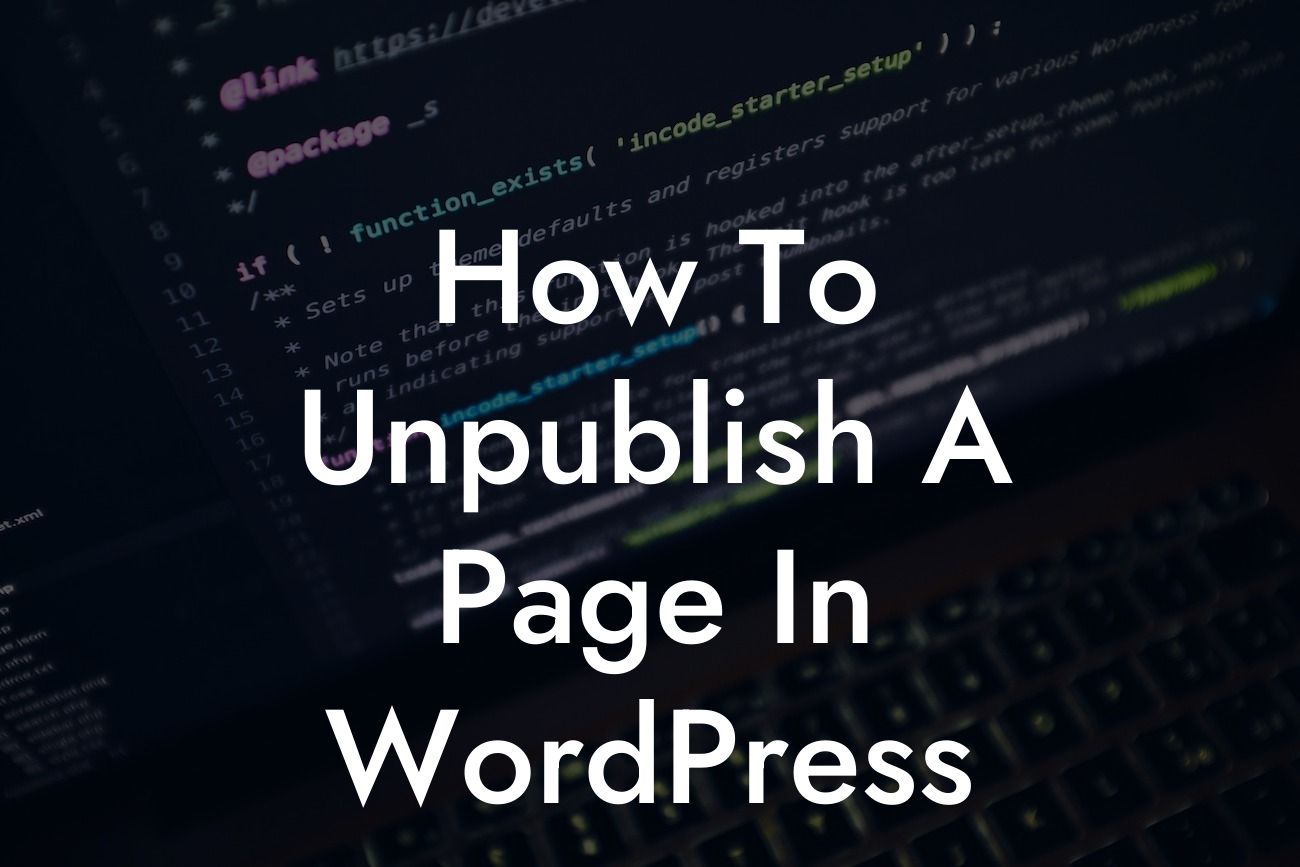Unpublishing a page in WordPress may seem like a straightforward task, but it’s crucial to do it right to maintain your website's integrity. Whether you want to temporarily hide a page or permanently remove it from your site, this guide will walk you through the process step by step. Say goodbye to outdated content or pages that no longer serve a purpose, and optimize your WordPress site for a seamless user experience.
Unpublishing a page on WordPress is a simple process that can be executed in a few easy steps. Follow these instructions to ensure you maintain control over your website's content.
1. Access the WordPress Dashboard:
Once you're logged in to your WordPress site, navigate to the admin dashboard. This is where you'll find all the tools needed to manage your website.
2. Locate the "Pages" Section:
Looking For a Custom QuickBook Integration?
In the WordPress dashboard, find the "Pages" section on the left-hand side. Click on it to expand the options and choose the page you want to unpublish.
3. Edit the Page:
Once you've selected the desired page, click on the "Edit" option. This will open the page editor, allowing you to make changes to the content.
4. Unpublish the Page:
To unpublish the page, locate the "Publish" section on the top right-hand side of the editor. Click on the "Status & Visibility" option, and a dropdown menu will appear. You can select "Draft" to temporarily hide the page or "Private" to limit its visibility to specific users. If you wish to permanently remove the page, select "Move to Trash."
5. Save Changes:
After adjusting the status and visibility of the page, don't forget to save your changes. You can find the "Save" or "Update" button either at the top or bottom right-hand side of the page editor.
How To Unpublish A Page In Wordpress Example:
Imagine you own an e-commerce store and want to temporarily hide a specific product page. By following the steps mentioned, you can easily unpublish the page to prevent customers from accessing it while you make necessary updates or perform maintenance. This ensures a seamless browsing experience for your visitors while you work behind the scenes.
Unpublishing a page on WordPress is a valuable skill that empowers you to stay in control of your website's content. Whether you need to temporarily remove outdated information or permanently delete irrelevant pages, mastering this process is essential. Remember, DamnWoo offers an array of powerful WordPress plugins designed exclusively for small businesses and entrepreneurs. Explore our guides, share this article, and elevate your online presence with DamnWoo's extraordinary solutions.