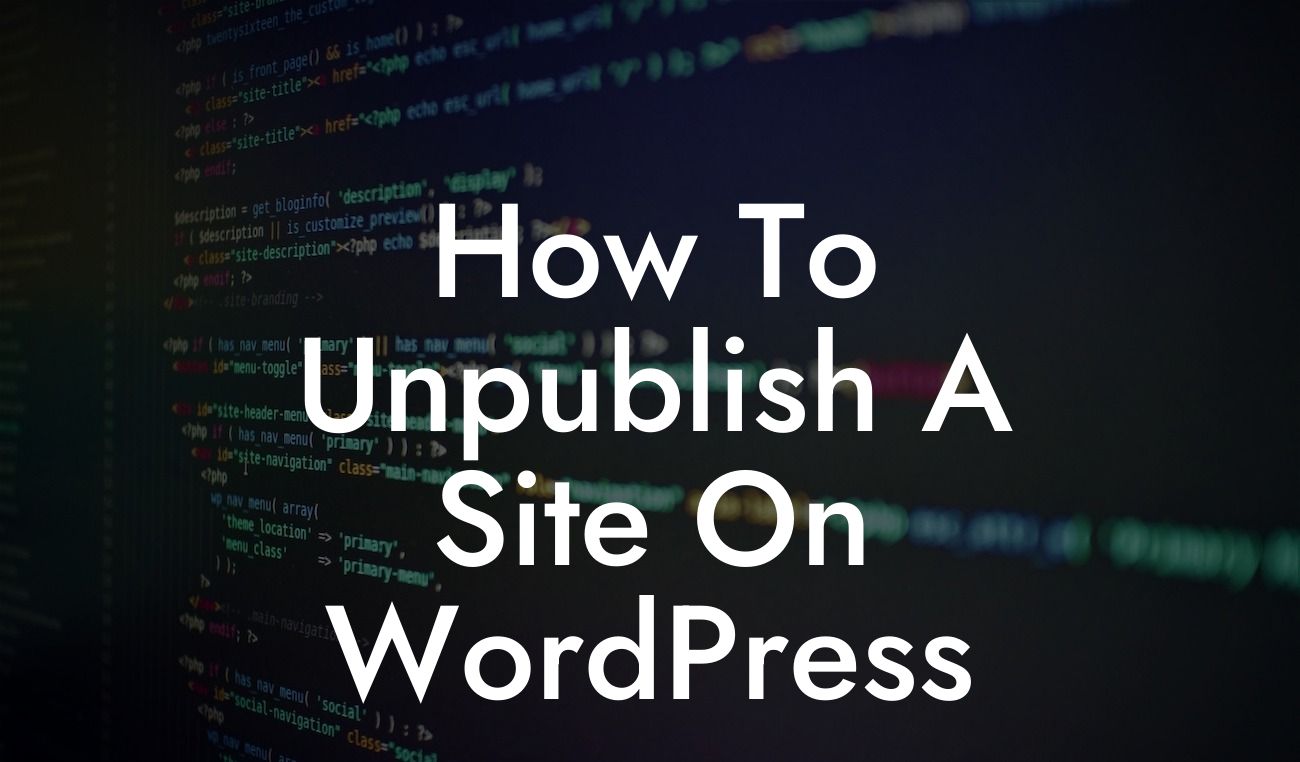Unpublishing a WordPress site can seem like a daunting task, especially if you're new to the platform. Whether you're temporarily taking your site offline for maintenance or want to completely remove it from the internet, knowing the right steps to unpublish your site is crucial. In this guide, we'll dive deep into the process of unpublishing a site on WordPress, ensuring that you can confidently take control of your online presence.
Unpublishing a site on WordPress requires careful consideration and a systematic approach. Follow these steps to successfully unpublish your site:
1. Backup your website:
Before making any changes, it's essential to create a backup of your website to ensure you have a copy of all your content, files, and databases. This step provides a safety net in case anything goes wrong during the unpublishing process.
2. Enable maintenance mode:
Looking For a Custom QuickBook Integration?
If you want to temporarily unpublish your site for maintenance purposes, enabling maintenance mode is a useful option. By activating maintenance mode, you ensure that visitors see a custom message or page while you work on your site in the background.
3. Use a coming soon page:
If you plan to launch a new website or revamp your existing one, a coming soon page can help create anticipation among your audience. It provides a sneak peek of what's to come and allows you to capture visitor information while your site is under construction.
4. Password-protect your site:
Another approach to unpublishing your site is by password-protecting it. This option ensures that only authorized users can access your website. It is useful when you want to restrict access to certain content or limit visibility to a specific group of individuals.
5. Delete content and plugins:
If you wish to permanently unpublish your site, deleting your content and plugins is necessary. Remove any posts, pages, or media files that you don't want to appear on your site anymore. Additionally, deactivate and delete any unnecessary plugins to declutter your WordPress dashboard.
How To Unpublish A Site On Wordpress Example:
Let's say you're a small business owner planning to revamp your website. You want to temporarily unpublish your site while you work on the redesign. By enabling maintenance mode, you can display a professional-looking message informing visitors about the ongoing updates. This way, you keep your audience engaged and excited about the upcoming changes while ensuring a smooth transition to the new website.
Unpublishing a WordPress site doesn't have to be overwhelming. With DamnWoo's insightful guide, you now have the knowledge to confidently unpublish your site whenever you need to. Don't forget to explore our other engaging guides for more WordPress tips and tricks. And if you want to take your online presence to the next level, try one of our awesome plugins to supercharge your success. Remember, with DamnWoo, boring cookie-cutter solutions are a thing of the past. Unleash the extraordinary today!