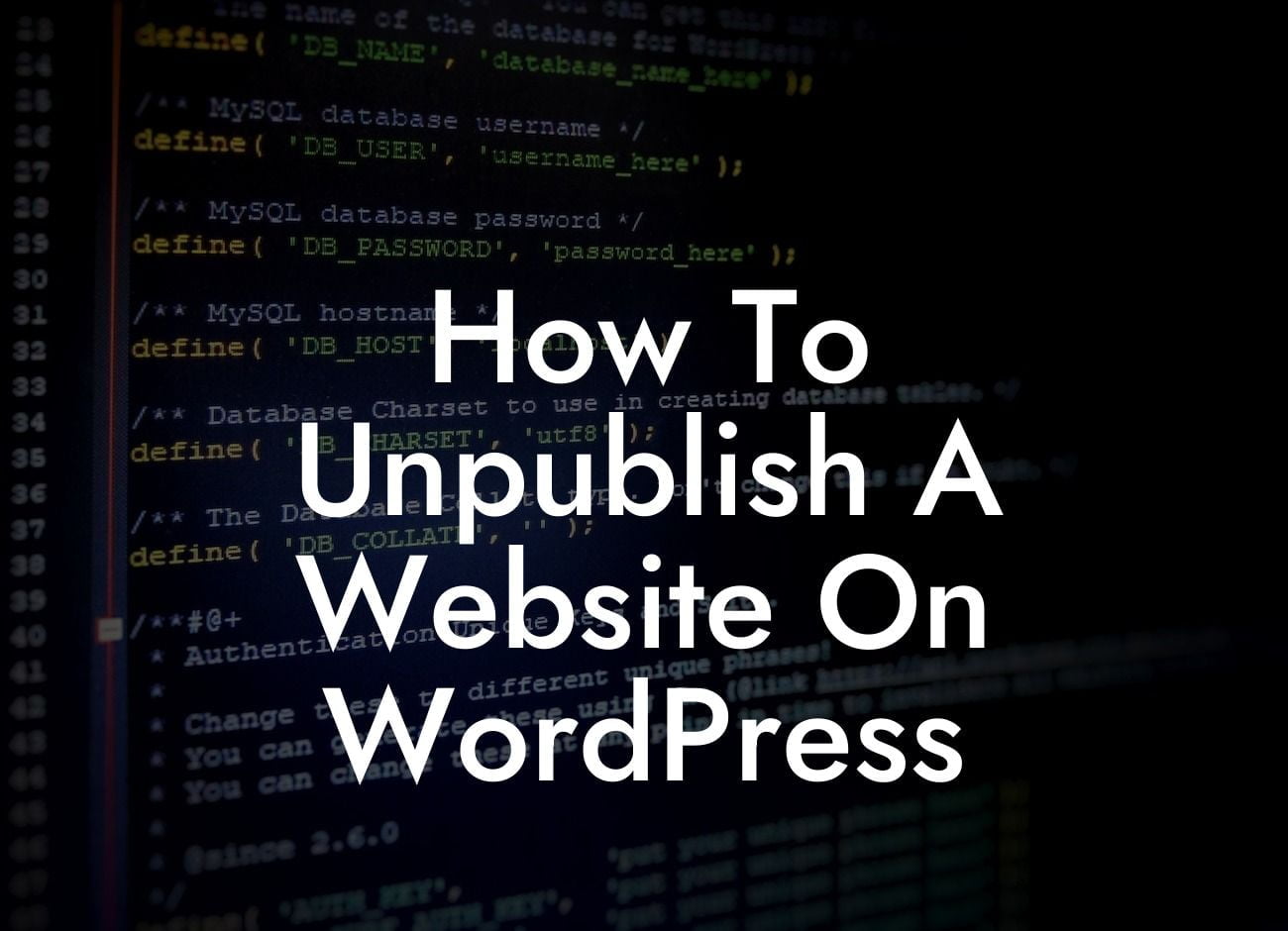Unpublishing a website on WordPress may seem like a daunting task, but with the right guidance, it can be a smooth and effortless process. Whether you're temporarily taking your website offline for maintenance or permanently closing it down, this guide will walk you through the steps to ensure a seamless unpublishing experience. At DamnWoo, we believe in providing extraordinary solutions for small businesses and entrepreneurs, so let's dive right in and learn how to unpublish a website on WordPress.
Unpublishing a website on WordPress involves a few crucial steps to ensure that your site is taken offline gracefully. Let's break it down into a step-by-step process:
1. Notify Visitors: Before you unpublish your website, it's essential to inform your visitors about the temporary or permanent shutdown. Consider creating a dedicated landing page or a notification pop-up to let them know the reason behind your decision and provide any relevant information.
2. Backup Your Website: Before making any changes, it's always a good idea to create a backup of your entire website. This ensures that you have a copy of your content, themes, plugins, and other settings in case you need to revert back to it in the future.
3. Use a Maintenance Mode Plugin: If you're temporarily taking your website offline for maintenance, using a maintenance mode plugin is highly recommended. It allows you to display a customizable maintenance page to your visitors while you work behind the scenes. There are several great maintenance mode plugins available that offer a range of features to keep your visitors engaged during the downtime.
Looking For a Custom QuickBook Integration?
4. Disable Search Engine Indexing: To avoid search engines from indexing your website while it is unpublished, it's crucial to disable search engine indexing. You can achieve this by going to the WordPress dashboard and navigating to Settings > Reading. In the "Search Engine Visibility" section, check the box that says "Discourage search engines from indexing this site."
How To Unpublish A Website On Wordpress Example:
Let's say you run a small business and need to take your website offline for a few hours to update your product offerings. By following the steps mentioned above, you can notify your visitors about the maintenance, backup your website, and use a maintenance mode plugin to display an engaging page during the downtime. This way, you maintain communication with your audience and minimize any inconvenience caused.
Unpublishing a website on WordPress doesn't have to be a daunting task. By following the step-by-step guide provided above, you can ensure a smooth and hassle-free unpublishing experience. Remember, at DamnWoo, we're passionate about helping small businesses and entrepreneurs succeed online. Check out our collection of awesome WordPress plugins designed exclusively for you, and don't forget to share this article with others who might find it helpful in their online journey.