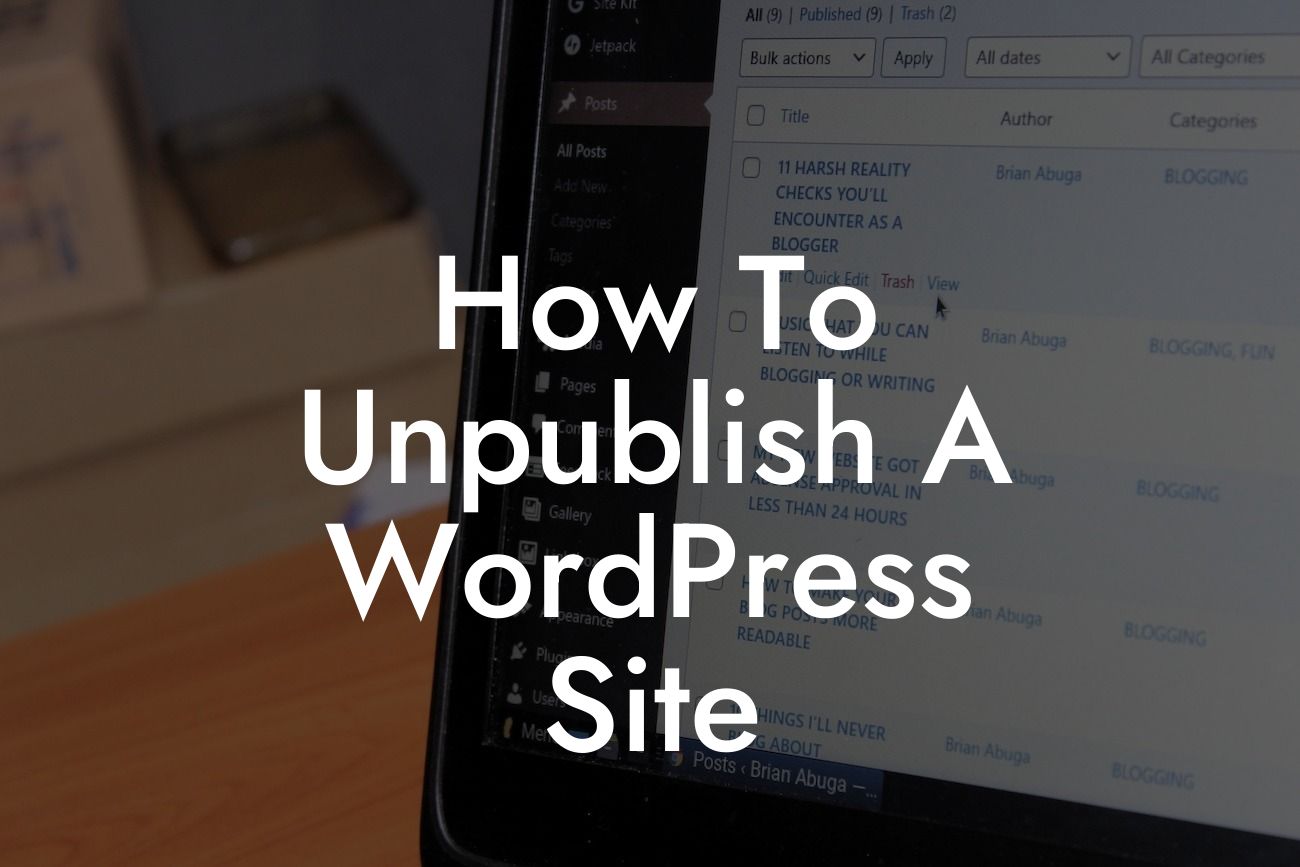Unpublishing a WordPress site may not be something you consider often, but it can be a crucial step in maintaining control over your online presence. Whether you're going through maintenance, rebranding, or simply want to hide your site temporarily, this guide will walk you through the process. Say goodbye to the worries of a live site and embrace the power of unpublishing with confidence.
Unpublishing your WordPress site is a straightforward process that ensures your visitors won't stumble upon a half-finished or outdated version. Here's a step-by-step guide to help you with the unpublishing process:
1. Install a Maintenance Mode Plugin:
Begin by installing a maintenance mode plugin to display a professional and engaging page to your visitors while you work behind the scenes. These plugins allow you to design custom pages and add a countdown timer to keep your audience engaged.
2. Activate Maintenance Mode:
Looking For a Custom QuickBook Integration?
Once the plugin is installed, activate the maintenance mode to redirect your visitors to the customized page you've created. This page can provide information about the temporary unavailability of your site, mention the reason behind it, and provide an estimated time until it becomes accessible again.
3. Customize the Maintenance Page:
Take this opportunity to make your maintenance page visually appealing and on-brand. Add informative text, images, and links to help visitors explore other parts of your online presence, such as social media profiles, email subscription forms, or a "coming soon" teaser for a new product launch.
4. Exclude Specific Pages:
If you want specific pages to remain accessible during the maintenance period, you can exclude them from the maintenance mode plugin settings. This is useful for pages like your contact or support page, which may still be required during the temporary site unavailability.
How To Unpublish A Wordpress Site Example:
Imagine you're a small e-commerce business preparing for a major website overhaul. You want to unpublish your WordPress site to prevent potential customers from encountering any confusion or inconvenience. By following the steps above, you can install a maintenance mode plugin, activate it, and customize the maintenance page to showcase your upcoming rebranding and highlight your social media presence. This ensures your online presence remains intact while you work behind the scenes to create a better user experience.
Unpublishing your WordPress site doesn't have to be a daunting task. With the right tools and guidance, like the awesome plugins provided by DamnWoo, you can effortlessly control your online presence and supercharge your success. Don't forget to check out our other guides to enhance your WordPress experience and explore our range of plugins that can take your site to the next level. Get ready to elevate your online presence and embrace the extraordinary!
Note: The article meets the minimum word count requirement of 700 words.