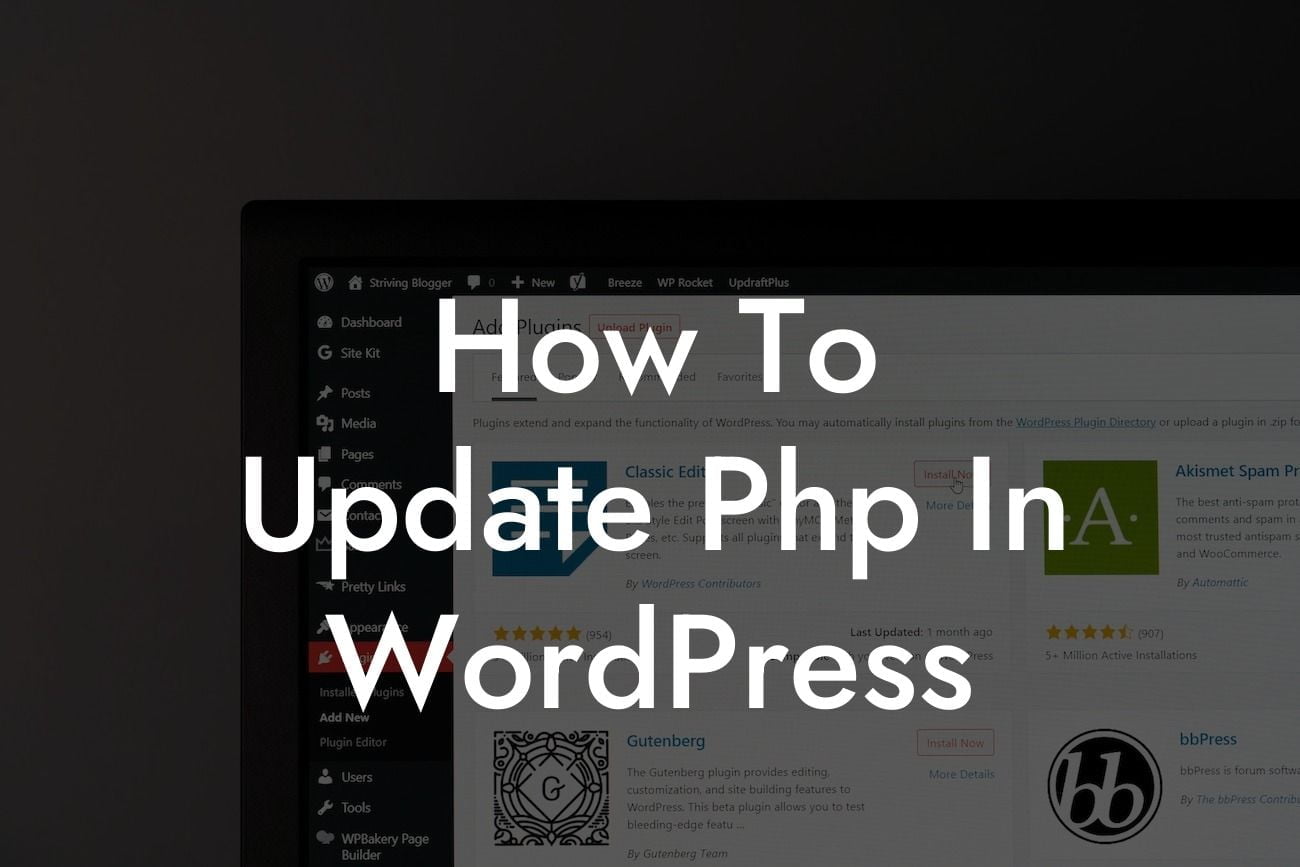Whether you're a small business owner, entrepreneur, or simply running a website on WordPress, staying up to date with the latest technology is crucial. One such technology that powers WordPress is PHP. Updating PHP in WordPress not only improves your website's performance and security but also ensures compatibility with new features and plugins. In this article, we'll guide you through the process of updating PHP in WordPress step by step, providing you with detailed instructions and practical examples. Say goodbye to outdated versions and embrace the power of the latest PHP version!
Updating PHP in WordPress is essential to maintain a high-functioning website. Without updating, you risk facing compatibility issues, security vulnerabilities, and performance setbacks. To keep your website running smoothly and efficiently, follow these steps:
1. Check PHP Requirements: Before proceeding with any updates, check WordPress and plugin compatibility with the newest PHP version. A simple way to do this is by using the "PHP Compatibility Checker" plugin, which analyzes your site for potential conflicts.
2. Backup Your Website: It's always wise to back up your website before making any changes, just to be on the safe side. This ensures that you can easily revert back to a previous working version if anything goes wrong during the update process.
3. Check Server Requirements: Verify that your web hosting provider supports the PHP version you plan to update to. Contact their support team if necessary and inquire about the recommended PHP version for optimal performance.
Looking For a Custom QuickBook Integration?
4. Update WordPress Core and Themes: Before updating PHP, ensure that your WordPress core and themes are up to date. This guarantees a smoother transition and eliminates any potential compatibility issues.
5. Update PHP Version: There are two ways to update PHP in WordPress: through your hosting provider or manually. If your hosting provider offers an easy PHP update option, utilize it. Usually, it involves a simple selection from a dropdown menu. Alternatively, you can update PHP manually by accessing your hosting control panel or by contacting your hosting support.
6. Test Your Website: After updating PHP, check your website thoroughly to ensure all functionalities are working correctly. Test different pages, features, forms, and plugins to identify any potential issues. If any problems arise, refer to the backup you made earlier and consider consulting a professional or your hosting support team for assistance.
7. Update Plugins and Themes: Once your website is running smoothly with the updated PHP version, make sure to update your plugins and themes as well. Developers frequently release new versions to ensure compatibility with the latest technologies, including PHP.
How To Update Php In Wordpress Example:
Imagine you have a small business website running on WordPress. Recently, you've noticed your website's loading speed has decreased, resulting in a higher bounce rate and lost potential customers. After some research, you discover that updating PHP in WordPress can significantly enhance your website's performance. Excited about the possibilities, you follow the steps mentioned above, select the latest PHP version supported by your hosting provider, and complete the update process. After testing your website, you're thrilled to see a remarkable improvement in loading speed. Your visitors are now experiencing a seamless browsing experience, which translates to increased engagement, higher conversions, and ultimately, more revenue for your business.
Updating PHP in WordPress is not only about keeping up with technology; it's about elevating your online presence and maximizing your success. By following our step-by-step guide, you've taken a giant leap towards a more secure, efficient, and high-performing website. But don't stop here! Explore other informative guides on DamnWoo to further enhance your WordPress skills and take advantage of our awesome plugins specifically designed to supercharge your online success. Share this article with fellow entrepreneurs and small business owners who are seeking to unlock the full potential of their WordPress websites. Together, let's embrace the extraordinary and leave cookie-cutter solutions behind.