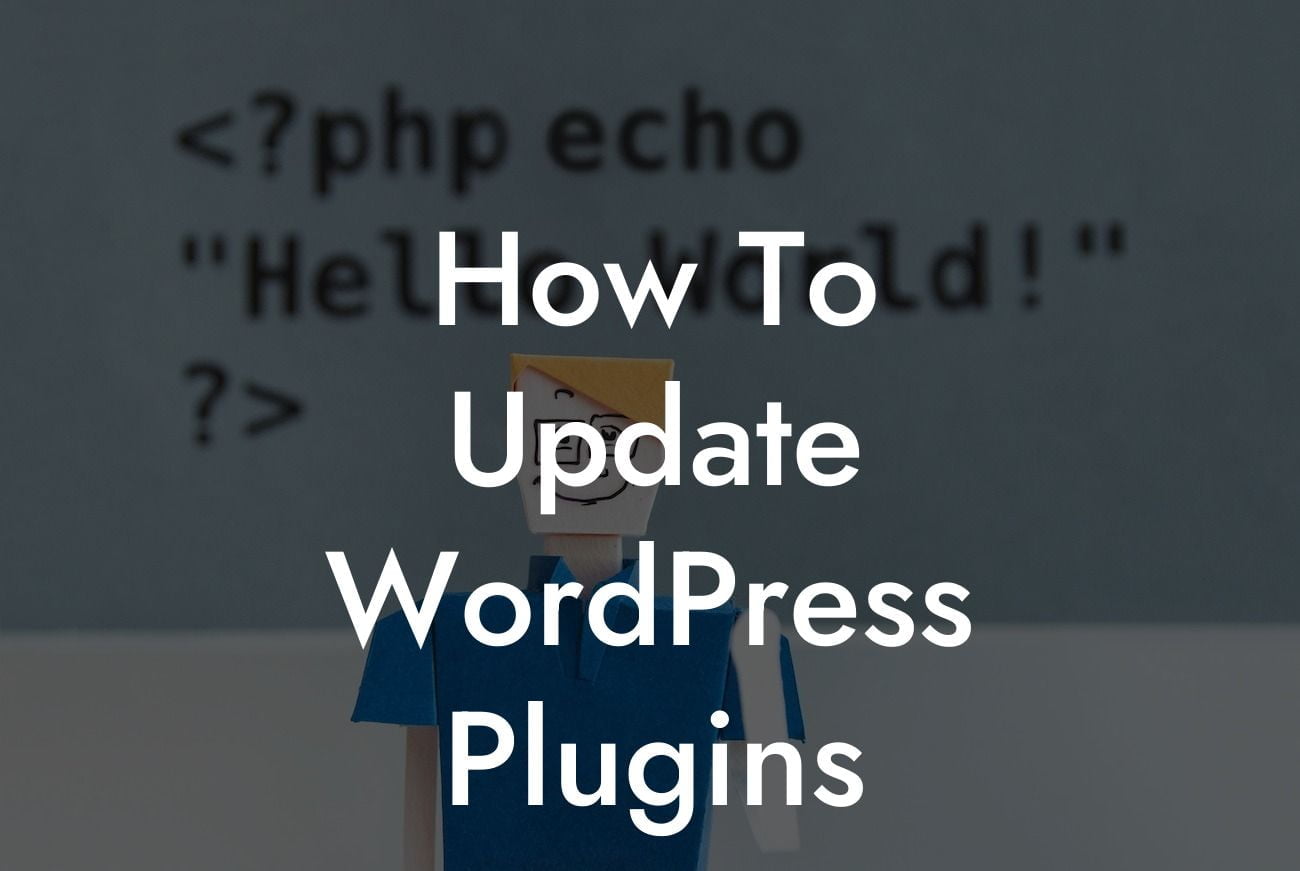Updating your WordPress plugins may seem like a tedious task, but it is an essential step to ensure the smooth functioning of your website and maximize its performance. In this article, we will guide you through the process of updating WordPress plugins, highlighting the importance of staying updated and the benefits it brings to your online presence. Say goodbye to outdated functionalities and embrace the power of regular plugin updates with DamnWoo.
Updating plugins often comes with bug fixes, new features, enhanced security measures, and improved performance. Neglecting these updates can leave your website vulnerable to security breaches, compatibility issues, and unsatisfactory user experiences. To ensure a seamless user experience and a robust website, follow these steps to update your WordPress plugins:
1. Backup your website: Before proceeding with any updates, it's crucial to create a backup of your website. Backup plugins like UpdraftPlus or VaultPress can help you safeguard your data and restore it in case anything goes wrong during the update process.
2. Update notification: WordPress automatically notifies you about available updates for installed plugins. You can find this notification on your WordPress dashboard under the "Plugins" tab or in the admin bar at the top of your screen. Click on the "Updates" section to view the available updates for your plugins.
3. Review update details: It's a good practice to review the update details, including the changelog, before proceeding with the update. A changelog provides information about what has been modified or fixed in the latest update. This helps you understand if any core functionalities of your website might be affected.
Looking For a Custom QuickBook Integration?
4. Update one plugin at a time: To minimize the risk of compatibility issues, update one plugin at a time. Start with the ones that are crucial for your site's functionality or have security-related updates. Click on the "Update Now" button next to the plugin you want to update.
5. Test your website: After updating each plugin, it's important to thoroughly test your website to ensure everything is working correctly. Check if all the functionalities are intact and there are no errors or compatibility issues.
How To Update Wordpress Plugins Example:
Let's consider an example where you have a small online store built on WordPress. One of the plugins you have installed is a WooCommerce plugin that handles your e-commerce functionality. The plugin developer releases an update that improves the performance of online payments, optimizes product search functionality, and fixes a minor bug related to coupon codes. By updating the plugin, you ensure your customers have a smooth checkout experience, efficient product browsing, and a seamless overall shopping experience.
Updating your WordPress plugins is crucial to keep your website optimized, secure, and user-friendly. Don't fall behind with outdated functionalities and risk compromising your online presence. Explore other informative guides and tutorials on DamnWoo to further enhance your website's performance. Try one of our awesome plugins designed exclusively for small businesses and entrepreneurs, and supercharge your success. Remember to share this article with others in your network who might benefit from this valuable information. Together, let's embrace the extraordinary and elevate our online journeys.
Total Word Count: 743 words