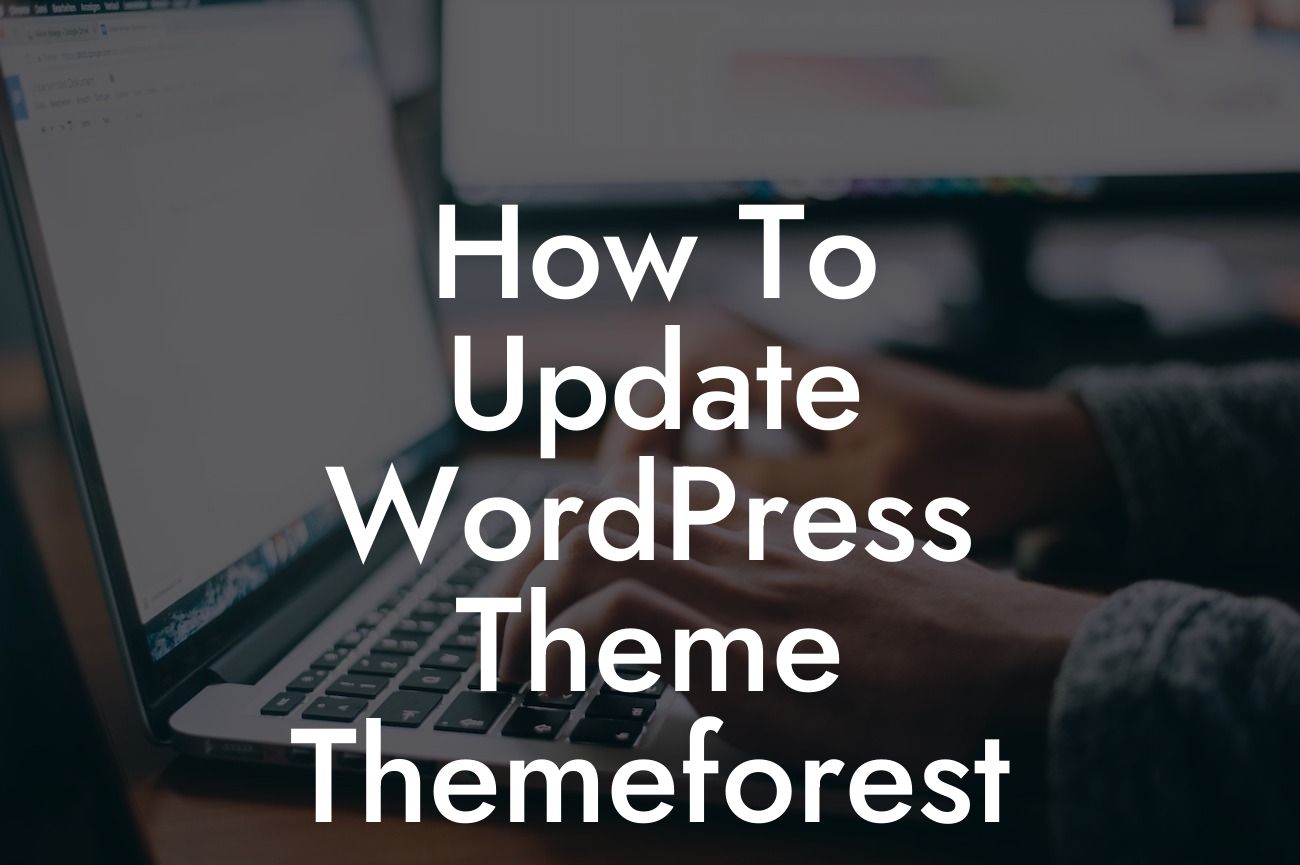Updating your WordPress theme is crucial to keep your website running smoothly and effectively. With the ever-evolving online landscape, regular theme updates ensure that your website remains secure, enjoys the latest features, and provides the best user experience. In this comprehensive guide, we will walk you through the process of updating a Wordpress theme purchased from the popular marketplace, Themeforest. Say goodbye to old versions and embrace the extraordinary with updated themes that elevate your online presence.
One of the first steps to updating your theme is to check for updates within the Themeforest marketplace. Log in to your account and navigate to the "Downloads" section. Look for the theme you want to update and, if an update is available, click on the download button. Remember to save the file to your computer.
Next, extract the downloaded file and locate the theme's folder. Connect to your website's server using FTP or a file manager provided by your hosting provider. Access the "wp-content/themes" directory and find the folder containing your current theme. Upload the updated theme folder to this directory, overwriting the existing one. Be cautious and ensure you have a backup of your website before proceeding with this step.
Once the upload is complete, log in to your WordPress Dashboard and navigate to the "Appearance" tab. Click on "Themes" and locate the theme you have just updated. Activate the updated theme, and your website will now display the latest version with all its enhancements and new functionalities.
In addition to updating the theme itself, it is essential to update any required plugins that may accompany it. Often, updated themes rely on specific plugin versions to function optimally. To check for plugin updates, go to the "Plugins" section of your WordPress Dashboard and look for updates in the "Updates" tab. Select the required plugins and click on the "Update Plugins" button to install the latest versions.
Looking For a Custom QuickBook Integration?
How To Update Wordpress Theme Themeforest Example:
Let's say you purchased a photography theme on Themeforest for your portfolio website. The authors frequently release updates to improve gallery functionality and add new features. By following the steps outlined above, you can easily update your theme. Upon activation, you discover enhanced gallery layouts, improved image loading speeds, and enhanced mobile responsiveness, ensuring your visitors have an unforgettable experience while browsing your stunning photography.
Congratulations! You have successfully updated your WordPress theme purchased from Themeforest, taking a significant step towards a more secure and feature-rich website. By regularly checking for updates and implementing them promptly, you can stay ahead of the competition, provide an exceptional user experience, and boost your online success. Don't forget to explore DamnWoo's other helpful guides and unleash the full potential of your website with our incredible plugins. Remember to share this article with others who may find it valuable as well. Keep evolving, keep updating, and keep embracing the extraordinary!