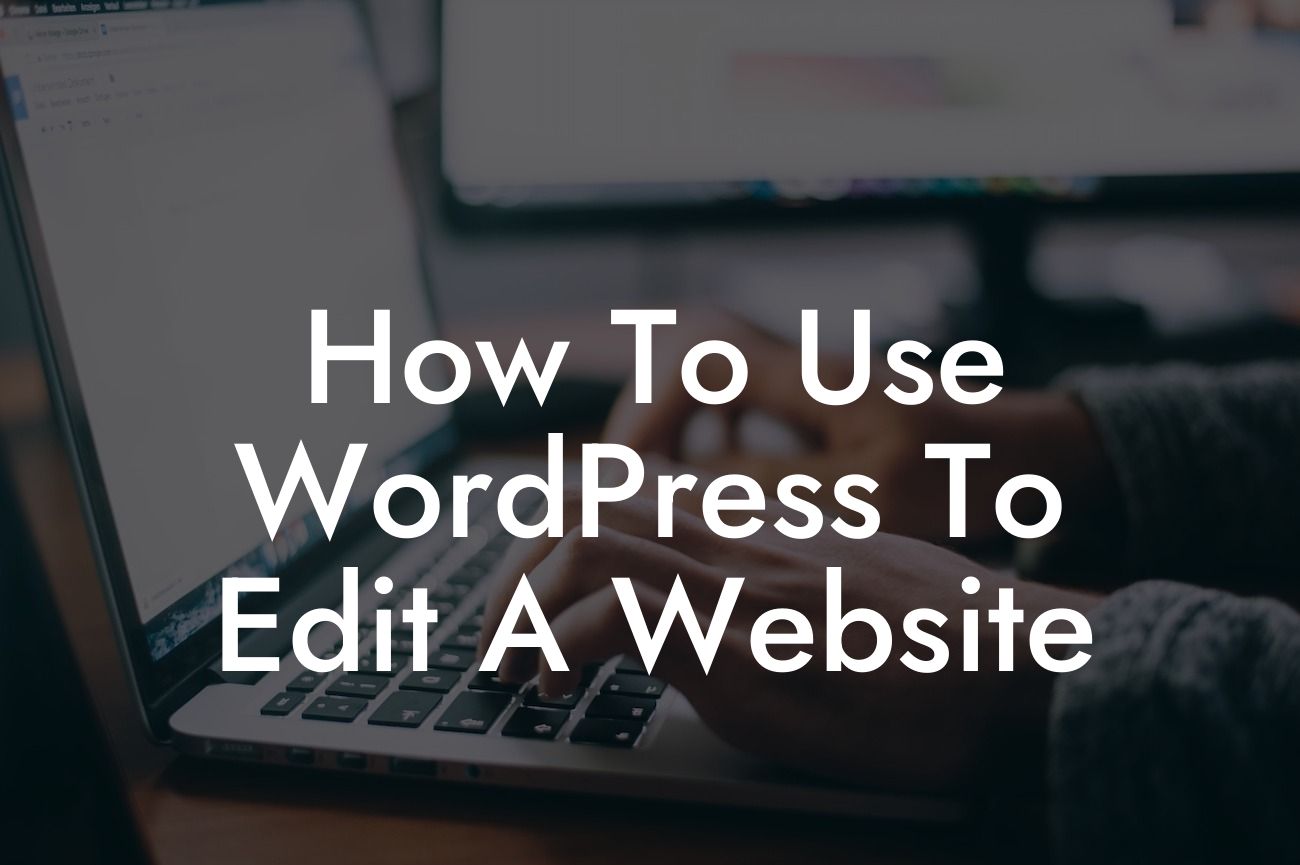WordPress is a powerful content management system (CMS) that empowers small businesses and entrepreneurs to take control of their websites and make updates easily. Whether you're looking to add new content, customize the design, or optimize your site for search engines, WordPress provides a user-friendly platform that allows you to do it all. In this guide, we'll walk you through the process of using WordPress to edit your website, providing you with detailed steps, tips, and examples along the way. Say goodbye to relying on developers or spending hours trying to figure out complicated coding – with WordPress, you can become the master of your own website.
Using WordPress to edit your website is a straightforward process that can be broken down into a few key steps.
1. Install and Set Up WordPress:
To begin, you'll need to install WordPress on your hosting provider. Many hosting providers have a "one-click install" feature that allows you to set up WordPress with just a few clicks. Once installed, you can access your WordPress dashboard, where all the magic happens.
2. Familiarize Yourself with the Dashboard:
Looking For a Custom QuickBook Integration?
The WordPress dashboard serves as the control center for your website. Spend some time exploring the different sections and options available. Get to know the basics, such as creating new posts or pages, adding media, and managing themes and plugins.
3. Customize Your Website with Themes and Plugins:
WordPress offers a wide range of themes and plugins that allow you to customize your website's design and functionality. Choose a theme that aligns with your brand and install it. Explore the plugins directory to find tools that can enhance your website's performance, SEO, security, and more.
4. Create and Edit Content:
To edit your website's content, navigate to the "Pages" or "Posts" section in the WordPress dashboard. Click on the page or post you wish to edit, and you'll be taken to the editor. From there, you can easily add, delete, or modify text, images, videos, and other media.
5. Optimize for Search Engines:
WordPress provides built-in SEO features, along with additional plugins to help improve your website's visibility on search engines. Utilize these tools to optimize your content, meta tags, URLs, and more. Consider keyword research, creating informative
How To Use Wordpress To Edit A Website Example:
Let's say you have a small business that offers personalized pet accessories. You want to edit your website to add a new product line – custom dog collars with embroidered names. Using WordPress, you navigate to the "Pages" section, locate the "Products" page, and click on it to open the editor. You easily add a new section promoting the custom dog collars, including compelling images and descriptions. Within minutes, your website is updated, and your customers can now explore and purchase the new product line.
Congratulations! You've learned the ins and outs of using WordPress to edit your website. By taking control of your online presence, you can make timely updates, enhance your brand's identity, and engage your audience more effectively. Don't forget to explore the other helpful guides available on DamnWoo and try out our awesome WordPress plugins, designed exclusively for small businesses and entrepreneurs. Share this article with others who can benefit from the power of WordPress, and let DamnWoo supercharge your success.