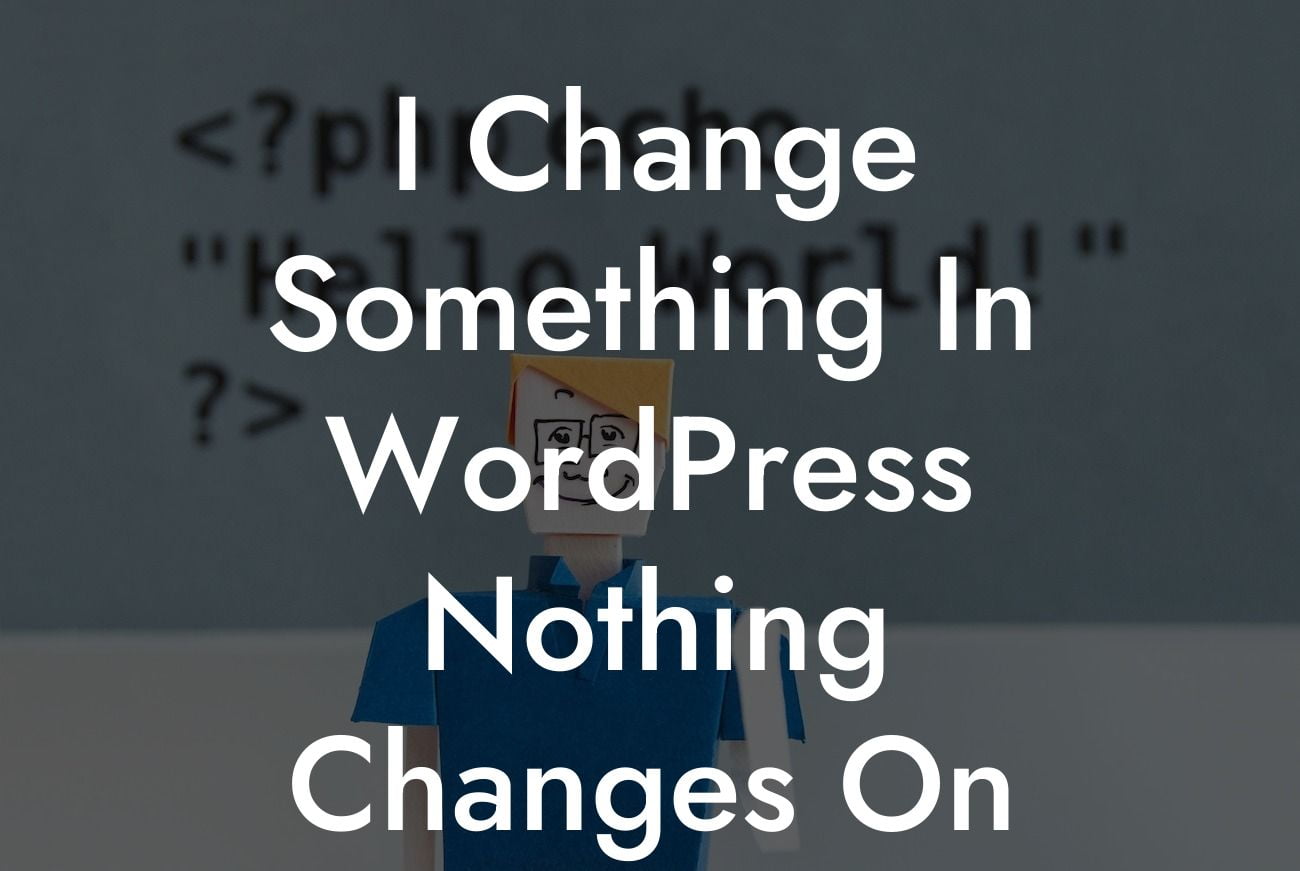Have you ever encountered the frustration of changing something in WordPress and not seeing the desired changes reflected on your website? Don't worry, you're not alone. Many small businesses and entrepreneurs face this issue while managing their WordPress websites. However, understanding the reasons behind this problem and implementing the right solutions can save you time, effort, and unnecessary stress. In this article, we will delve into the common causes of changes not taking effect on a WordPress website and provide practical solutions to help you overcome these obstacles.
1. Theme Caching:
When you make changes to your WordPress theme, such as modifying the design, layout, or style, it's essential to be aware of theme caching. Many WordPress themes employ caching mechanisms to improve website performance. This means that even after making changes, the cached version of your website might not display the updates immediately. To overcome this, you can try clearing your theme's cache or disabling caching temporarily while you make changes.
2. Browser Cache:
Another frequently encountered issue is browser caching. Browsers store copies of websites to load them faster upon revisiting. This can prevent users, including you, from seeing the updated version of your site. To resolve this, you can clear your browser cache or use a private browsing window to view the changes without interference from cache files.
Looking For a Custom QuickBook Integration?
3. Plugin Conflict:
Plugins are a convenient and powerful way to enhance your WordPress website's functionality. However, conflicts between different plugins can occur, causing changes to not take effect. To identify and resolve plugin conflicts, disable all plugins temporarily and then enable them one by one while checking if the changes appear. This process will help you pinpoint the conflicting plugin and find suitable alternatives or reach out to the plugin's developer for assistance.
4. Caching Plugins:
While caching plugins can significantly improve website performance and speed, they may also cause changes not to appear immediately. If you have a caching plugin installed, make sure to clear its cache after making changes to ensure the latest version of your site is visible to visitors.
5. Server Caching:
In some cases, web hosting servers employ caching mechanisms to optimize website performance. However, this can lead to changes not being immediately visible. Contact your hosting provider to determine if they have server-side caching and ask for guidance on clearing the cache when necessary.
6. CDN Caching:
Content Delivery Networks (CDNs) store cached copies of your website on multiple servers worldwide, ensuring faster loading times for users. However, these CDN caches might delay the display of recent changes. If you're using a CDN service, consider purging your cache after making updates.
I Change Something In Wordpress Nothing Changes On Website Example:
Let's say you're modifying the color scheme of your WordPress website's header. You diligently make the changes in the theme customizer and save them. However, when you visit your site, you notice that the header color remains the same. In this situation, you can start by clearing your browser cache and reloading the page. If the issue persists, try clearing your theme cache and checking if the changes appear. If not, consider disabling any caching plugins temporarily until the changes are visible. Finally, consult your web hosting provider to determine if there's any server caching affecting your site's appearance.
Remember, troubleshooting WordPress issues is a common part of managing a website. By understanding the potential causes behind changes not taking effect and implementing the appropriate solutions, you can ensure a seamless experience for your visitors. If you want to explore more insightful guides on WordPress management, discover other resources on DamnWoo. Additionally, you can supercharge your WordPress website by trying out our awesome plugins tailored for small businesses and entrepreneurs. Don't hesitate to share this article with others who might be facing similar challenges. Let's embrace extraordinary solutions together.