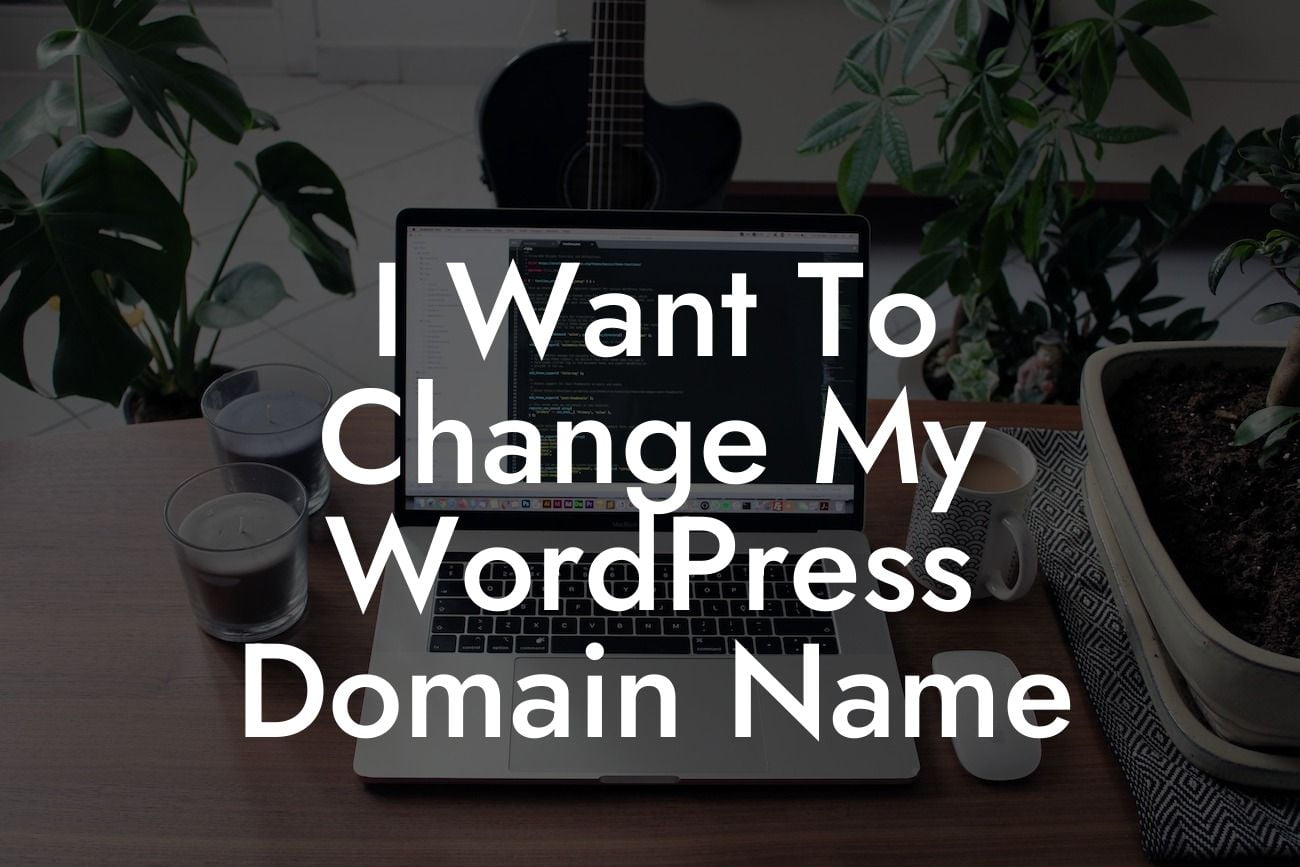Changing your WordPress domain name can seem like a daunting task, but it doesn't have to be. Whether you're rebranding your business or simply want a more memorable web address, this article by DamnWoo will guide you through the process step-by-step. Say goodbye to outdated domain names and embrace the extraordinary. In this article, we will explore the detailed steps, provide a realistic example, and offer an engaging outro that promotes further exploration of DamnWoo's awesome plugins.
First and foremost, before you dive into changing your WordPress domain name, it's essential to have a clear understanding of the process. Let's break it down into manageable steps:
1. Planning and Preparation:
Before making any changes, it's crucial to plan and prepare. Assess the impact of changing your domain name, evaluate your current website's structure, and consider potential risks and issues. Take the time to research and brainstorm new domain name ideas that align with your brand image.
2. Backup Your Website:
Looking For a Custom QuickBook Integration?
To ensure a smooth transition, it's vital to back up your WordPress website completely. This includes all files, plugins, themes, and databases. Having a backup ensures that you can easily revert to your previous domain if any complications arise during the process.
3. Choose a New Domain Name:
Selecting a new domain name is a critical step. It should reflect your brand identity, be easy to remember, and preferably contain relevant keywords. Consider consulting with SEO experts to optimize your new domain name for search engines.
4. Update Your WordPress Settings:
Once you've chosen your new domain name, it's time to update your WordPress settings. Navigate to the "General Settings" tab in your WordPress dashboard and modify the "WordPress Address (URL)" and "Site Address (URL)" fields to reflect the new domain name.
5. Redirect Your Old URLs:
To ensure a seamless user experience, it's essential to redirect your old URLs to the new domain. Implement 301 redirects using plugins like Redirection or Simple 301 Redirects to automatically redirect all traffic to the corresponding pages on the new domain.
I Want To Change My Wordpress Domain Name Example:
Let's say you own a small bakery called "Sweet Delights" and want to change your WordPress domain name from "sweetdelightsbakery.com" to "sweetdelightscakes.com." Following the steps outlined above, you would carefully plan and prepare, back up your website, choose the new domain name, update your WordPress settings, and redirect all old URLs to the new domain. Don't forget to inform your visitors about the change and update any external links or marketing materials.
Congratulations! You've successfully changed your WordPress domain name and have taken a significant step towards elevating your online presence. Don't stop here - explore DamnWoo's other guides to enhance your WordPress website further. And if you're ready to take your small business or entrepreneurial venture to the next level, try out our awesome WordPress plugins designed exclusively for you. Share this article with others who might find it valuable and get ready to embrace the extraordinary!
In conclusion, changing your WordPress domain name is an achievable task with thorough planning and careful execution. Follow the step-by-step process outlined in this article and elevate your online presence. Supercharge your success with DamnWoo's exclusive WordPress plugins, crafted exclusively for small businesses and entrepreneurs.