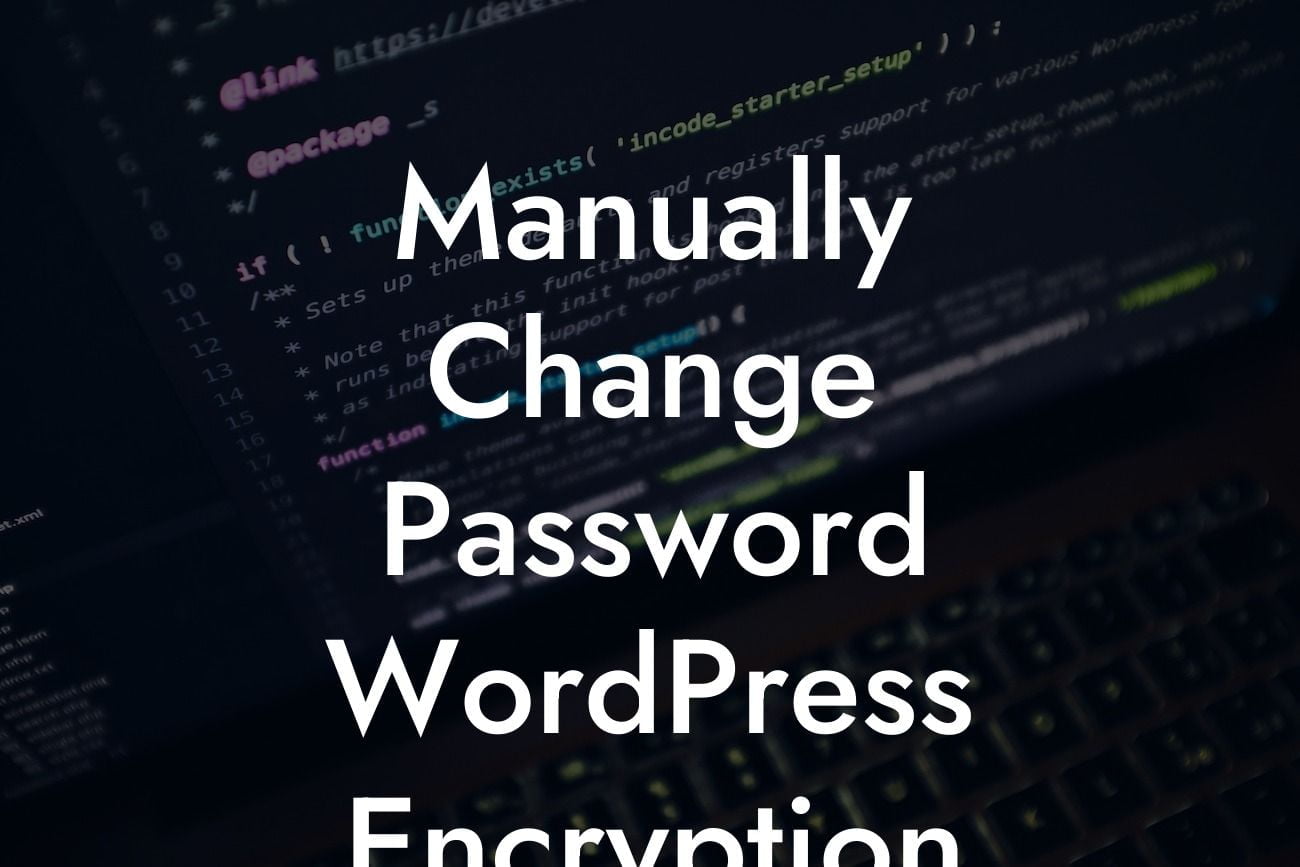Are you concerned about the security of your WordPress website? Do you want to take control of your online presence and ensure that your password encryption is strong? Look no further! In this article, we will guide you on how to manually change the password encryption in WordPress. By following this step-by-step process, you'll elevate your website's security and gain peace of mind. At DamnWoo, we believe in providing extraordinary solutions for small businesses and entrepreneurs. Let's dive in and take your website security to the next level.
Changing password encryption in WordPress is an important step towards securing your website. By default, WordPress uses the MD5 hashing algorithm to encrypt user passwords. However, MD5 is considered outdated and less secure. To ensure stronger encryption, here's a detailed guide on how to manually change the password encryption in WordPress:
1. Backup your WordPress database: Before making any changes to your website, it's crucial to backup your WordPress database. This will ensure that you have a copy of your website's data in case anything goes wrong during the process. You can use plugins like Duplicator or UpdraftPlus to easily create a backup.
2. Choose a secure encryption method: WordPress offers various encryption methods that you can use to enhance your website's security. One popular choice is the bcrypt algorithm, which is highly recommended for its strength. Another option is the Argon2 hashing algorithm, known for its resistance to various types of attacks.
3. Update your WordPress code: To change the password encryption method, you need to modify some code in your WordPress installation. Start by accessing your website's files using an FTP client or by using the file manager in your hosting control panel. Locate the wp-includes/class-phpass.php file and open it for editing.
Looking For a Custom QuickBook Integration?
4. Find the relevant section: In the class-phpass.php file, search for the code block starting with "function HashPassword". This is the section where the password hashing algorithm is defined. You need to modify the existing code to reflect the encryption method you've chosen. Replace the existing code with the code corresponding to your desired encryption method.
5. Test the new encryption: After making the necessary changes, save the file and test the new encryption method. Create a test user account with a password and try logging in to check if the password is correctly encrypted and verified. If everything works as expected, you've successfully changed the password encryption in WordPress.
Manually Change Password Wordpress Encryption Example:
Let's take a realistic example to illustrate the process. We have a small business owner, Sarah, who is concerned about the security of her WordPress website. Following our guide, she decides to change the password encryption method to bcrypt. After carefully following the steps, she successfully modifies the code and tests the new encryption. Sarah is now confident that her website's password encryption is stronger, and her online presence is more secure.
Congratulations! You've taken a significant step towards securing your WordPress website by manually changing the password encryption. At DamnWoo, we are passionate about providing extraordinary solutions for small businesses and entrepreneurs. Don't forget to share this article with your peers and explore other guides on DamnWoo to enhance your online presence even further. And if you're looking for remarkable WordPress plugins, be sure to try one of our awesome products. Elevate your success with DamnWoo!