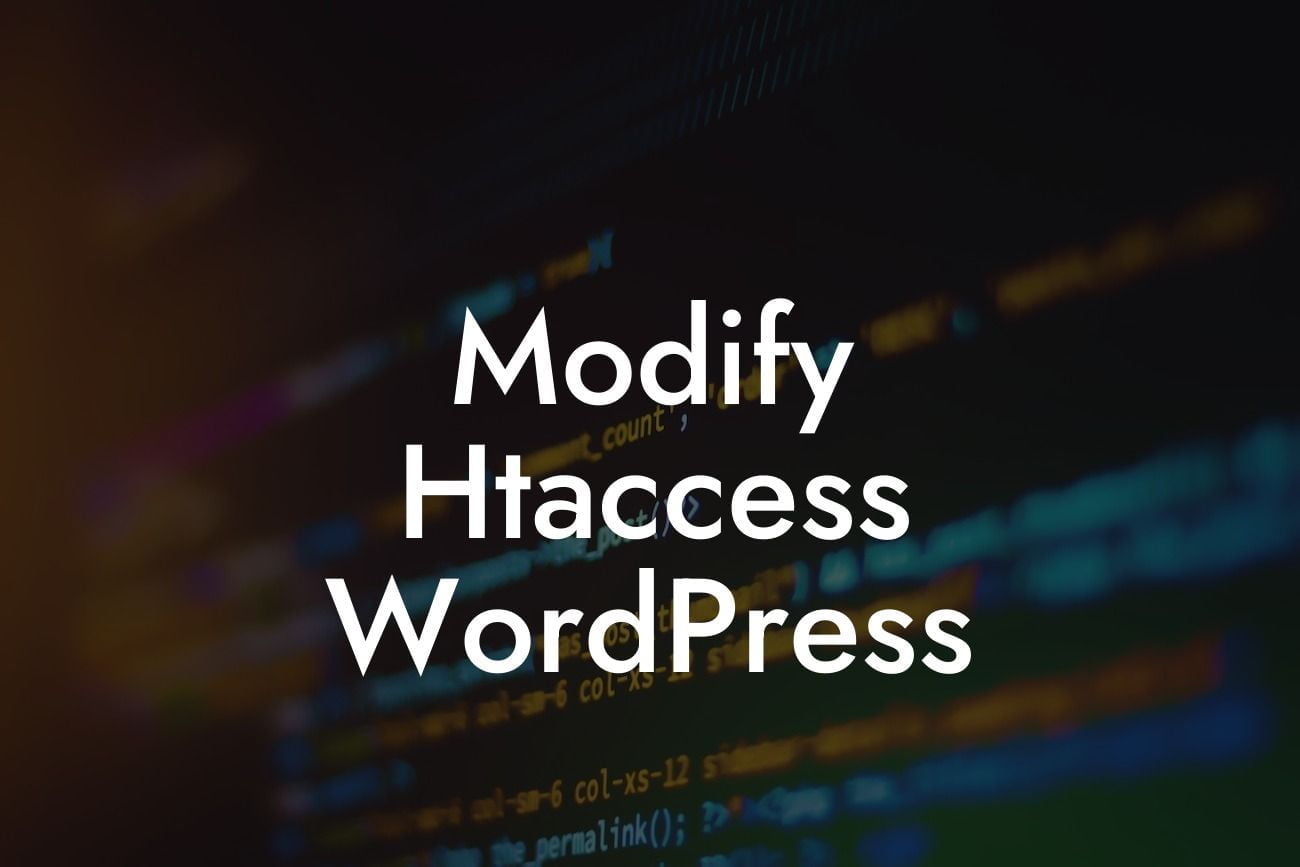Welcome to DamnWoo's ultimate guide on modifying the Htaccess file in WordPress. As a small business or entrepreneur, you understand the importance of having a powerful online presence. In this article, we will delve into the intricacies of Htaccess and explore how you can optimize it to improve your website's performance and security. Get ready to elevate your online presence and say goodbye to cookie-cutter solutions as we embark on this journey together.
Htaccess, short for Hypertext Access, is a configuration file used by the Apache web server. It allows you to override server settings on a per-directory basis and unleash the true potential of your website. Let's dive into the steps to modify the Htaccess file in WordPress:
1. Backup your Htaccess file: Before making any changes, it's crucial to create a backup of your Htaccess file. This ensures that you can easily restore it if anything goes wrong during the modification process.
2. Access your Htaccess file: There are several methods to access your Htaccess file. The most common approach is using an FTP client or accessing it through your website's cPanel. Once you locate the file, download it to your local computer for backup.
3. Enable caching: Implementing caching techniques can significantly improve your website's speed and performance. Adding the following code snippet to your Htaccess file enables browser caching:
Looking For a Custom QuickBook Integration?
```html
#Enable Browser Caching
ExpiresActive on
ExpiresByType text/css "access plus 1 month"
ExpiresByType text/javascript "access plus 1 month"
ExpiresByType image/jpg "access plus 1 month"
ExpiresByType image/jpeg "access plus 1 month"
ExpiresByType image/png "access plus 1 month"
ExpiresByType image/gif "access plus 1 month"
```
4. Redirect non-www to www (or vice versa): Consistency is key. To prevent duplicate content issues and improve your website's SEO, it's essential to redirect either the non-www version of your website to the www version or vice versa. Insert the following snippet into your Htaccess file, replacing "example.com" with your domain:
```html
#Redirect non-www to www
RewriteEngine On
RewriteCond %{HTTP_HOST} !^www.
RewriteRule ^(.*)$ http://www.%{HTTP_HOST}/$1 [R=301,L]
```
5. Enhance website security: Protecting your website against malicious attacks is of utmost importance. Add the following code snippet to your Htaccess file to secure your administrator login:
```html
#Secure WordPress Admin
Order Deny,Allow
Deny from all
Allow from xx.xx.xx.xx
```
Replace "xx.xx.xx.xx" with your IP address to restrict access to only your specific location.
Modify Htaccess Wordpress Example:
Let's consider a scenario where you have a small business website running on WordPress. By modifying the Htaccess file and implementing the techniques mentioned above, you can enhance your website's performance and security. Your website will load faster, reducing bounce rates and improving user experience. Additionally, the added security measures will protect against unauthorized access, ensuring the safety of your valuable data. With DamnWoo's plugins tailored for small businesses and entrepreneurs, you can easily implement these modifications without any hassle.
Congratulations! You've learned the ins and outs of modifying the Htaccess file in WordPress. Now, it's time to take action and elevate your online presence. Explore DamnWoo's range of awesome WordPress plugins designed exclusively for small businesses and entrepreneurs. From optimizing your website's performance to enhancing security and so much more, our plugins are crafted to supercharge your success. Don't forget to share this article with others who might benefit from it and stay tuned for more exciting guides from DamnWoo.
Note: The above HTML code snippets are for illustrative purposes only. Make sure to modify them according to your specific requirements and consult with a professional if needed.