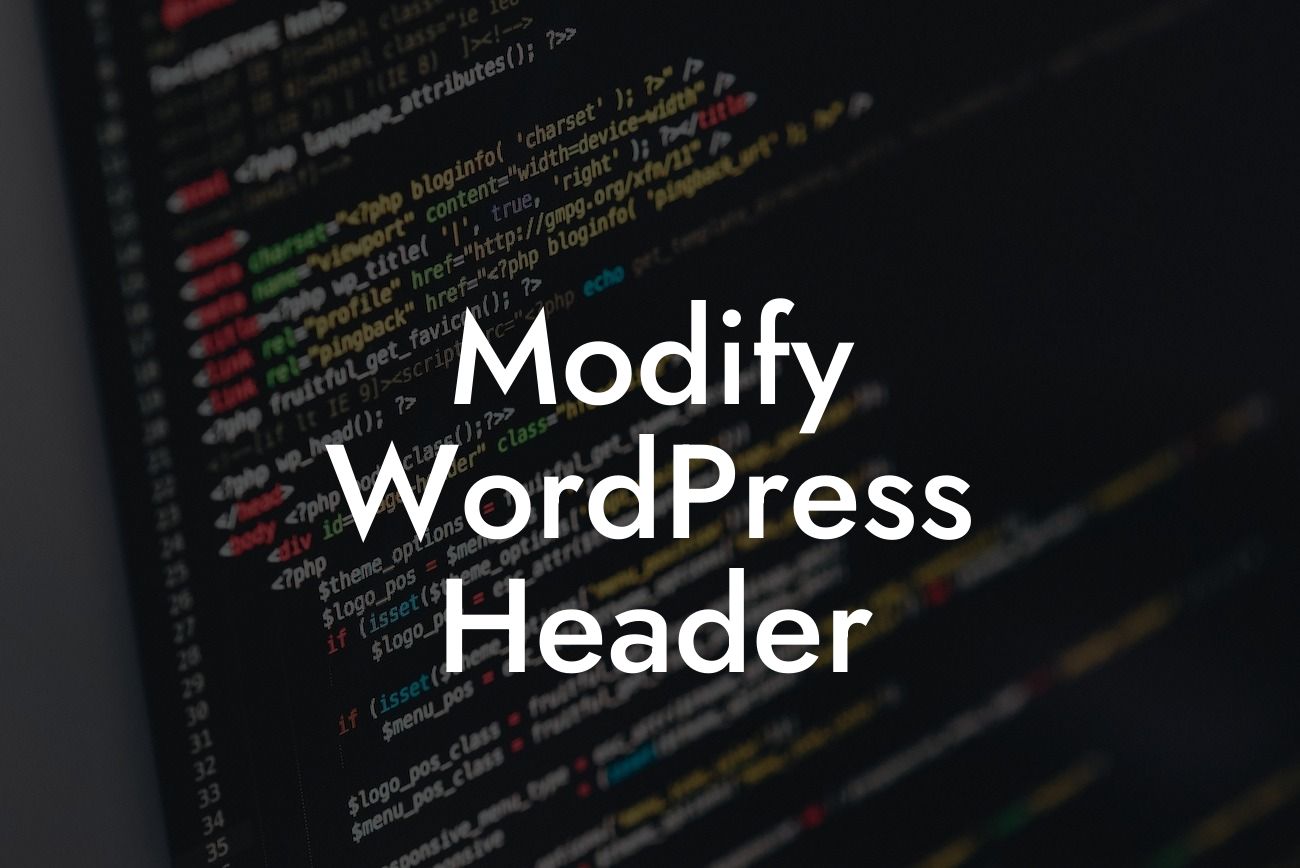Are you tired of your website’s plain and boring header? A captivating header can greatly enhance your website's appearance and improve user experience. In this article, DamnWoo will guide you through the process of modifying your WordPress header. Designed exclusively for small businesses and entrepreneurs like you, our step-by-step instructions, and realistic example will help you take your website to the next level. Say goodbye to the ordinary and embrace the extraordinary with DamnWoo!
Header Modification: Adding Custom Logo
One of the key aspects of modifying your WordPress header is incorporating a custom logo. To begin, navigate to the "Appearance" tab in your WordPress dashboard and click on "Customize." From there, select the "Header" option. Depending on your theme, you may find the logo upload option under "Header Image" or "Site Identity." Upload your custom logo and adjust the dimensions if necessary. Don't forget to save your changes!
Menu Customization: Creating a Stylish Navigation Bar
A well-designed navigation bar contributes to a seamless user experience. To customize your menu, go to the "Appearance" tab, and select "Menus." Here, you can create a new menu or modify an existing one. Add pages, categories, or even custom links to your menu items. To make it visually appealing, choose a suitable location, such as the header or sidebar. Experiment with different fonts, colors, and effects to match your website's branding.
Looking For a Custom QuickBook Integration?
Changing Header Background: Adding Visual Appeal
A captivating header background can instantly grab your visitors’ attention. To change the header background, navigate to the WordPress Customizer and select the "Header" option. Depending on your theme, you may find an option to upload a background image or adjust the background color. Choose a high-quality image that represents your brand or select an appealing color that complements your overall website design.
Modify Wordpress Header Example:
Let's imagine you run an online clothing store specializing in vintage fashion. By modifying your WordPress header, you can create a captivating vintage-inspired header that resonates with your target audience. Incorporate a custom logo featuring a unique vintage font and imagery. Customize your menu with nostalgic categories such as "Retro Dresses" and "Vintage Accessories." Lastly, add a stunning background image with retro patterns or a classy sepia tone to transport your visitors back in time.
Now that you have learned how to modify your WordPress header, take the opportunity to explore other guides on DamnWoo. Our plugins are specifically designed to elevate your online presence and supercharge your success. Don't forget to share this article with your fellow entrepreneurs who are looking to enhance their website's appearance. Try our awesome plugins and let DamnWoo be your ultimate resource for all things WordPress!