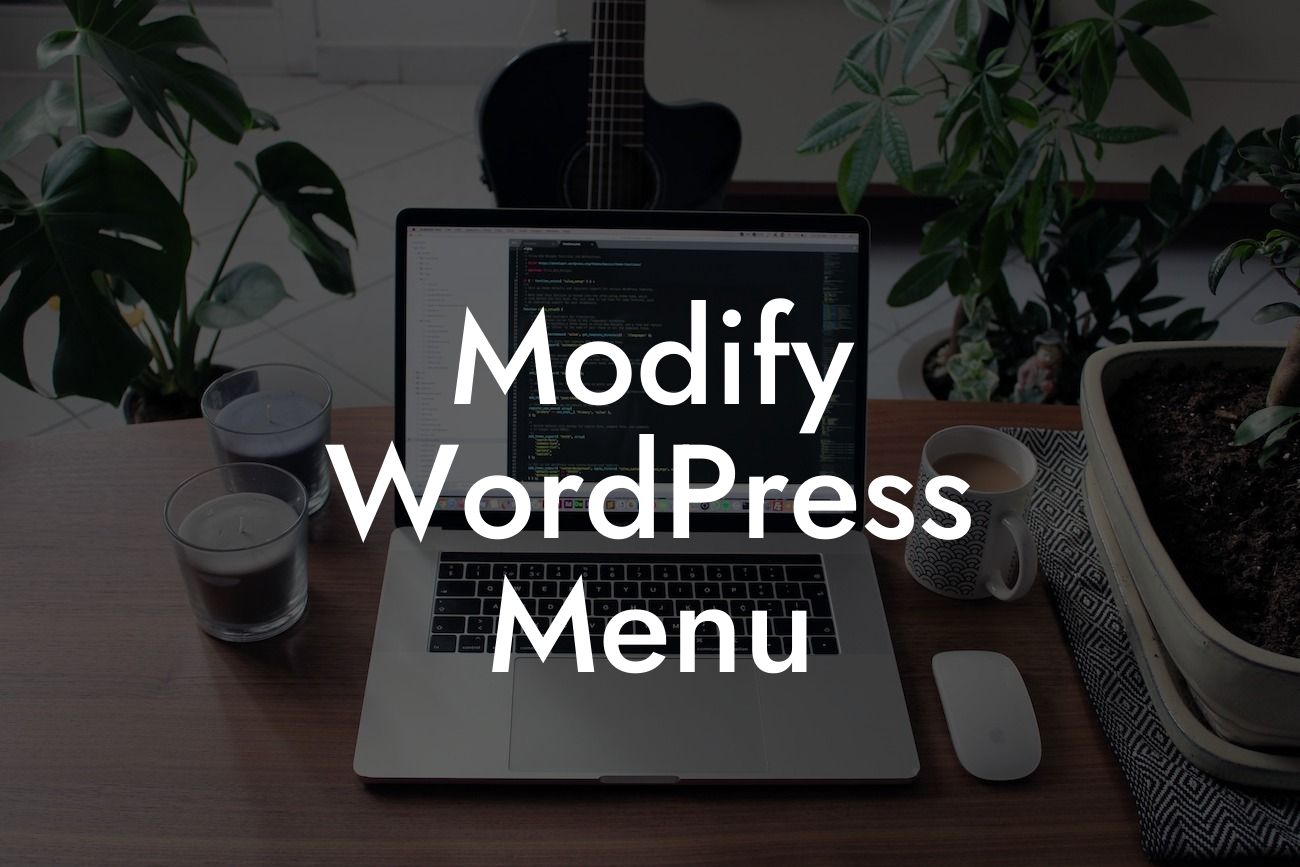The menu is the backbone of any website, guiding visitors through its various pages and helping them find the information they need. But what if you want to customize your WordPress menu to make it truly stand out? In this article, we will explore the world of modifying WordPress menus and how DamnWoo's powerful plugins can help you create a menu that not only looks visually appealing but also enhances user experience. Get ready to take your website to the next level!
Let's dive straight into the details of modifying your WordPress menu.
1. Understanding WordPress Menus:
First, it's essential to understand how WordPress menus work. In your WordPress dashboard, navigate to the Appearance > Menus section. Here, you can create, edit, and manage multiple menus for your website. WordPress offers various menu options, including primary menus, footer menus, and more. Knowing the different menu locations and structures will help you plan your menu modifications effectively.
2. Customizing Menu Items:
Looking For a Custom QuickBook Integration?
To modify individual menu items, simply click on the menu item you want to edit. A panel will appear on the right-hand side, allowing you to change the menu item's label, URL, and other settings. Want to add a custom icon or change the font style? DamnWoo's plugins provide an array of customization options that go beyond what WordPress offers out of the box.
3. Creating Mega Menus:
Mega menus are an excellent way to display a large amount of content while keeping it organized and visually appealing. With DamnWoo's plugins, you can easily convert your regular menus into eye-catching mega menus. You can add images, videos, or even create interactive elements within the mega menu. This feature is particularly useful for eCommerce websites or sites with extensive content.
4. Using Conditional Menus:
Conditional menus allow you to show different menu items based on specific conditions. For example, you may want to display different menu options for logged-in users versus non-logged-in users. DamnWoo's plugins make it a breeze to create conditional menus, providing a personalized experience for each visitor.
Modify Wordpress Menu Example:
Let's say you run a photography blog, and you want to showcase different categories of your work in your menu. With DamnWoo's plugins, you can create a stunning portfolio menu, displaying thumbnails of your best photographs under each category. Visitors can hover over the category to see a sneak peek of your work, enticing them to explore further. This engaging and visually appealing menu will surely leave a lasting impression on your audience.
Congratulations! You now have a good understanding of how to modify your WordPress menu to leave a memorable impression on your website visitors. Don't forget to check out other guides on DamnWoo that offer more tips and tricks to enhance your online presence. And why stop there? Try one of our awesome plugins to take your website customization to new heights. Remember, your menu is a gateway to your content, so make it exceptional! Share this article with others who can benefit from these valuable insights.