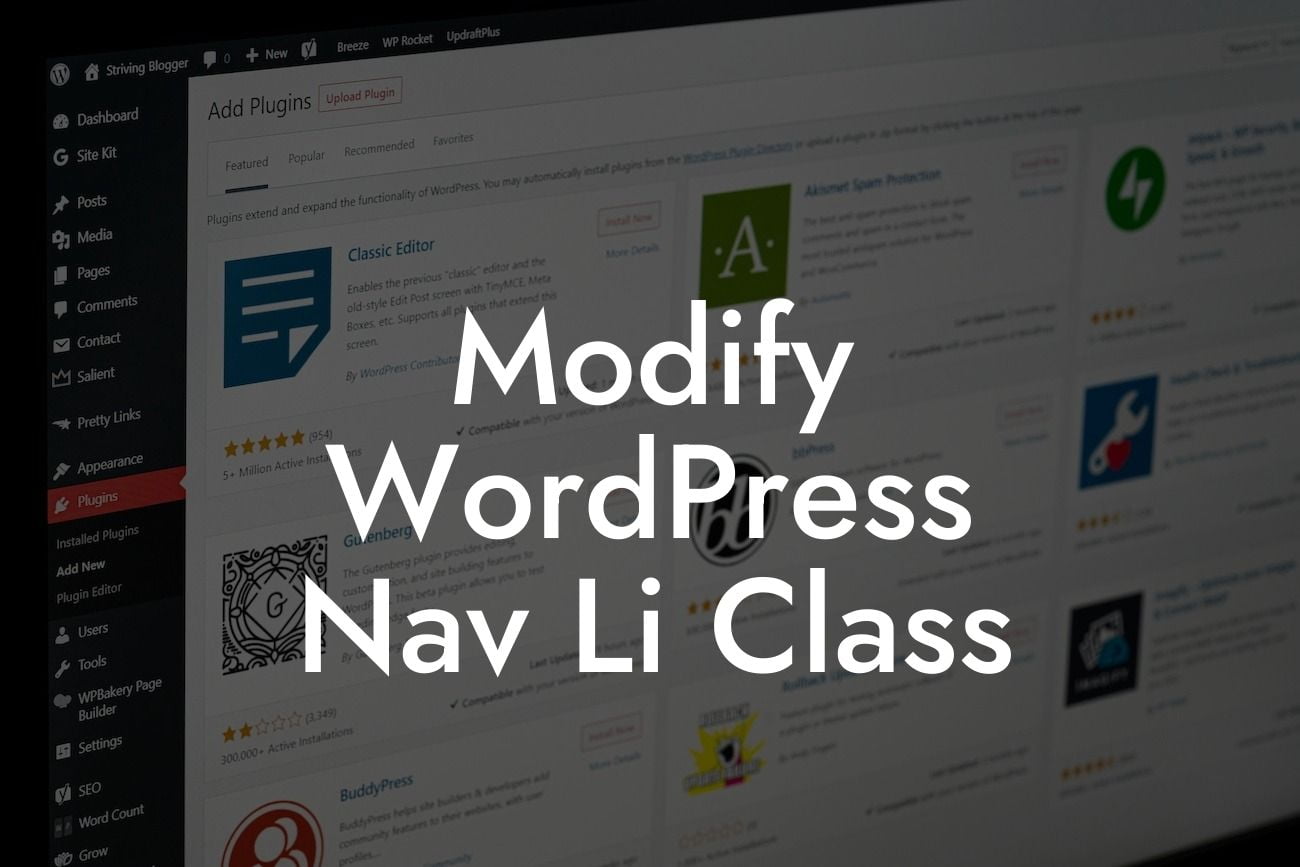Are you tired of the default styling options for your WordPress navigation menu? Are you looking to modify the class of your navigation li elements to add your own personal touch? Look no further! In this article, we will guide you through the process of modifying the WordPress Nav Li class to give your navigation menu a unique and stylish look that matches your brand. Say goodbye to the generic and embrace the extraordinary!
To modify the WordPress Nav Li class, you need to follow a few simple steps. Let's dive in:
1. Identify the Navigation Menu:
First, you need to identify the navigation menu you want to modify. WordPress allows you to create multiple menus, so make sure to pinpoint the specific menu you wish to target.
2. Locate the Class Name:
Looking For a Custom QuickBook Integration?
Inspect the navigation menu on your website using your browser's developer tools by right-clicking on the menu and selecting "Inspect" or "Inspect Element." Look for the class name assigned to the li elements in the navigation menu. Note down the class name as it will be used in the next steps.
3. Modify the Class Name:
Now, go to your WordPress admin dashboard and navigate to Appearance > Customize. Look for the "Additional CSS" or "Custom CSS" option. Open it and add the following code:
.nav-menu .your-class-name {
// your custom styles here
}
Replace "your-class-name" with the actual class name you noted down earlier. This code targets the specific class assigned to the li elements in your navigation menu.
4. Add Custom Styles:
Within the curly braces of the above code snippet, you can add your custom styles to modify the appearance of the li elements. For example, you can change the background color, font size, font color, padding, or any other styling property to match your branding.
Modify Wordpress Nav Li Class Example:
Let's say you have a navigation menu with a class name "main-menu" assigned to its li elements. You want to change the background color and font color to make it stand out. Here's an example of how you can achieve this:
.nav-menu .main-menu {
background-color: #f1f1f1;
color: #333333;
}
Feel free to experiment with different styles and create the perfect look for your navigation menu.
Congratulations! You have successfully modified the WordPress Nav Li class to personalize your navigation menu. Now, your website will have a unique and stylish appearance that will captivate your visitors. Don't forget to share this article with others who may find it useful. Explore other guides on DamnWoo to discover more amazing WordPress tips and tricks. And why not give our awesome plugins a try? They are meticulously crafted to supercharge your online success. Stay tuned for more exciting content!