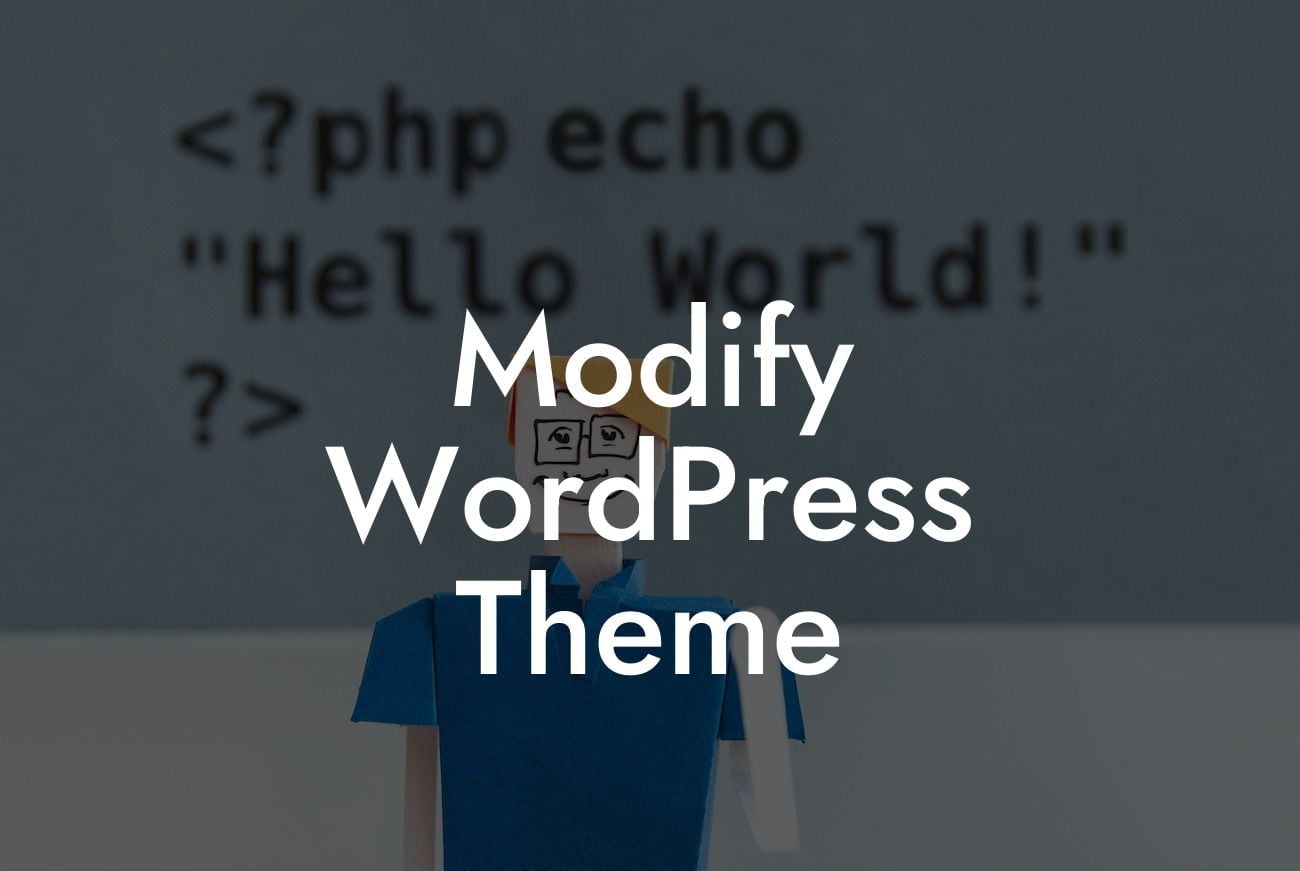Are you ready to take your WordPress website to the next level? One of the most powerful aspects of WordPress is its flexibility to customize and modify themes to suit your unique needs. Whether you want to add a personalized touch, improve functionality, or enhance the overall design, modifying your WordPress theme can be a game-changer for your online presence. In this detailed guide, we will walk you through the process of modifying your WordPress theme to create a website that stands out from the crowd. Say goodbye to generic websites and get ready to embrace the extraordinary!
Modifying your WordPress theme allows you to tailor your website to your specific requirements, ensuring it reflects your brand's personality and meets your audience's expectations. Let's dive into the step-by-step process:
1. Research and Preparation:
Before you start customizing your theme, it's crucial to conduct thorough research. Explore websites that inspire you and identify the specific elements you wish to incorporate in your design. Additionally, make sure to backup your existing theme files to avoid any potential data loss during the modification process.
2. Child Theme Creation:
Looking For a Custom QuickBook Integration?
To prevent your modifications from being lost during theme updates, it's vital to create a child theme. A child theme is a separate entity linked to the parent theme, allowing you to make changes without affecting the original theme files. We recommend using a plugin like "Child Theme Configurator" to simplify the process.
3. Understand the Theme Structure:
Familiarize yourself with the structure of your chosen theme. Identify the core files responsible for different sections of your website, such as header.php, footer.php, style.css, and more. This understanding will enable you to make precise modifications.
4. Customize CSS:
To personalize the appearance of your website, you can modify the CSS (Cascading Style Sheets). This includes changing colors, fonts, spacing, and more. You can easily access the CSS file through Appearance > Customize > Additional CSS.
5. Utilize Theme Customizer:
WordPress offers a powerful built-in tool called Theme Customizer, allowing you to make real-time changes to your website design. Experiment with various options, such as layouts, header styles, backgrounds, and widget placements. Make sure to save your changes before publishing them.
Modify Wordpress Theme Example:
Let's say you want to modify the header of your WordPress theme to display your business logo and a custom menu. Start by accessing the header.php file from your theme files and locate the section responsible for the header display. Replace the existing code with the code to display your logo and menu. Save the changes, and voila! Your customized header will appear on your website.
Congratulations on customizing your WordPress theme like a pro! With our step-by-step guide, you've taken the first steps towards creating an extraordinary online presence for your small business or entrepreneurial venture. Now, don't stop here. Explore DamnWoo's other helpful guides and tutorials to unlock even more potential for your website. And, if you're looking for an extra boost, try out our awesome WordPress plugins designed exclusively for small businesses and entrepreneurs. Share this article with fellow website owners who might benefit from these tips and tricks. Together, let's elevate the internet and leave cookie-cutter solutions behind.