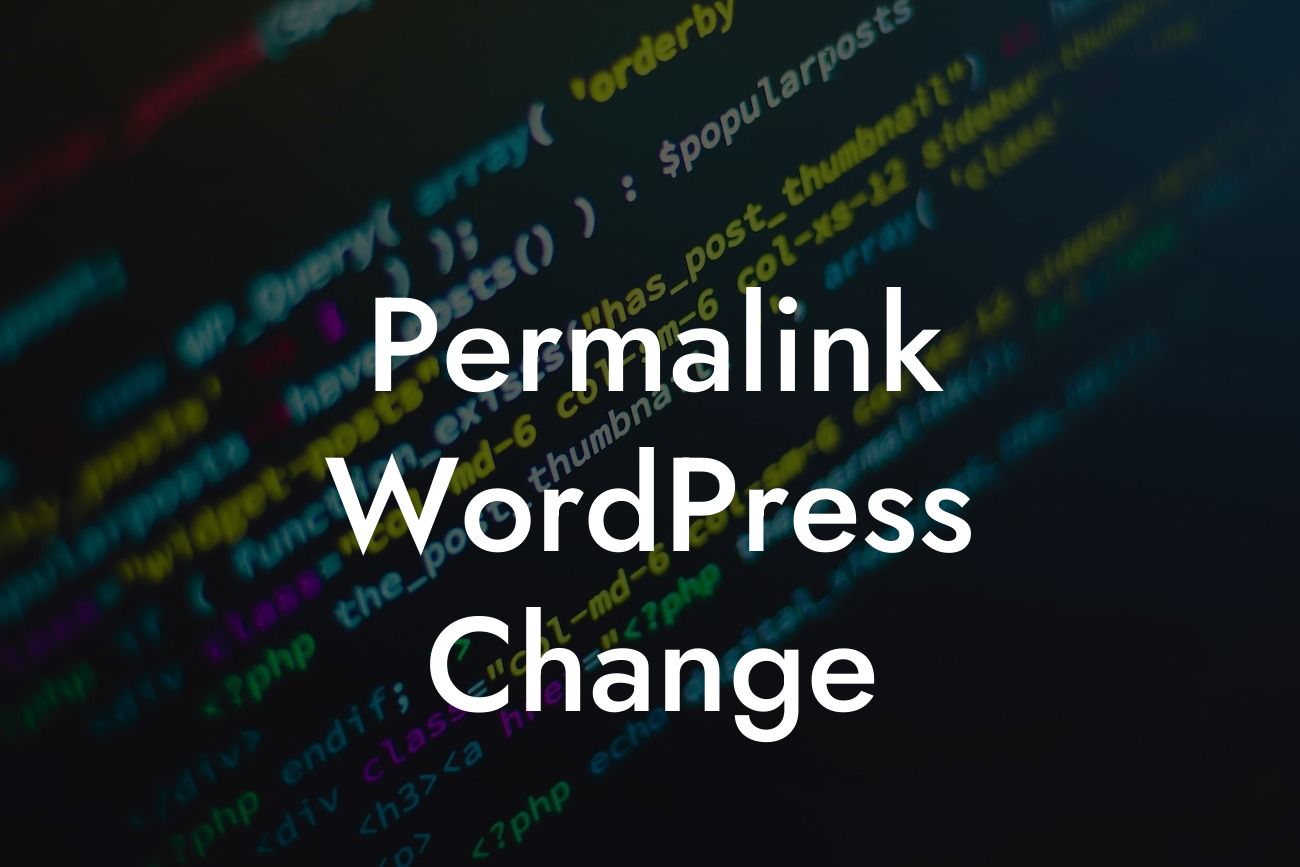Are you tired of those long and messy URLs on your WordPress website? Looking for a way to improve your site's SEO performance and enhance the user experience? Well, you're in luck! In this article, we'll guide you through the process of changing your WordPress permalinks. By the end, you'll have a clean and optimized URL structure that will help boost your online presence and attract more visitors. So, let's dive in and make your website shine!
Changing your WordPress permalinks is a crucial step towards optimizing your website's structure. It not only improves your site's SEO but also enhances the user experience by providing clean and meaningful URLs that are easy to remember and share. Here's a step-by-step guide on how to change your WordPress permalinks:
1. Access your WordPress Dashboard: Log in to your WordPress website's admin panel by entering your credentials.
2. Navigate to the Permalink Settings: From the left-hand menu, go to "Settings" and click on "Permalinks." This will take you to the Permalink Settings page.
3. Choose a Permalink Structure: WordPress offers several permalink structure options, such as Plain, Day and Name, Month and Name, Numeric, Post Name, and Custom Structure. Select the one that best suits your website's needs. For instance, if you have a blog, choosing the "Post Name" option is recommended.
Looking For a Custom QuickBook Integration?
4. Customize the Custom Structure (Optional): If you choose the Custom Structure option, you can define your own permalink structure using tags like %postname% or %category%. This allows you to create a truly personalized URL structure for your website.
5. Save Changes: After selecting or customizing your preferred permalink structure, click on the "Save Changes" button at the bottom of the page. This will apply the new permalink structure to your website.
Permalink Wordpress Change Example:
Let's say you have a small business website selling handmade jewelry. By changing your permalink structure to include the product category and name, your URLs will look like this:
Old URL: mywebsite.com/?p=123
New URL: mywebsite.com/product/necklace-beautiful-jade
As you can see, the new URL is not only more descriptive but also contains relevant keywords that can improve your website's visibility on search engines. This simple change can significantly impact your SEO efforts and attract more targeted traffic to your website.
Congratulations! You have successfully changed your WordPress permalinks and improved your website's SEO performance. Embrace the extraordinary with DamnWoo's step-by-step guide and elevate your online presence today. Don't forget to explore our other helpful guides and try out our awesome WordPress plugins, designed exclusively for small businesses and entrepreneurs like you. Share this article with others who might find it helpful and let them supercharge their success too!