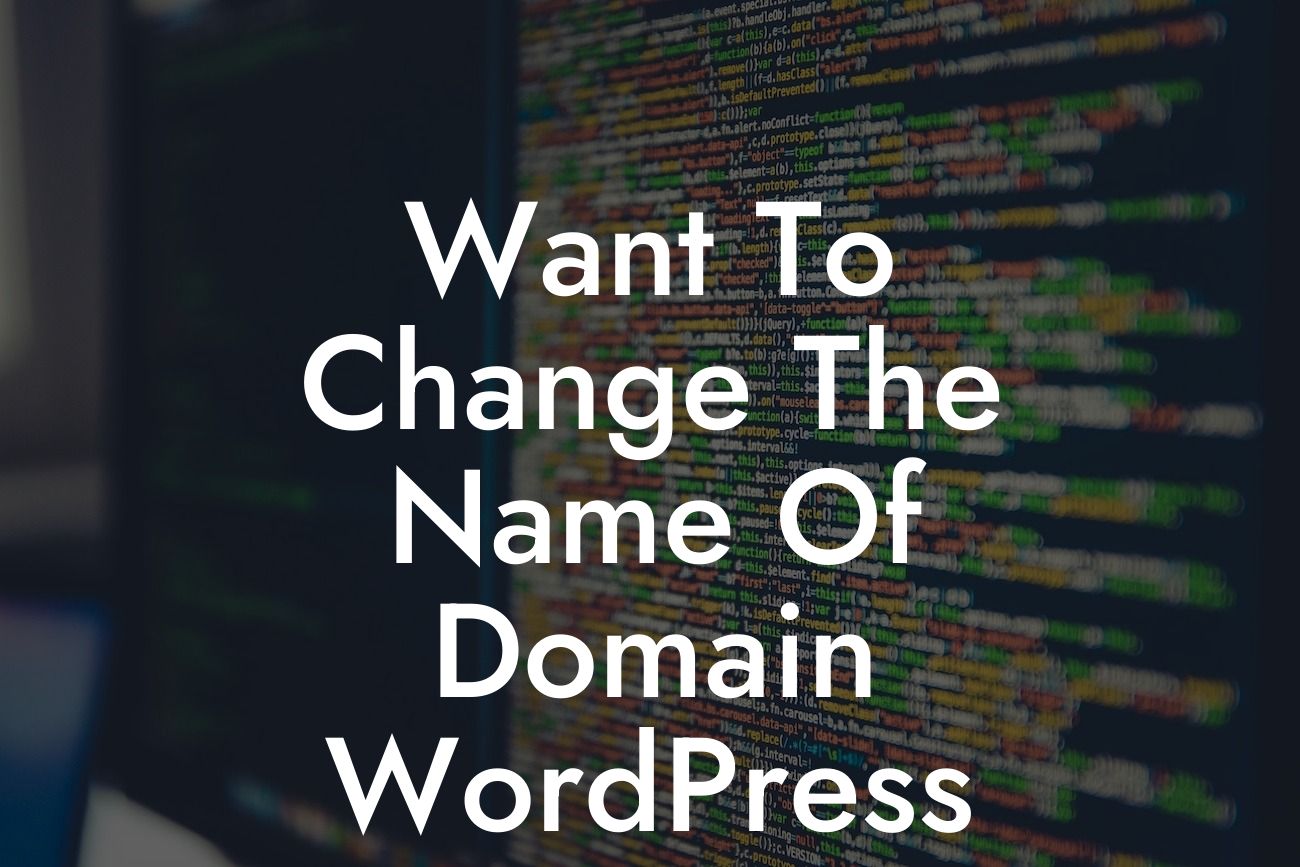Are you considering changing the name of your domain in WordPress? Well, you're in the right place! In this blog post, we will guide you through the process of changing the domain name and provide valuable insights to help you make an informed decision. Whether you're rebranding or simply looking for a new domain name that better aligns with your goals, this article will equip you with the knowledge you need to successfully navigate this change.
Changing a domain name in WordPress may seem like a daunting task, but fear not! With the right understanding and steps, you can accomplish it smoothly. Let's dive into the detailed process:
1. Backup your website: Before making any changes, it's crucial to create a complete backup of your WordPress website. This ensures that in case anything goes wrong during the domain name change, you can easily revert back to the previous state.
2. Choose a new domain name: If you already have a new domain name in mind, great! If not, take your time to brainstorm and choose a domain name that best represents your brand or business. Consider its relevance, uniqueness, and how easily it can be remembered.
3. Purchase the new domain: Once you've selected a new domain name, you will need to purchase it from a reliable domain registrar. There are numerous registrars available, such as GoDaddy or Namecheap, offering competitive pricing and additional features to manage your domain.
Looking For a Custom QuickBook Integration?
4. Update your DNS settings: After purchasing the new domain, you need to update the DNS settings. This process involves pointing the new domain to your WordPress hosting provider. The specific steps may vary depending on your hosting provider, but generally, you'll need to access your domain registrar's settings and update the nameservers or create custom DNS records.
5. Update WordPress settings: Now it's time to inform your WordPress website about the domain name change. Log in to your WordPress dashboard and navigate to the "Settings" tab. Update both the WordPress Address (URL) and Site Address (URL) fields with your new domain name.
6. Update internal links and content: Changing the domain name will affect all the internal links within your website. To ensure proper functionality, you must update all internal links, including menu links, image links, and any hardcoded links within your content. Additionally, you might want to run a database search and replace for the old domain to the new domain to avoid any broken links.
Want To Change The Name Of Domain Wordpress Example:
Let's consider a practical example to illustrate the process. Sarah owns a small e-commerce business called "Gadgets Plus" and wants to change her domain name from gadgetsplus.com to cooltechnow.com. She follows the steps mentioned above, backs up her website, purchases the new domain, updates the DNS settings, and then updates the WordPress settings to reflect the new domain name. Once done, she carefully replaces all the old domain references within her website's content and menus. Voila! Sarah's website has successfully changed its domain name to cooltechnow.com.
Congratulations! Now you know how to change the name of a domain in WordPress. By following these steps, you can seamlessly transition to a new domain name and maintain your online presence. Don't forget to share this article with others who might find it beneficial. Also, take a moment to explore other insightful guides on DamnWoo and try out our range of awesome WordPress plugins to further enhance your website's functionality.