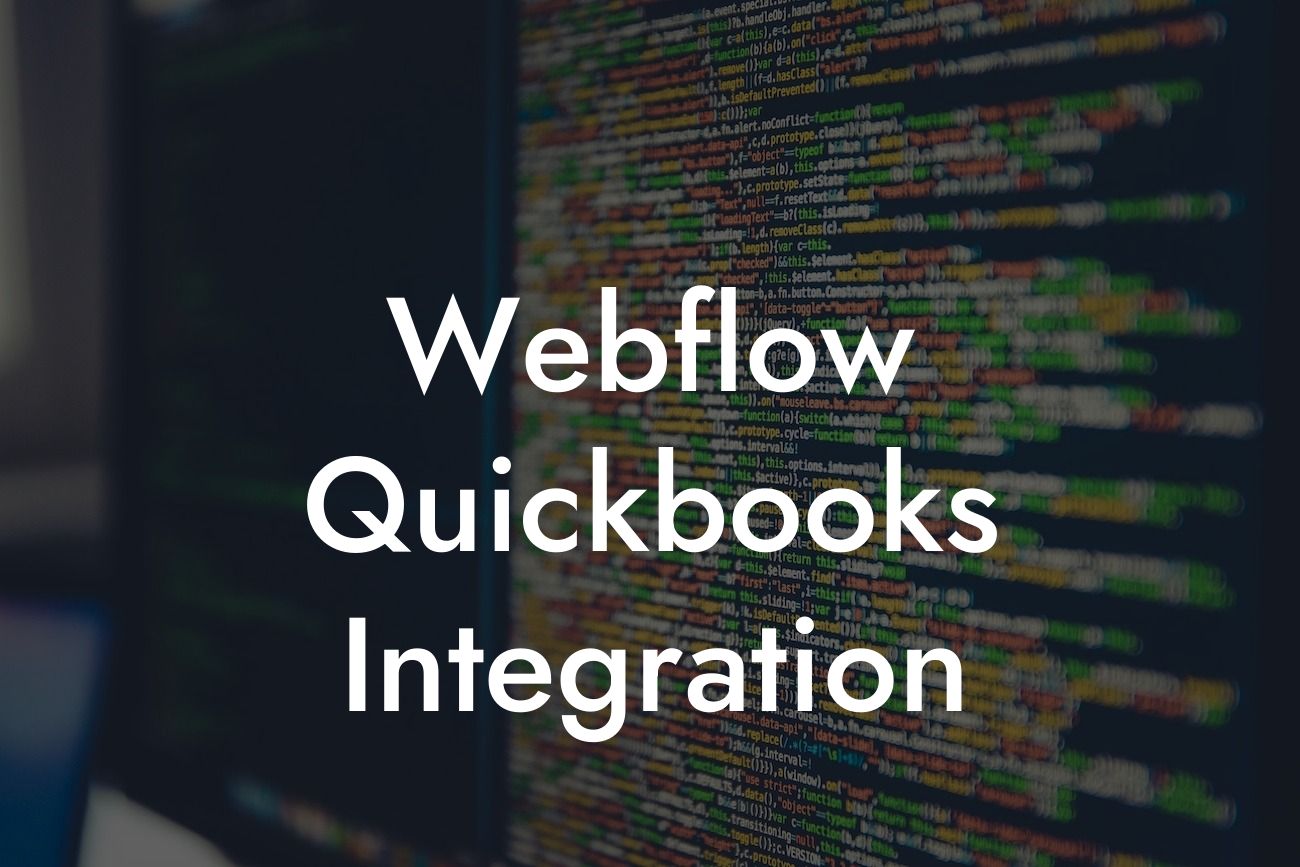Unlocking Efficiency: A Comprehensive Guide to Webflow QuickBooks Integration
As a business owner, managing multiple platforms and tools can be overwhelming. You're not alone in seeking a seamless way to streamline your operations. That's where Webflow QuickBooks integration comes in – a game-changer for businesses looking to automate their workflows and boost productivity. In this article, we'll delve into the world of Webflow QuickBooks integration, exploring its benefits, implementation process, and best practices to get you started.
What is Webflow QuickBooks Integration?
Webflow is a popular website design and development tool that allows users to create custom, responsive websites without coding. QuickBooks, on the other hand, is a leading accounting software that helps businesses manage their finances, track expenses, and generate reports. Webflow QuickBooks integration brings these two powerful tools together, enabling you to synchronize your website data with your accounting system. This integration eliminates manual data entry, reduces errors, and provides a unified view of your business operations.
Benefits of Webflow QuickBooks Integration
The benefits of integrating Webflow with QuickBooks are numerous. Some of the most significant advantages include:
- Automated data synchronization: Say goodbye to manual data entry and reduce the risk of errors.
- Streamlined workflows: Focus on high-priority tasks while Webflow and QuickBooks handle the behind-the-scenes work.
Looking For a Custom QuickBook Integration?
- Enhanced accuracy: Ensure that your financial data is accurate and up-to-date, reducing the likelihood of discrepancies.
- Improved decision-making: Make informed decisions with real-time data and insights from both platforms.
- Scalability: Grow your business with confidence, knowing that your systems can adapt to increasing demands.
How to Implement Webflow QuickBooks Integration
Implementing Webflow QuickBooks integration is a straightforward process that requires some technical expertise. Here's a step-by-step guide to get you started:
- Step 1: Connect your QuickBooks account to Webflow using an API key or OAuth authentication.
- Step 2: Configure your Webflow site to send data to QuickBooks, specifying the relevant fields and mapping.
- Step 3: Set up workflows and triggers in Webflow to automate data synchronization with QuickBooks.
- Step 4: Test and verify the integration to ensure seamless data exchange between the two platforms.
Common Use Cases for Webflow QuickBooks Integration
Webflow QuickBooks integration is versatile and can be applied to various business scenarios. Some common use cases include:
- E-commerce websites: Automate order processing, inventory management, and payment tracking.
- Service-based businesses: Streamline project management, time tracking, and invoicing.
- Online marketplaces: Sync product catalogs, inventory levels, and order fulfillment across multiple platforms.
- Subscription-based services: Manage recurring payments, subscriptions, and customer data.
Best Practices for Webflow QuickBooks Integration
To get the most out of your Webflow QuickBooks integration, follow these best practices:
- Define clear workflows and triggers to ensure seamless data exchange.
- Regularly monitor and test the integration to identify potential issues.
- Establish a backup and disaster recovery plan to minimize data loss.
- Provide training and support to team members to ensure a smooth transition.
Common Challenges and Solutions
While Webflow QuickBooks integration can be a powerful tool, you may encounter some challenges along the way. Here are some common issues and their solutions:
- Data discrepancies: Verify data mapping and workflows to ensure accurate synchronization.
- API rate limits: Optimize API calls and implement caching to reduce the risk of rate limiting.
- Integration errors: Monitor integration logs and troubleshoot issues promptly to minimize downtime.
Webflow QuickBooks integration is a powerful tool that can revolutionize the way you manage your business. By automating data synchronization, streamlining workflows, and providing real-time insights, you can focus on growth and expansion. With this comprehensive guide, you're now equipped to unlock the full potential of Webflow QuickBooks integration and take your business to the next level.
Get Started with Webflow QuickBooks Integration Today
Ready to experience the benefits of Webflow QuickBooks integration firsthand? Our team of experts specializes in QuickBooks integrations and can help you implement a customized solution tailored to your business needs. Contact us today to learn more and take the first step towards a more efficient, productive, and profitable business.
Frequently Asked Questions
What is Webflow QuickBooks integration?
Webflow QuickBooks integration is a seamless connection between Webflow, a website design and development platform, and QuickBooks, a popular accounting software. This integration allows users to automate tasks, streamline workflows, and synchronize data between the two platforms, making it easier to manage business operations.
What are the benefits of integrating Webflow with QuickBooks?
The integration offers numerous benefits, including automated data synchronization, reduced manual errors, increased efficiency, and improved financial management. It also enables businesses to make data-driven decisions, track expenses, and manage invoices more effectively.
How does the Webflow QuickBooks integration work?
The integration uses APIs to connect Webflow and QuickBooks, enabling the seamless exchange of data between the two platforms. This allows users to automate tasks, such as creating invoices, tracking expenses, and updating customer information, without manual intervention.
What types of data can be synchronized between Webflow and QuickBooks?
The integration enables the synchronization of various types of data, including customer information, invoices, payments, expenses, and inventory levels. This ensures that data is consistent and up-to-date across both platforms.
Is the Webflow QuickBooks integration secure?
Yes, the integration is secure and reliable. Both Webflow and QuickBooks have robust security measures in place to protect user data, including encryption, secure servers, and access controls.
How do I set up the Webflow QuickBooks integration?
To set up the integration, users need to create a QuickBooks account, generate an API key, and connect it to their Webflow account. Detailed instructions and support resources are available to guide users through the setup process.
What are the system requirements for the Webflow QuickBooks integration?
The integration requires a compatible version of Webflow and QuickBooks, as well as a stable internet connection. Users should ensure that their systems meet the minimum requirements for both platforms to ensure seamless integration.
Can I customize the Webflow QuickBooks integration to meet my business needs?
Yes, the integration is highly customizable. Users can configure the integration to meet their specific business needs, including setting up custom workflows, mapping fields, and creating custom APIs.
What kind of support is available for the Webflow QuickBooks integration?
Both Webflow and QuickBooks offer comprehensive support resources, including documentation, tutorials, and customer support teams. Users can also access a community of developers and users who can provide guidance and support.
How much does the Webflow QuickBooks integration cost?
The cost of the integration varies depending on the specific plans and subscriptions chosen by the user. Webflow and QuickBooks offer flexible pricing plans that cater to different business needs and sizes.
Is the Webflow QuickBooks integration suitable for small businesses?
Yes, the integration is suitable for small businesses. It offers a cost-effective and efficient way to manage business operations, automate tasks, and streamline workflows, making it an ideal solution for small businesses.
Can I use the Webflow QuickBooks integration for e-commerce businesses?
Yes, the integration is suitable for e-commerce businesses. It enables users to manage online orders, track inventory, and automate invoicing, making it an ideal solution for e-commerce businesses.
How does the Webflow QuickBooks integration handle multiple currencies?
The integration supports multiple currencies, enabling users to manage international transactions, convert currencies, and track exchange rates.
Can I use the Webflow QuickBooks integration for project management?
Yes, the integration is suitable for project management. It enables users to track project expenses, manage timelines, and automate invoicing, making it an ideal solution for project management.
How does the Webflow QuickBooks integration handle tax compliance?
The integration ensures tax compliance by automatically calculating and applying taxes, including sales tax, VAT, and GST, to invoices and transactions.
Can I use the Webflow QuickBooks integration for inventory management?
Yes, the integration is suitable for inventory management. It enables users to track inventory levels, manage stock, and automate reorder points, making it an ideal solution for inventory management.
How does the Webflow QuickBooks integration handle payment processing?
The integration supports various payment gateways, enabling users to process payments, track transactions, and manage payment schedules.
Can I use the Webflow QuickBooks integration for time tracking?
Yes, the integration is suitable for time tracking. It enables users to track time spent on projects, manage employee hours, and automate invoicing, making it an ideal solution for time tracking.
How does the Webflow QuickBooks integration handle expense tracking?
The integration enables users to track expenses, categorize them, and automate expense reporting, making it easier to manage business expenses.
Can I use the Webflow QuickBooks integration for budgeting and forecasting?
Yes, the integration is suitable for budgeting and forecasting. It enables users to create budgets, track expenses, and forecast future financial performance.
How does the Webflow QuickBooks integration handle customer management?
The integration enables users to manage customer information, track interactions, and automate customer communication, making it easier to build strong customer relationships.
Can I use the Webflow QuickBooks integration for reporting and analytics?
Yes, the integration is suitable for reporting and analytics. It enables users to generate detailed reports, track key performance indicators, and make data-driven decisions.
How does the Webflow QuickBooks integration handle scalability?
The integration is designed to scale with businesses, handling large volumes of data and transactions, and adapting to changing business needs.
What are the limitations of the Webflow QuickBooks integration?
While the integration is highly customizable and flexible, it may have limitations depending on the specific business needs and requirements. Users should carefully evaluate the integration's capabilities before implementing it.
How do I troubleshoot issues with the Webflow QuickBooks integration?
Users can troubleshoot issues by checking the integration's logs, reviewing setup configurations, and contacting support teams. Detailed troubleshooting guides and resources are also available to help users resolve issues quickly.
Can I cancel the Webflow QuickBooks integration at any time?
Yes, users can cancel the integration at any time, although it's recommended to carefully evaluate the implications of cancellation on business operations before making a decision.