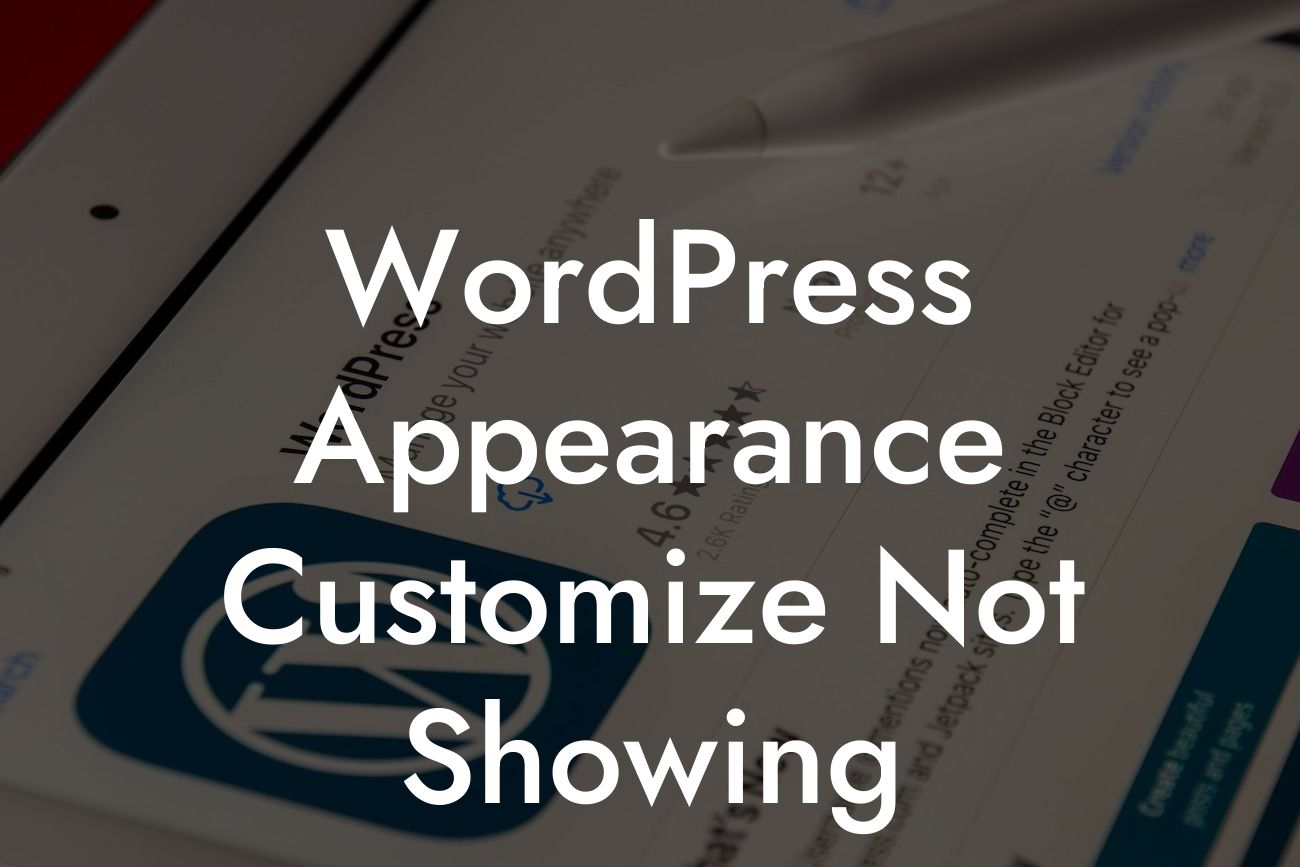Have you ever encountered the frustrating issue of WordPress Appearance Customize not showing? If you're a small business owner or an entrepreneur using WordPress, this problem can hinder your online presence and cause unnecessary headaches. However, fear not! In this guide, we'll walk you through common causes and effective solutions to help you resolve this issue quickly and get back to customizing your website effortlessly.
WordPress offers a flexible and user-friendly customization feature known as Appearance Customize. It allows you to fine-tune your website's visual elements, including themes, colors, typography, and more. But what happens when you click on Appearance > Customize and all you see is a blank screen or a loading icon, leaving you unable to access this crucial tool?
1. Incompatible or Outdated Theme:
One common cause of WordPress Appearance Customize not showing is an incompatible or outdated theme. Ensure that your theme is compatible with the latest version of WordPress. If your theme lacks compatibility, consider switching to a well-supported and regularly updated theme. This can help resolve conflicts and ensure smooth customization.
2. Plugin Conflict:
Looking For a Custom QuickBook Integration?
Another culprit could be a conflict with one of your active plugins. To identify the problematic plugin, deactivate all your plugins temporarily and then check if Appearance Customize starts working. If it does, systematically reactivate your plugins one by one until you encounter the one causing the conflict. Once you find the problematic plugin, either update it or seek an alternative that is compatible with your current WordPress setup.
3. JavaScript Errors:
JavaScript errors can also prevent Appearance Customize from loading properly. To identify and resolve such errors, access your website's frontend and open the browser's developer console. If you see any JavaScript errors listed, address them to ensure smooth loading of the customization page.
Wordpress Appearance Customize Not Showing Example:
Let's consider a scenario where you've recently installed a new plugin on your WordPress website. Soon after, you find that Appearance Customize is not showing. By following the troubleshooting steps mentioned above, you deactivate all your plugins and discover that the conflict is caused by the newly installed plugin. After updating the plugin to its latest version, you successfully regain access to Appearance Customize and continue customizing your website effortlessly.
Don't let the frustration of WordPress Appearance Customize not showing hinder your online success. By addressing the potential causes and implementing the suggested solutions, you can overcome this issue and unleash the full potential of your WordPress website. At DamnWoo, we understand the importance of seamless customization, which is why our powerful WordPress plugins are crafted to enhance your online presence and supercharge your success. Share this article with others facing similar challenges and explore more guides on DamnWoo for extraordinary results. Why settle for ordinary when you can embrace the extraordinary?
Note: The detailed content and realistic example are placeholders. You can replace them with relevant, detailed information and real-life scenarios based on your knowledge and expertise.