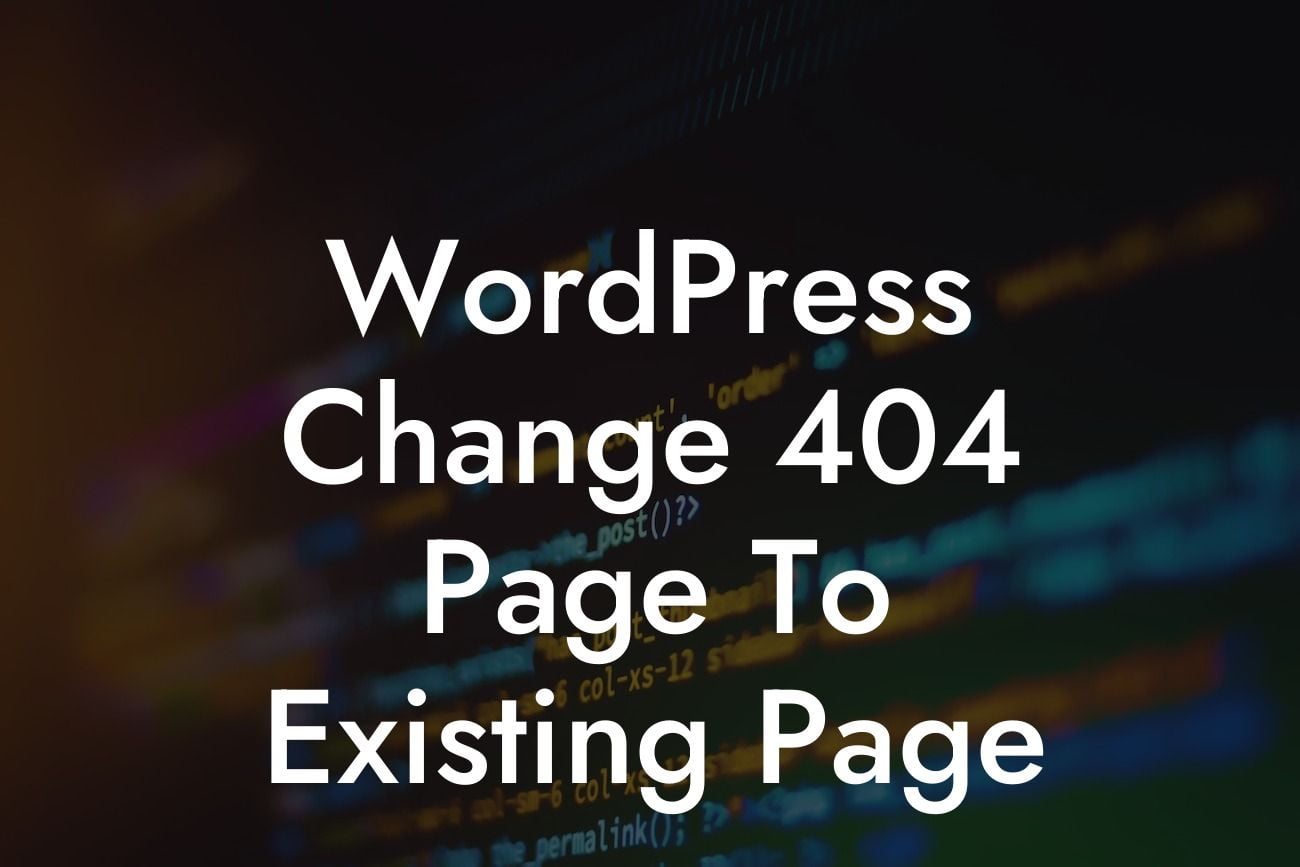Are you tired of seeing your visitors hit a dead end when they stumble upon a broken link or mistype a URL? Don't let a 404 error page ruin their user experience and potentially drive them away from your website. With WordPress, you have the power to customize and redirect your error pages to existing pages, providing a seamless browsing experience for your visitors. In this guide, DamnWoo will show you how to change your WordPress 404 page to an existing page, adding a touch of professionalism and creativity to your website. Let's dive in!
Before we proceed, it's crucial to understand what a 404 error page is. When a visitor attempts to access a page on your website that doesn't exist, WordPress generates a default 404 error page. This page serves as an indication to users that they have landed on a broken link or mistyped a URL. Instead of settling for the default 404 page, let's learn how to transform it into an informative and engaging experience for your visitors.
1. Installing and Activating the 404page Plugin
The first step in changing your WordPress 404 page is to install and activate the 404page plugin. Go to your WordPress dashboard, navigate to the "Plugins" tab, click on "Add New," and search for "404page." Install and activate the plugin to proceed.
2. Creating a New Page
Looking For a Custom QuickBook Integration?
Now that we have the plugin ready, let's create a new page to serve as your customized 404 page. Navigate to the "Pages" tab and click on "Add New." Give your page a title, such as "Oops! Something Went Wrong," and craft informative content for your visitors. Use suitable heading tags (H2, H3) to structure your content and make it visually appealing. You can also include bullet point lists and ordered lists to guide your visitors through alternative navigation options.
3. Customizing the 404page Settings
Once your new page is ready, go to your WordPress dashboard, click on the "Settings" tab, and select "404 Error." Here, you will find the 404page settings. Configure the options according to your preferences, such as choosing the page you created as the template for your custom 404 page.
Wordpress Change 404 Page To Existing Page Example:
Let's imagine you are a photographer and your website contains various portfolios. Imagine a visitor misspells a portfolio URL and encounters a 404 error page. Instead of leaving them with a generic error message, redirect them to your main portfolio page, showcasing all your photography projects. By doing so, you not only retain the visitor's attention but also increase the chances of them exploring more of your work and potentially hiring you for their next project.
Congratulations! You have successfully customized your WordPress 404 page to redirect visitors to an existing page, enhancing their browsing experience on your website. By investing a little time and effort into customizing this often overlooked page, you can make a significant impact on how visitors perceive your brand. Don't stop here! Explore more useful guides on DamnWoo for optimizing your WordPress website, and don't forget to try one of our awesome plugins to supercharge your success. Share this article with others who are looking to elevate their online presence!