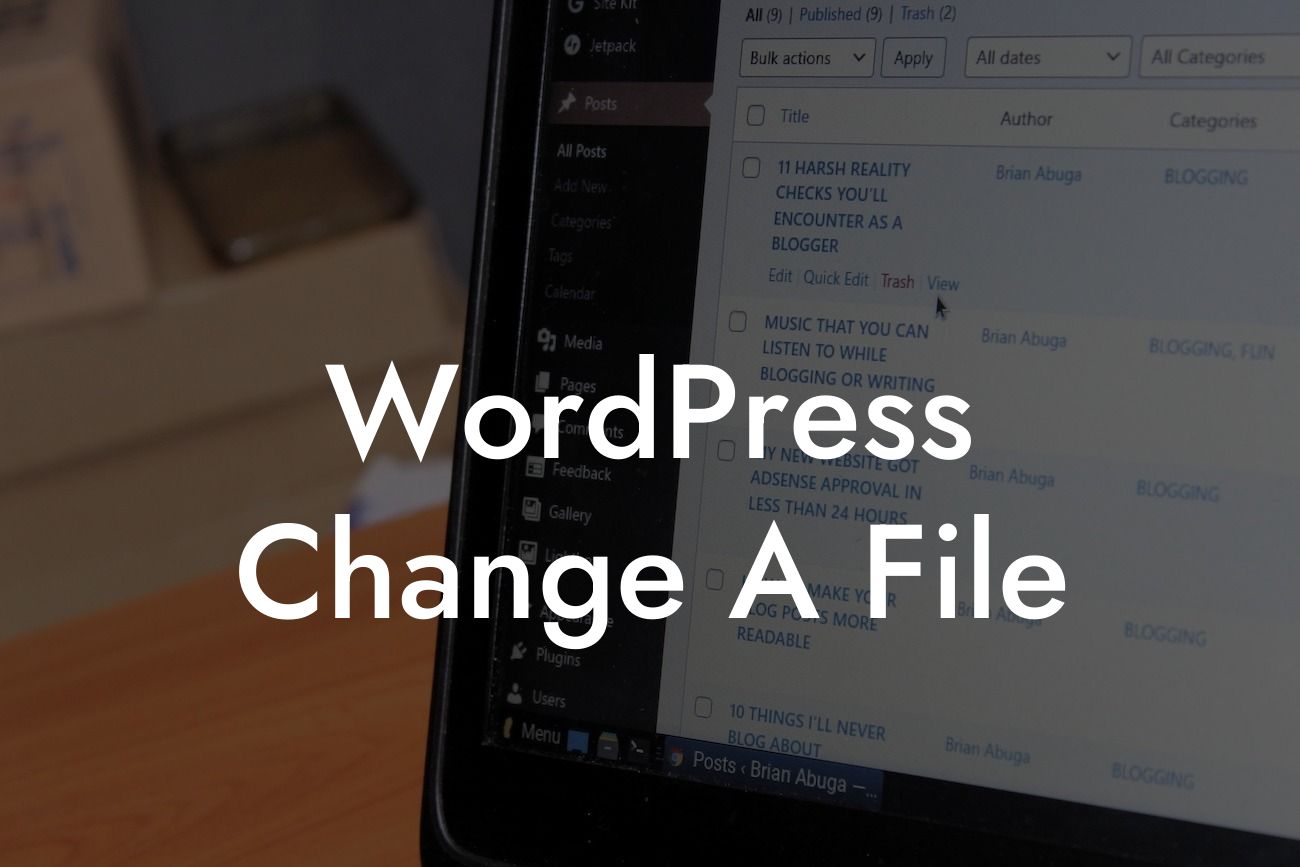Making changes to files is an essential part of maintaining and customizing your WordPress website. Whether you want to add a new feature, modify an existing plugin, or tweak the design, understanding how to change a file in WordPress is crucial. In this guide, we will walk you through the process step by step, ensuring you have the knowledge and confidence to make any necessary modifications.
Changing a file in WordPress involves accessing the file through your website's hosting environment, modifying the content, and then updating it on your live website. Here's a detailed breakdown of the process:
1. Identify the File: The first step is to identify the specific file you want to change. It could be a theme file, plugin file, or any other file associated with your website.
2. Access the File: To access the file, you need to connect to your website's hosting environment using an FTP (File Transfer Protocol) client. Enter the FTP details provided by your hosting provider, navigate to the correct directory, and locate the file you want to modify.
3. Download the File: Before making any changes, it's crucial to download a copy of the file to your local computer. This acts as a backup in case anything goes wrong during the modification process.
Looking For a Custom QuickBook Integration?
4. Modify the File: Open the downloaded file using a suitable code editor, such as Notepad++ or Sublime Text. Make the necessary changes to the content, ensuring you follow the correct syntax and structure. For beginners, it's advisable to seek guidance or consult a developer to avoid any potential errors.
5. Upload the Modified File: Once you've made the desired changes, save the modified file on your local computer. Return to the FTP client, navigate to the original file's location, and upload the modified version, replacing the existing one.
Wordpress Change A File Example:
Let's assume you want to change the footer text in your WordPress theme. Following the steps outlined above, you would identify the theme file responsible for the footer content, access it through FTP, download a copy, modify the text to your liking, and finally upload the modified file back to the server. Upon refreshing your website, you'll see the updated footer text displayed.
Congratulations! You now have the knowledge and skills to change files in WordPress effortlessly. Remember, this is just the beginning of your journey to mastering WordPress customization. Explore other guides on DamnWoo to further enhance your website's capabilities, and don't forget to try our awesome plugins to take your online presence to the next level. Share this article with fellow entrepreneurs and small business owners who can also benefit from our expertise. Get ready to embrace the extraordinary!