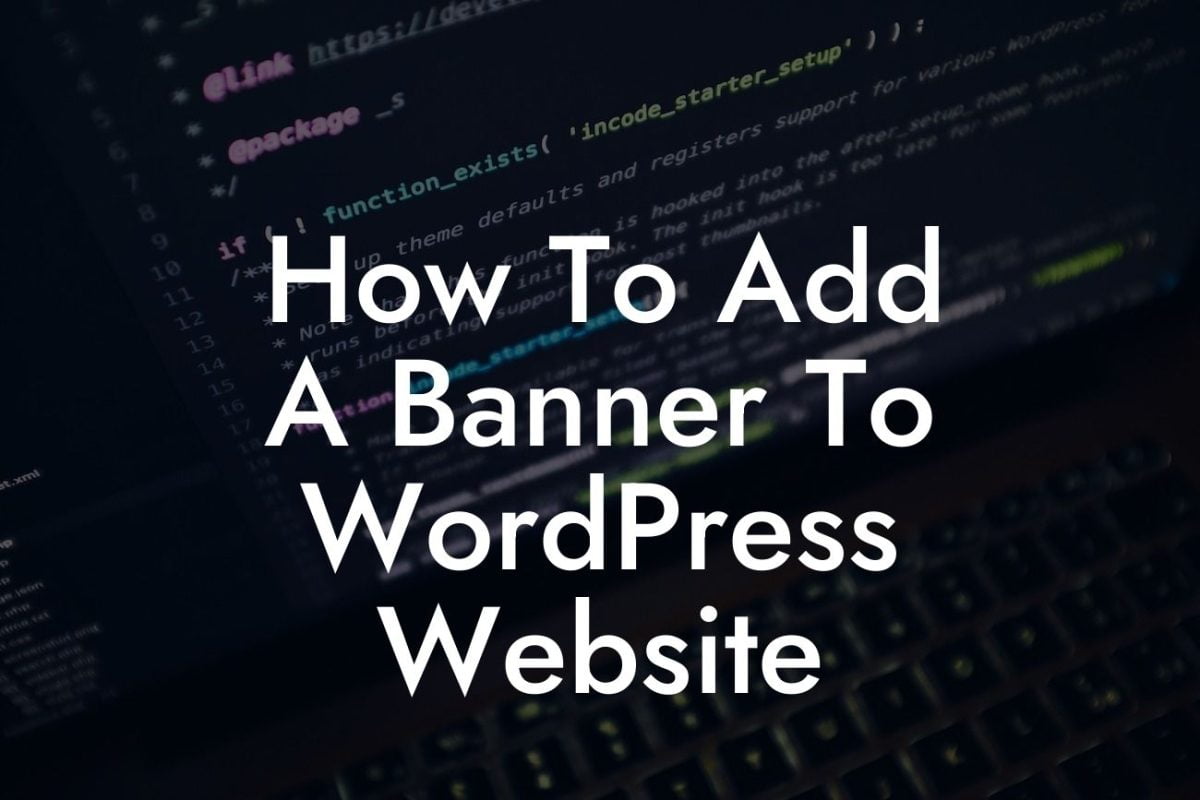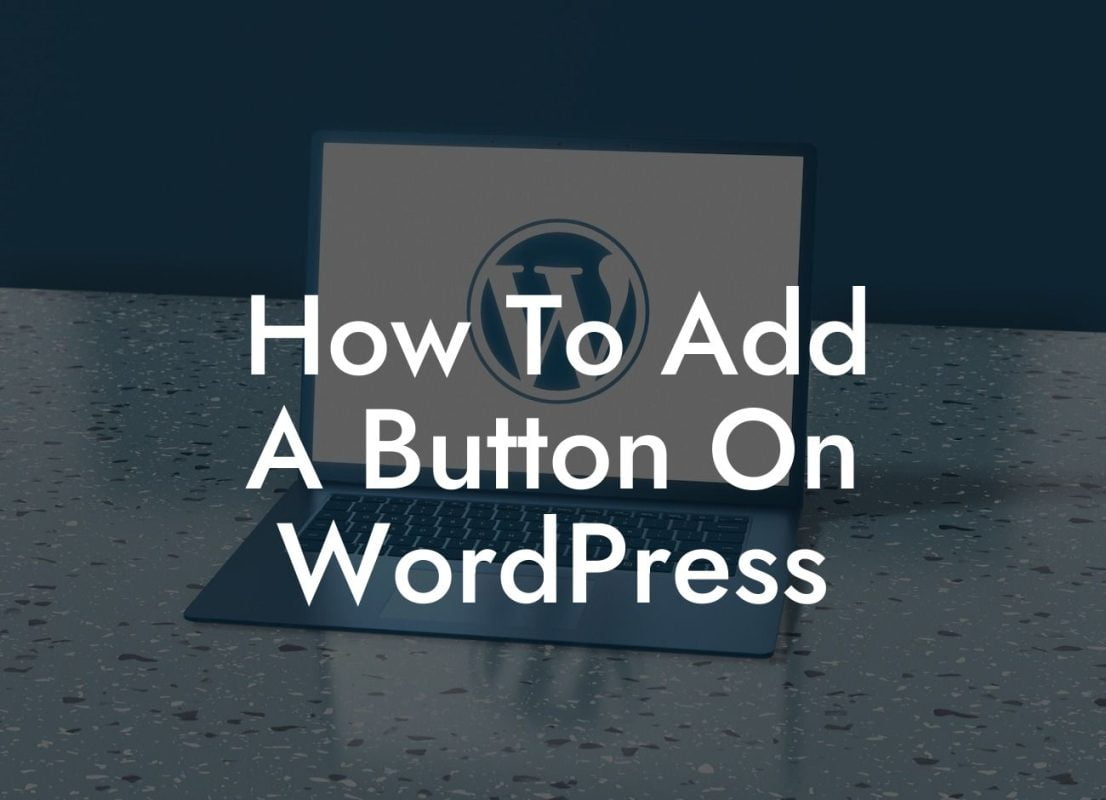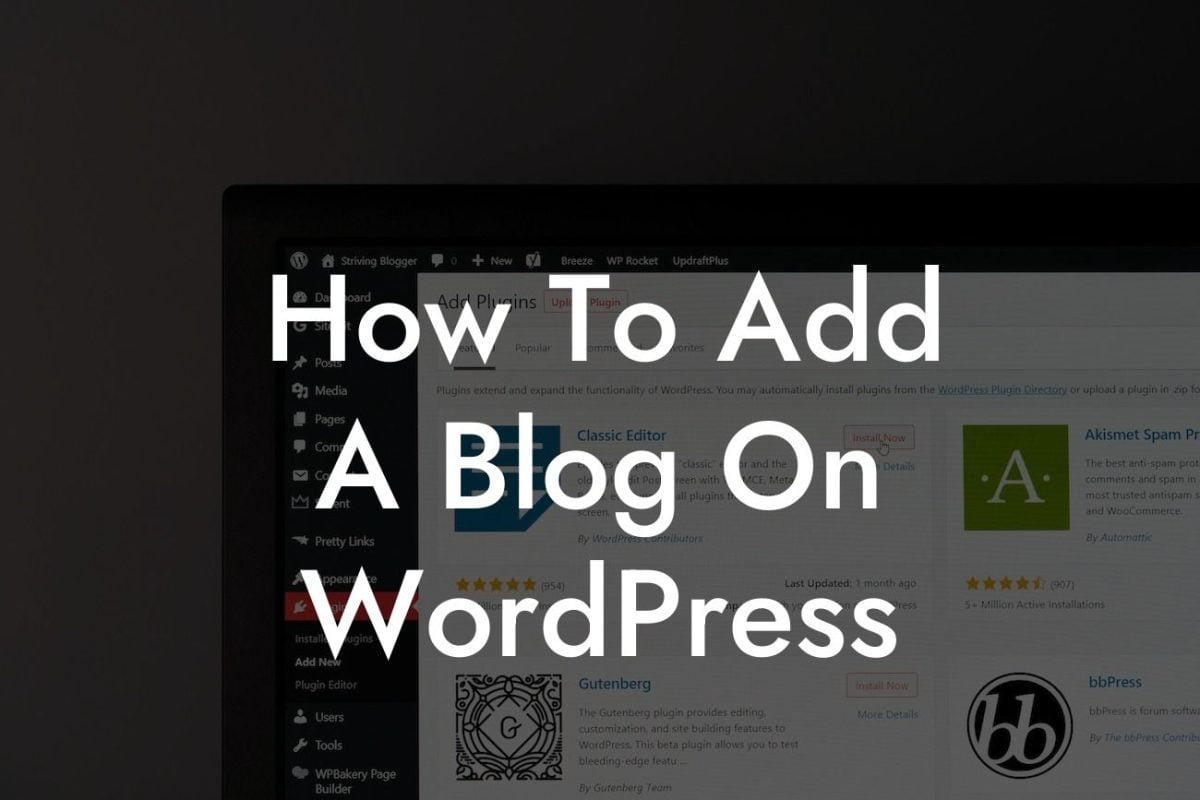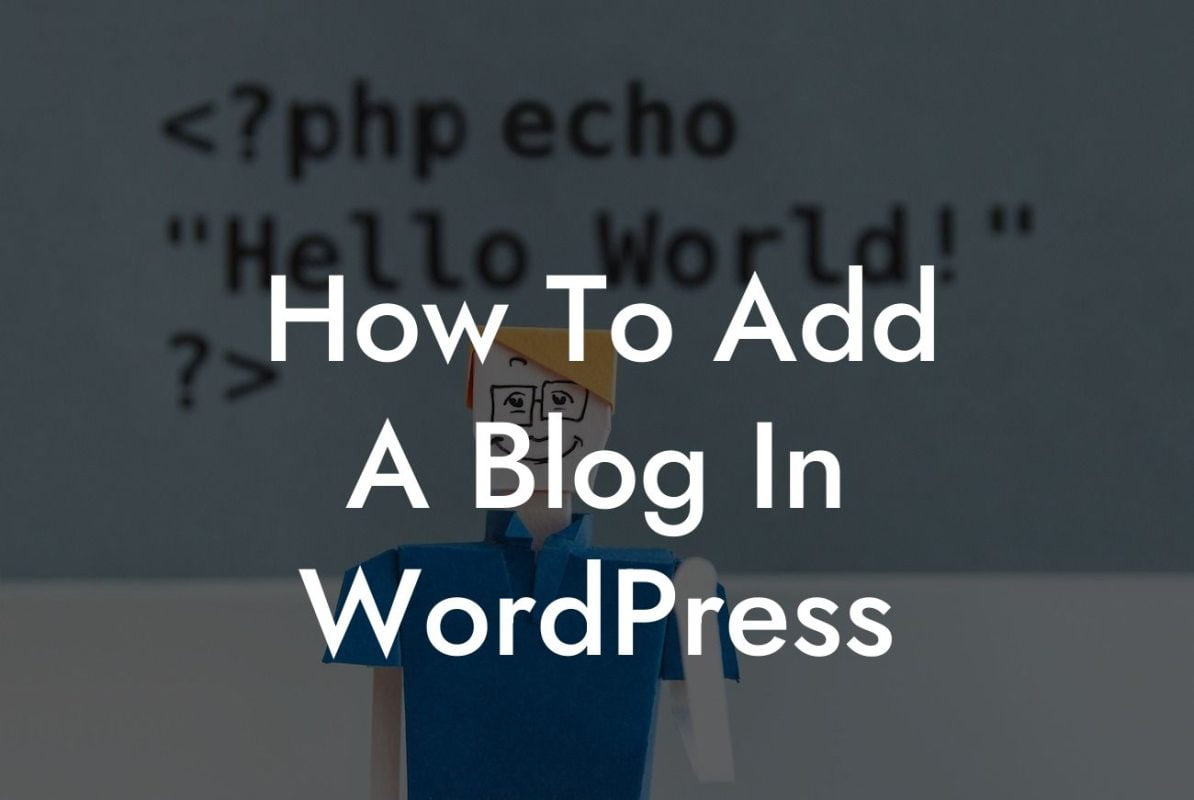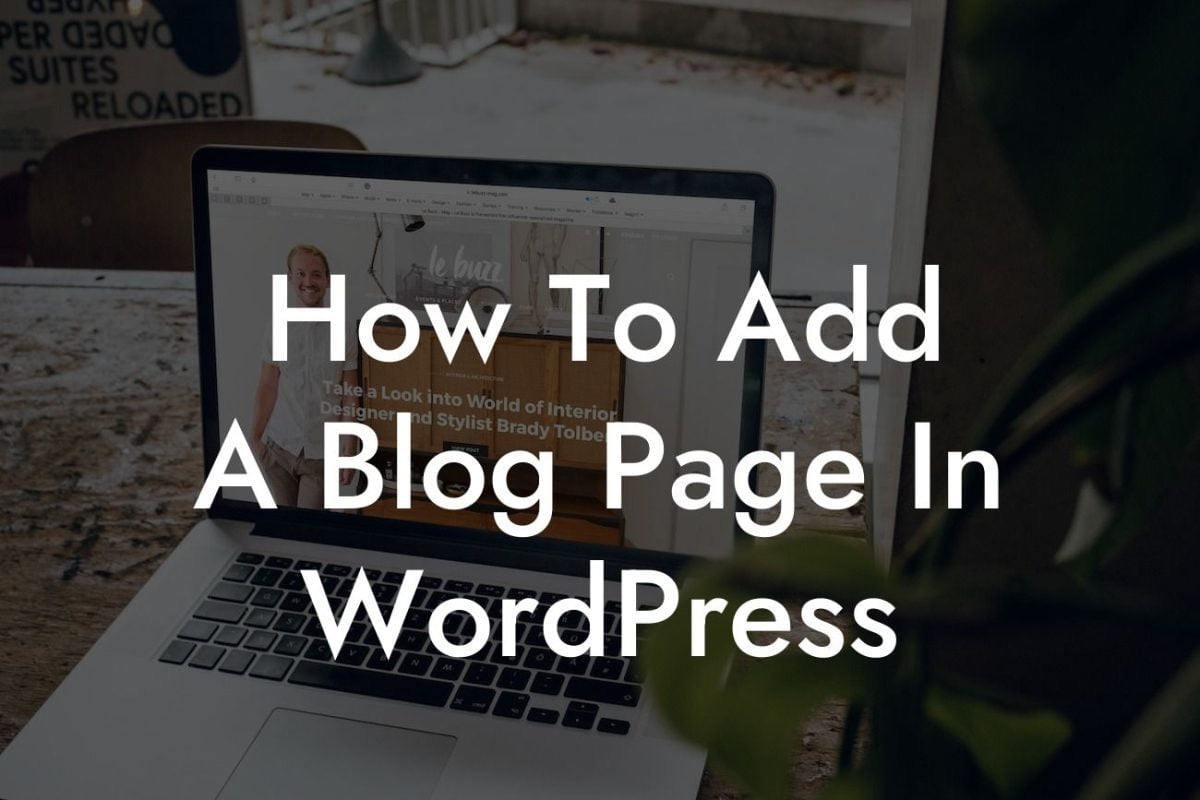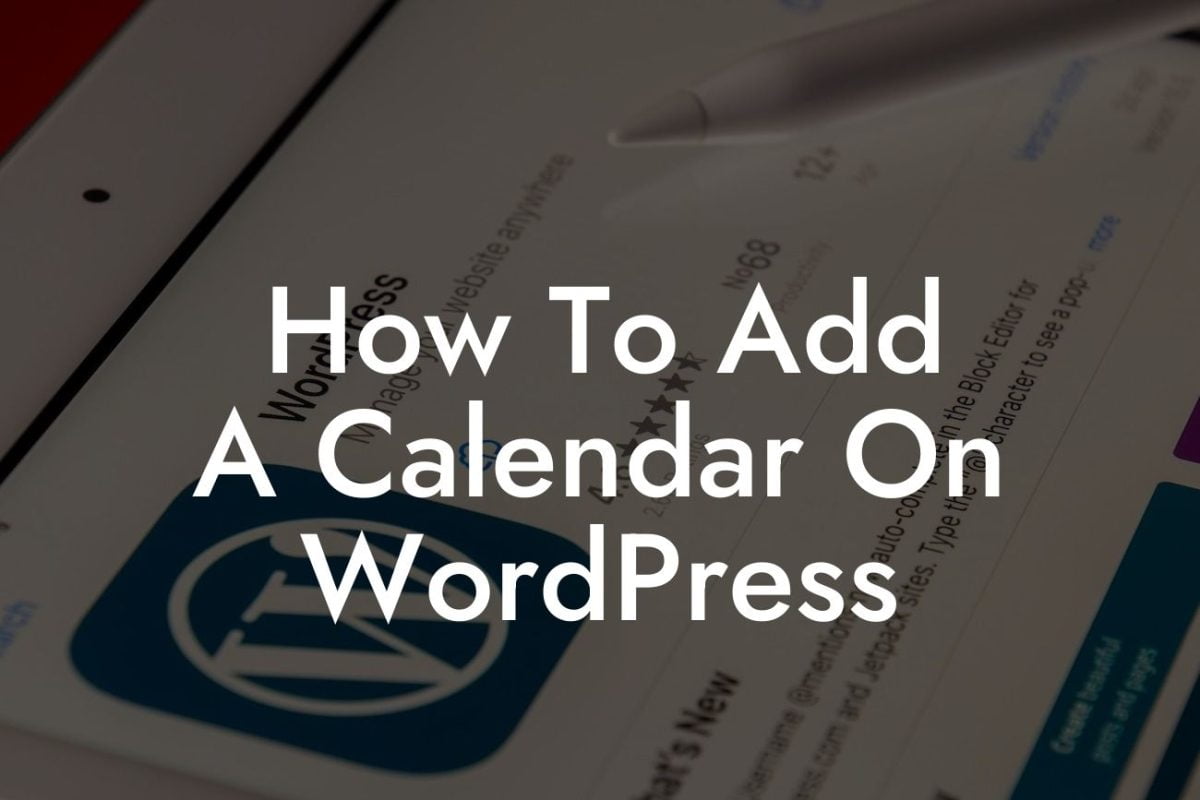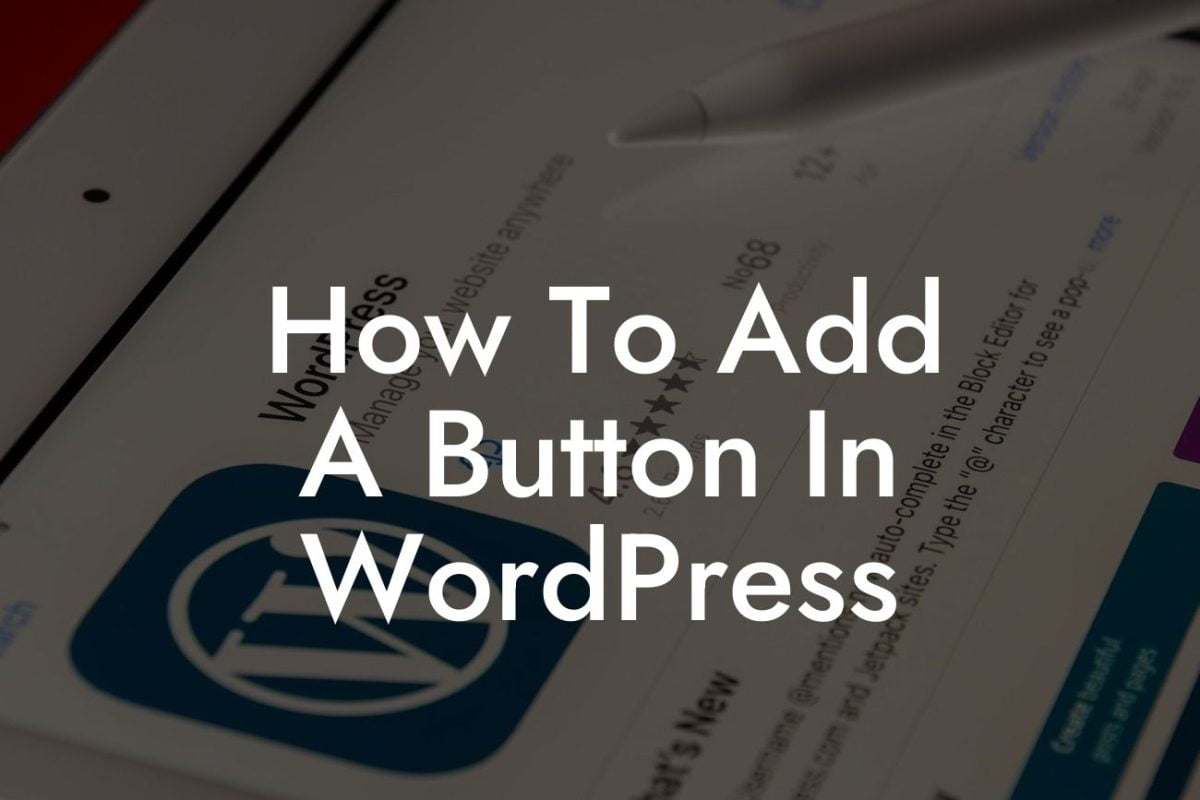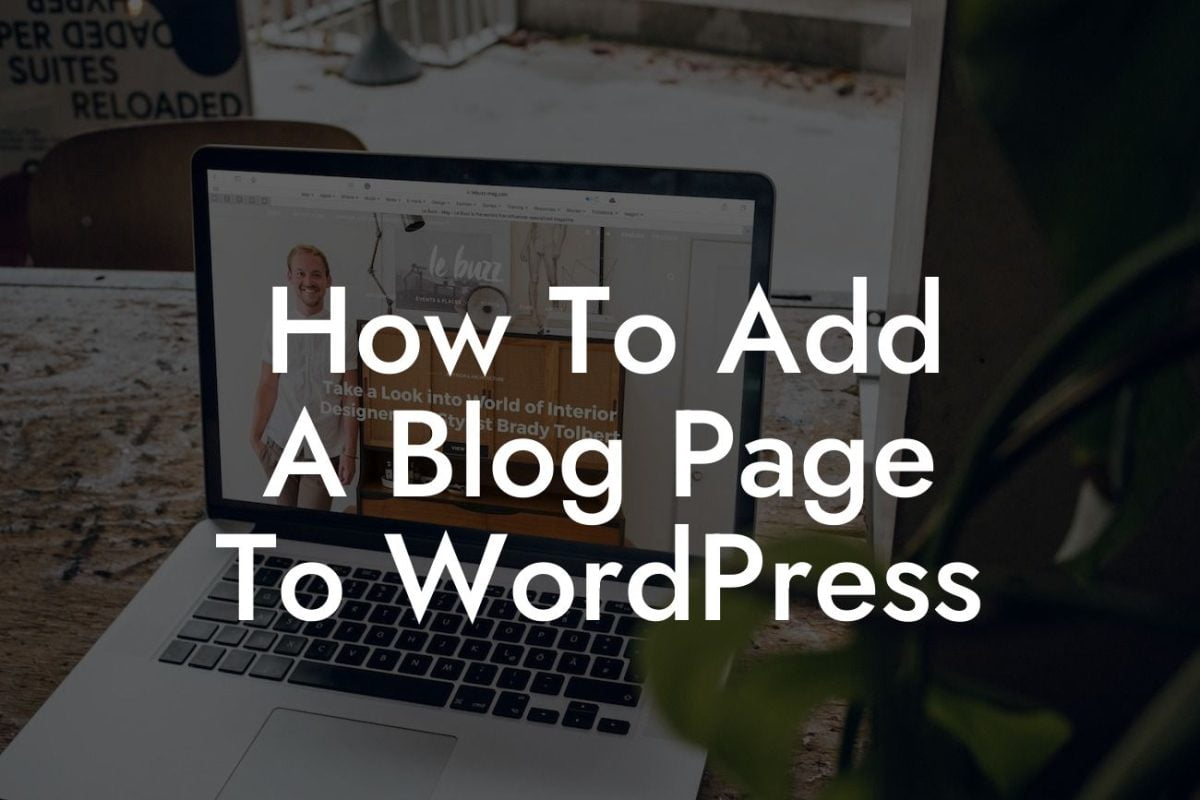Are you looking to change your WordPress blog URL? Whether you want to improve your branding or enhance your SEO, changing your blog URL can have a significant impact on your online presence. In this guide, we will walk you through the step-by-step process of changing your WordPress blog URL. Say goodbye to complicated procedures and hello to a more streamlined and professional URL that reflects your brand identity. Let's get started!
Before we dive into the process of changing your WordPress blog URL, it's important to understand the reasons why you might want to make this change. Perhaps you have rebranded your business, and your current URL no longer aligns with your new image. Or maybe you have realized that your current URL is not optimized for search engines, negatively impacting your organic traffic. Whatever the reason may be, follow these steps to ensure a smooth transition:
1. Backup Your WordPress Website:
Before making any changes, it's crucial to create a backup of your WordPress website. This will serve as a safety net in case anything goes wrong during the process. You can use a plugin like UpdraftPlus or use your hosting provider's backup feature.
2. Update WordPress Address and Site Address:
Looking For a Custom QuickBook Integration?
To change your blog URL, you need to update the WordPress Address and Site Address in your WordPress settings. Go to Settings > General and update the URL in the "WordPress Address (URL)" and "Site Address (URL)" fields.
3. Update Permalinks:
Changing your blog URL may result in broken links. To avoid this, update your permalinks. Go to Settings > Permalinks and click on the "Save Changes" button. This will update your site's .htaccess file and ensure that all your links redirect correctly.
4. Update Internal and External Links:
Now that you have updated your blog URL, it's essential to update any internal and external links pointing to your old URL. You can use a plugin like Velvet Blues Update URLs or manually update the links in your content and theme files.
5. Implement 301 Redirects:
To ensure a seamless user experience and maintain your search engine rankings, set up 301 redirects from your old URL to your new URL. You can use a plugin like Redirection or add redirect rules to your .htaccess file.
Wordpress Change Blog Url Example:
Let's say you have a blog called "YourAwesomeBlog" with the URL "yourawesomeblog.com." You decide to rebrand your blog to "InnovativeIdeas" and want a new URL that reflects your new brand. Follow the steps mentioned above to change your WordPress blog URL from "yourawesomeblog.com" to "innovativeideas.com."
Congratulations! You have successfully changed your WordPress blog URL. Don't forget to share this article with others who might find it helpful. Explore other informative guides on DamnWoo to enhance your online presence further. And if you're looking for even more ways to elevate your website, try one of our awesome WordPress plugins designed exclusively for small businesses and entrepreneurs. Take your success to the next level with DamnWoo!