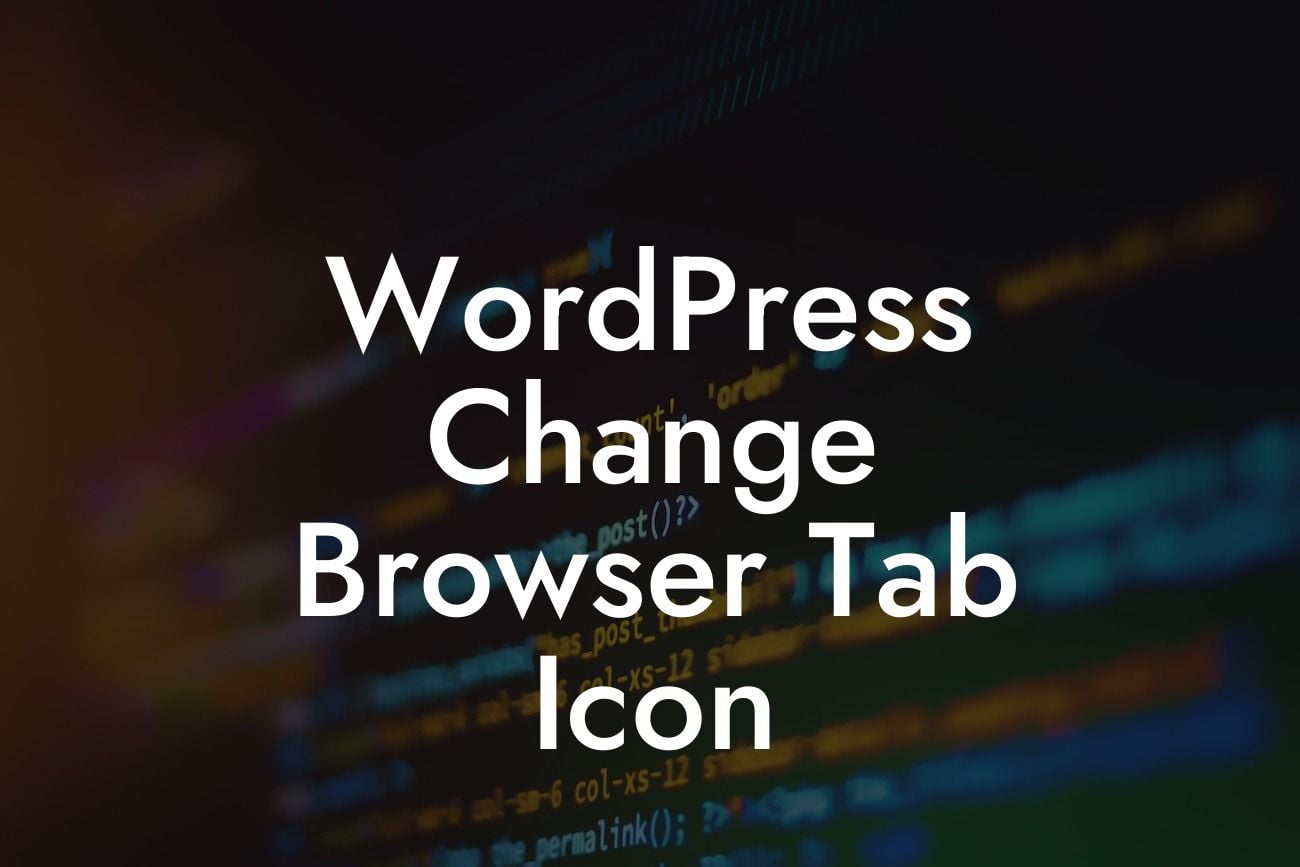Are you tired of the default browser tab icon that WordPress uses for your website? Want to add a touch of personality and professionalism to your online presence? Look no further! In this article, we will walk you through the steps to change the browser tab icon in WordPress, ensuring that your website stands out from the crowd. With DamnWoo's amazing plugins designed specifically for small businesses and entrepreneurs, you can take your online presence to the next level and witness extraordinary results.
Changing the browser tab icon, also known as the favicon, is a simple yet impactful way to enhance your website's branding and overall user experience. Follow these steps to make the transition effortlessly:
1. Find or create your favicon: Start by designing or selecting an image that represents your brand or website. Ideally, it should be a square image with dimensions of 512x512 pixels for optimal display across devices.
2. Save the favicon image: Once you have your ideal favicon ready, save it as a .ico file format. You can accomplish this by using various online favicon generators or graphic design tools.
3. Upload the favicon to your WordPress site: Log in to your WordPress dashboard, navigate to Appearance > Customize. Look for the Site Identity section and find the option to upload your favicon. Choose the file you saved earlier and upload it.
Looking For a Custom QuickBook Integration?
4. Clear your cache: To ensure that the new favicon appears correctly, clear your browser cache. This step is essential as it ensures that your visitors see the updated icon rather than the cached version.
Wordpress Change Browser Tab Icon Example:
Imagine you run a trendy coffee shop, and you want to create a unique browsing experience for your customers. Follow these steps to change the browser tab icon for your WordPress site:
1. Design a custom icon that resembles a coffee cup with your shop's initials.
2. Save the icon as "coffee.ico" using an online favicon generator.
3. Access your WordPress dashboard, go to Appearance > Customize, and find Site Identity.
4. Upload the "coffee.ico" file as your new favicon and hit save.
5. Clear your browser cache to enjoy your freshly brewed custom tab icon.
Congratulations! You have successfully changed the browser tab icon for your WordPress site. Now, your online presence reflects the uniqueness and professionalism of your brand. If you found this guide helpful, don't forget to share it with others and explore DamnWoo's other informative articles and guides. Supercharge your success with DamnWoo's exceptional plugins designed exclusively for small businesses and entrepreneurs. Elevate your online presence and embrace the extraordinary today!