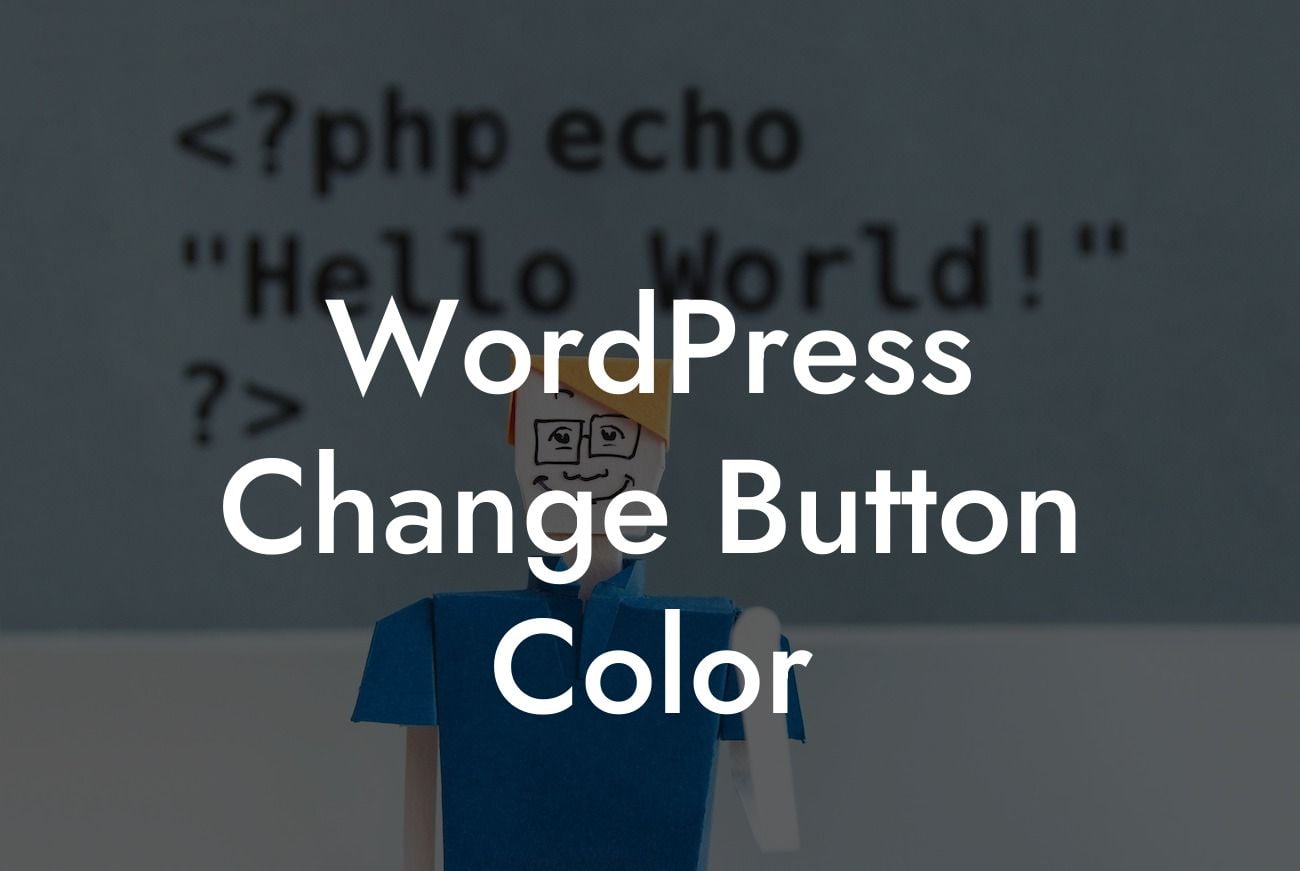Imagine having a beautifully designed website but with buttons that blend into the background, making it difficult for your visitors to take action. Your buttons play a crucial role in guiding users and encouraging them to interact with your content. So, why settle for default button colors when you can customize them to match your branding? In this article, we will delve into the process of changing button colors on your WordPress website. With DamnWoo's WordPress plugins made specifically for small businesses and entrepreneurs, you can enhance your online presence and skyrocket your success!
To change button colors on WordPress, you don't need to be a coding expert. With a few simple steps, you can create visually appealing buttons that grab your visitors' attention. Let's dive into the process:
Step 1: Access your WordPress Dashboard
- Log into your WordPress account and navigate to the Dashboard.
- Click on "Appearance" and select "Customize" from the drop-down menu.
Looking For a Custom QuickBook Integration?
Step 2: Customize the Button Color
- In the Customizer panel, locate and click on "Additional CSS."
- A new text box will appear, allowing you to add custom CSS code. Insert the following code snippet to change the button color:
.button-class {
background-color: #your-desired-color;
color: #your-desired-text-color;
}
Replace ".button-class" with the appropriate CSS class assigned to your button. Change "#your-desired-color" with the hex code of the color you want and "#your-desired-text-color" with the color code for the button text.
Step 3: Preview and Save Changes
- After customizing the button color, click on the "Preview" button to see how your changes look.
- If you are satisfied with the preview, click on the "Save & Publish" button to apply the changes permanently.
Wordpress Change Button Color Example:
Let's say you have a WordPress website for your fitness blog, and you want to change the color of your subscription button from the default blue to an energetic orange that aligns with your brand. Follow these steps to achieve the desired look:
Congratulations! You have successfully learned how to change button colors on your WordPress website. By customizing your buttons, you can create a more consistent and visually appealing user experience. Don't stop here - explore other helpful guides on DamnWoo and try out our awesome WordPress plugins tailored for small businesses and entrepreneurs. Remember, the success of your online presence lies in the extraordinary!