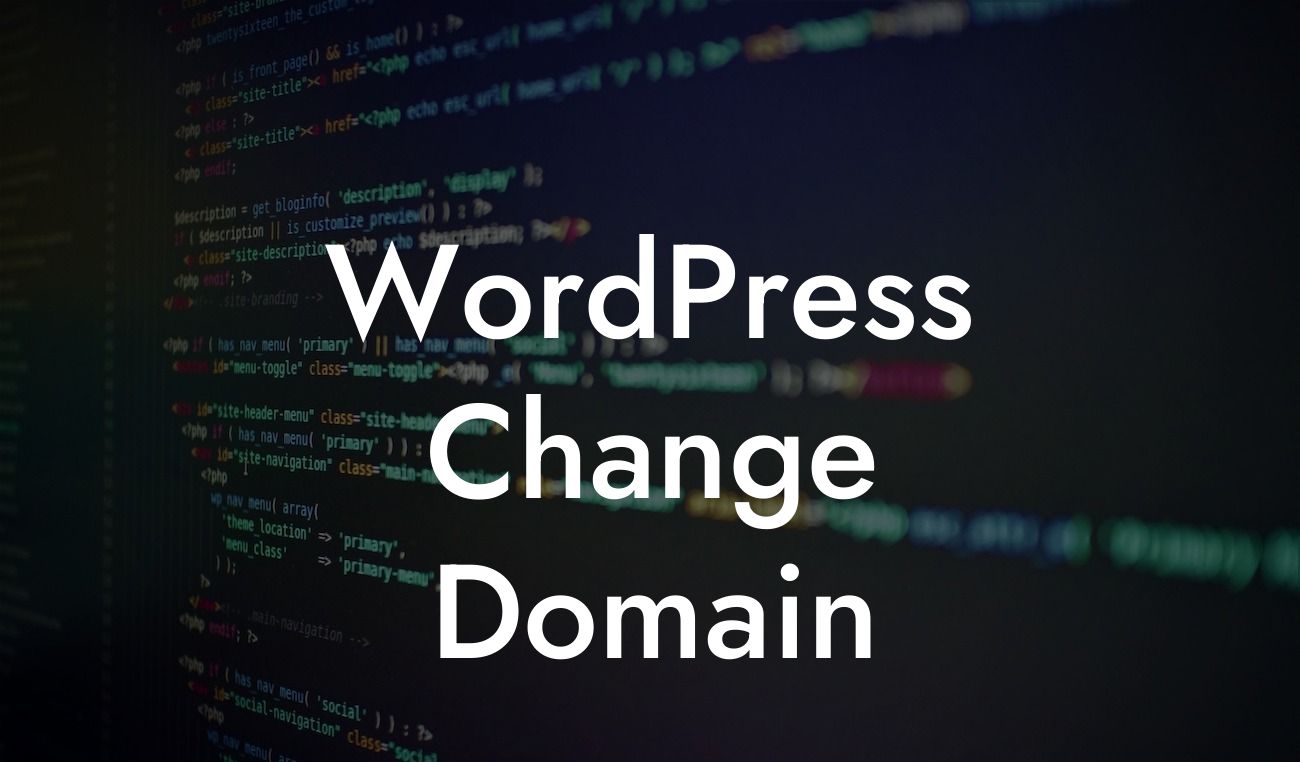Changing domain names can be a daunting task for any website owner. Whether you're rebranding, expanding your business, or simply want a fresh start, migrating your WordPress website to a new domain requires meticulous planning and execution. In this comprehensive guide, we walk you through the step-by-step process of WordPress domain change, ensuring a seamless transition and preserving your hard-earned SEO value. Say goodbye to the hassle and hello to a smoother online presence!
Changing your WordPress domain doesn't have to be a nightmare. By following these carefully curated steps, you'll be able to make the switch with confidence and precision:
1. Assess the need for a domain change:
- Determine the reasons behind the domain change and establish clear objectives for the migration.
- Analyze the potential impact on your SEO rankings and evaluate if the benefits outweigh the risks.
Looking For a Custom QuickBook Integration?
- Ensure that the new domain better reflects your brand, improves user experience, or aligns with your business goals.
2. Choose a new domain:
- Research and select a new domain that resonates with your target audience and aligns with your brand identity.
- Consider factors such as domain availability, memorable nature, relevance to your niche, and overall branding potential.
- Make sure your new domain doesn't infringe on any trademarks or copyrights.
3. Backup your website:
- Before making any changes, it's crucial to back up your entire website to avoid any data loss during the migration process.
- WordPress offers various backup plugins that can simplify this task and provide an extra layer of security.
4. Notify and update your audience:
- Inform your regular readers, subscribers, and clients about the upcoming domain change to avoid any confusion or lost visitors.
- Utilize email campaigns, social media, and on-site notifications to spread the word and minimize any negative impact on traffic.
5. Update internal links and content:
- Modify all internal links within your website to reflect the new domain.
- Update permalinks, images, videos, downloadable files, and any other content to ensure they function seamlessly on the new domain.
- Consider using plugins that automate this process to save time and reduce potential errors.
6. Redirect old URLs to new URLs:
- Implement 301 redirects to ensure that your old URLs redirect to the new domain seamlessly.
- This step is crucial for preserving SEO rankings and preventing broken links on external websites or search engine results.
- Utilize DamnWoo's Redirect Pro plugin for a hassle-free and efficient redirect process.
Wordpress Change Domain Example:
Let's say you currently own a website called "exampleblog.com" and want to change it to "awesomeblog.com." By following the steps mentioned above, you can seamlessly transfer your existing content, preserve SEO value, and maintain a seamless user experience on the new domain.
Changing your WordPress domain might seem intimidating at first, but with thorough planning, execution, and the right tools, it can be a rewarding process. Follow this step-by-step guide to ensure a successful migration and unlock the full potential of your online presence. Don't forget to check out DamnWoo's suite of plugins designed for small businesses and entrepreneurs to enhance your website even further. Share this article with others who might benefit from it and explore our other guides to take your online success to new heights!