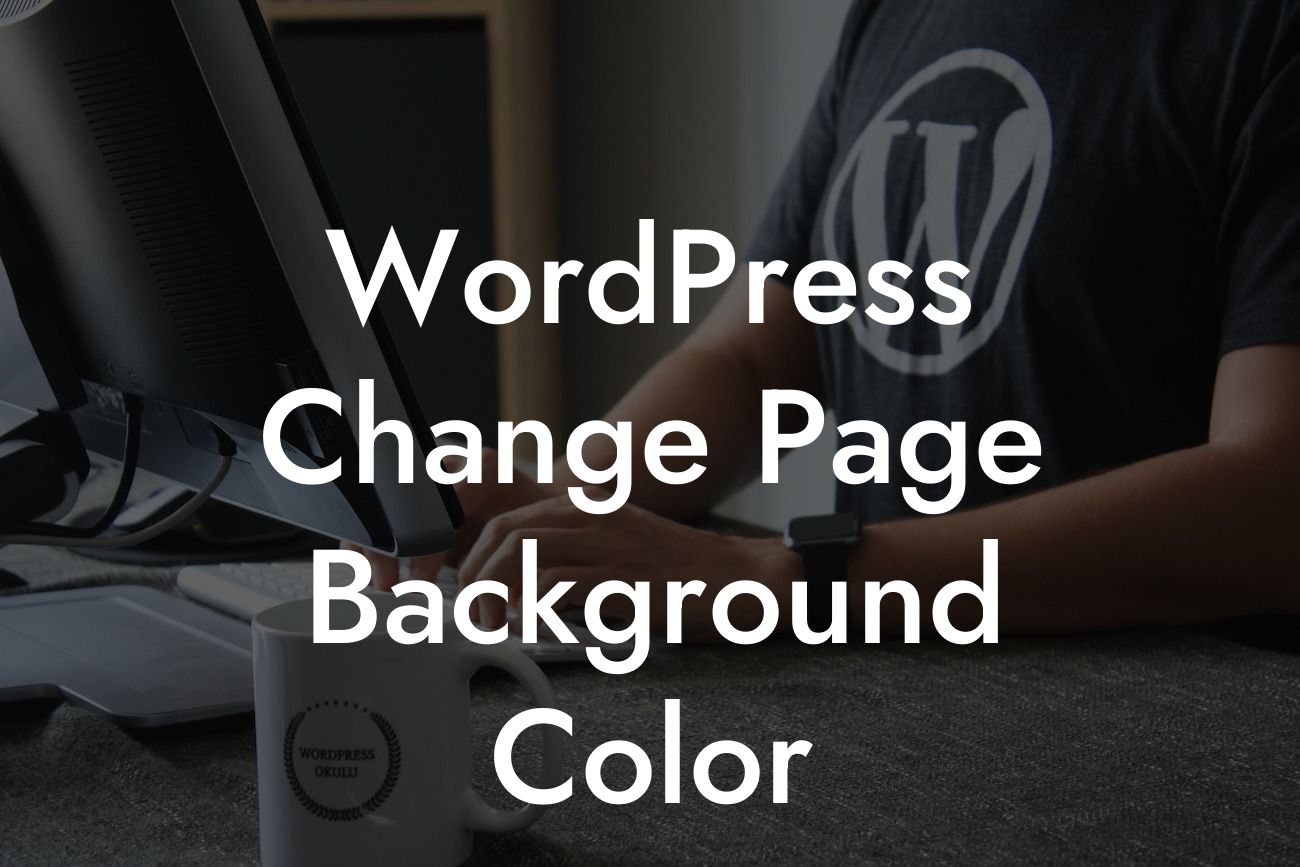Are you tired of the plain old white background on your WordPress page? Do you want to add a splash of color to grab your audience's attention? Well, you're in luck! In this guide, we will show you how to change the background color of your WordPress page, allowing you to create a visually appealing website that stands out from the crowd. Say goodbye to boring templates and hello to a customized online presence that reflects your brand personality. Let's dive in!
Engaging your website visitors starts with captivating visuals. By changing the background color of your WordPress page, you not only add an element of excitement but also create a unique and memorable experience for your audience. Here's how you can easily customize your page background color:
1. Theme Customizer:
- Open the WordPress Customizer by going to "Appearance" -> "Customize."
- Look for the "Colors" or "Background" option (depending on your theme) and click on it.
Looking For a Custom QuickBook Integration?
- Here you'll find various options to change your page background color. Select the one that suits your brand or personal preference.
- Don't forget to click on the "Save & Publish" button to apply the changes.
2. Custom CSS:
- Navigate to "Appearance" -> "Customize."
- Look for the "Additional CSS" option and click on it.
- In the CSS editor, add the following code to change the background color:
body {
background-color: #XXXXXX;
}
Replace "XXXXXX" with the hexadecimal code for your desired color.
- Hit the "Publish" button to save your changes.
3. Plugins:
- If you prefer a more user-friendly approach, you can install a WordPress plugin to change the background color.
- Go to your WordPress dashboard and click on "Plugins" -> "Add New."
- Search for "background color" or similar keywords in the plugin search bar.
- Choose a suitable plugin from the search results, install it, and activate it.
- Follow the plugin's instructions to change the background color.
Wordpress Change Page Background Color Example:
Let's say you have a fashion blog, and you want to create a stylish and elegant ambiance with a dark background color. By following the steps mentioned above, you can easily achieve this. Experiment with different color codes to find the perfect shade that complements your content. Remember, it's all about creating a unique visual experience that resonates with your target audience.
Congratulations! You have successfully learned how to change the background color of your WordPress page. By adding a touch of personalization to your website, you can now grab your audience's attention and create a lasting impression. Don't stop here - explore other guides on DamnWoo to enhance your WordPress knowledge and take advantage of our awesome plugins. Elevate your online presence and supercharge your success today!