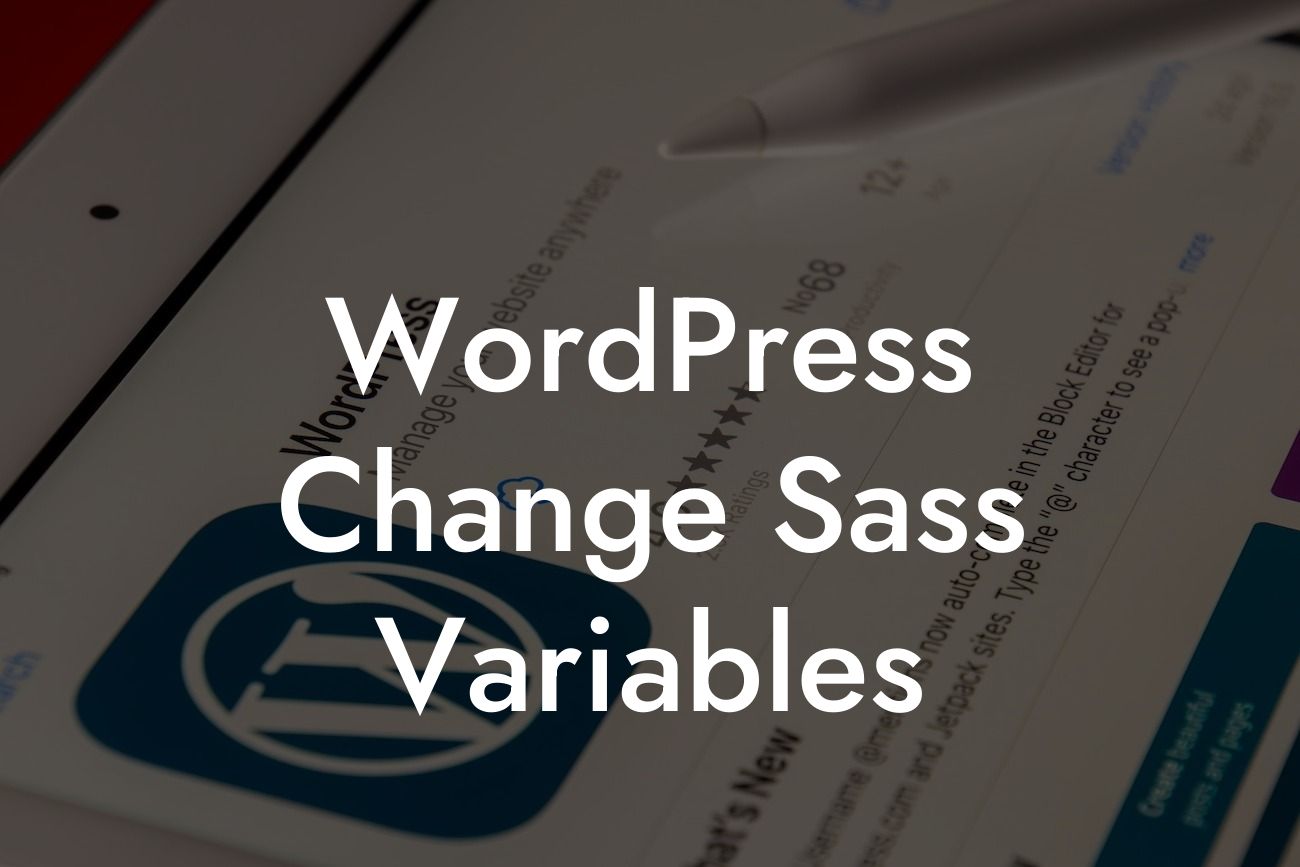Are you tired of having a website that looks like everyone else's? Want to add a personal touch and make your WordPress site stand out? Look no further! In this guide, we will walk you through the process of changing Sass variables in WordPress. By the end, you'll have the knowledge to create a unique and customized website that represents your brand perfectly.
Changing Sass variables may sound intimidating, but don't worry, it's easier than you think. Sass, which stands for Syntactically Awesome Stylesheets, is a powerful CSS extension language that allows you to write cleaner and more efficient code. By modifying Sass variables, you can effortlessly change the colors, fonts, and other styling aspects of your WordPress theme. Let's dive into the steps to make this happen.
Step 1: Understanding Sass Variables
To get started, it's important to understand how Sass variables work. They act as placeholders for values that can be reused throughout your code. By changing the values assigned to these variables, you can instantly change the appearance of your entire website. For example, you can easily modify the primary color or font used across all pages.
Step 2: Locating the Sass Files
Looking For a Custom QuickBook Integration?
To customize your WordPress theme using Sass variables, you need to locate the Sass files associated with your theme. These files are usually stored in the theme's root directory under the "sass" or "scss" folder. If you cannot find the Sass files directly, you may need to install a plugin that allows you to access them.
Step 3: Modifying Sass Variables
Once you've located the Sass files, it's time to start making changes. Open the main Sass file (often named style.scss) in a text editor and look for the section where the Sass variables are defined. This section is usually marked with comments and contains statements like "$primary-color: #e74c3c;". Here, you can change the hex code or any other assigned value to customize the variable.
Step 4: Compiling Sass to CSS
After you've made the desired modifications to the Sass variables, it's time to compile them into CSS. WordPress doesn't natively support Sass, so you will need a compiler that converts Sass code into CSS. There are several options available, such as Koala, Prepros, or using the command line with tools like Node.js and Gulp. Select the method that suits your preferences and compile the Sass files into CSS.
Wordpress Change Sass Variables Example:
Let's say you have a WordPress website for your coffee shop, and you want to change the primary color of your theme from the default blue to a cozy brown that matches your brand's aesthetic. By modifying the "$primary-color" variable in your Sass file, you can instantly transform the entire color scheme of your website, creating a warm and inviting atmosphere for your customers.
Congratulations! You've just learned how to change Sass variables in WordPress. By harnessing the power of Sass, you now have the ability to customize your website's appearance and create a truly unique online presence. Remember, DamnWoo is here to support you on your journey. Explore our other guides, try our awesome plugins, and take your small business or entrepreneurial venture to new heights. Don't settle for ordinary when you can embrace the extraordinary.