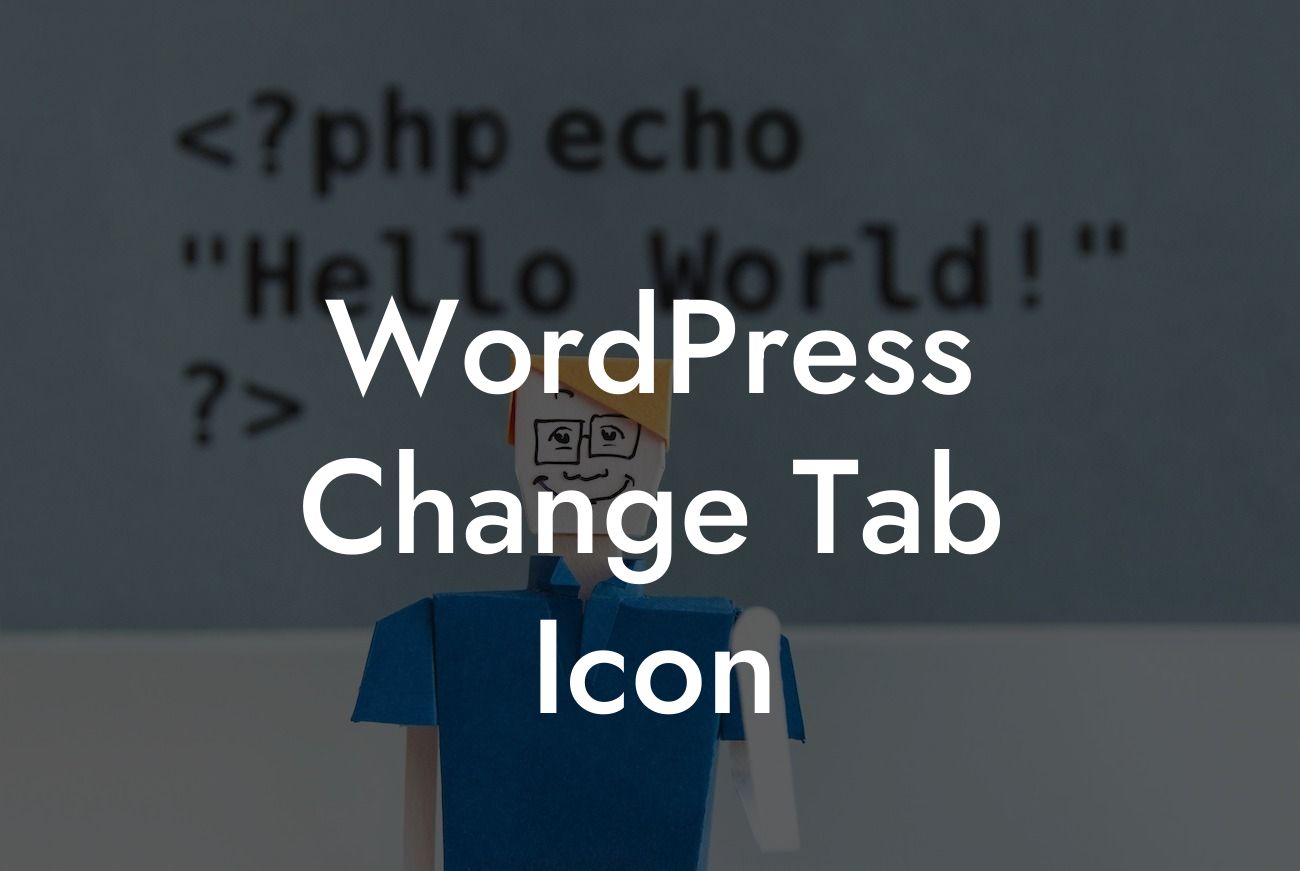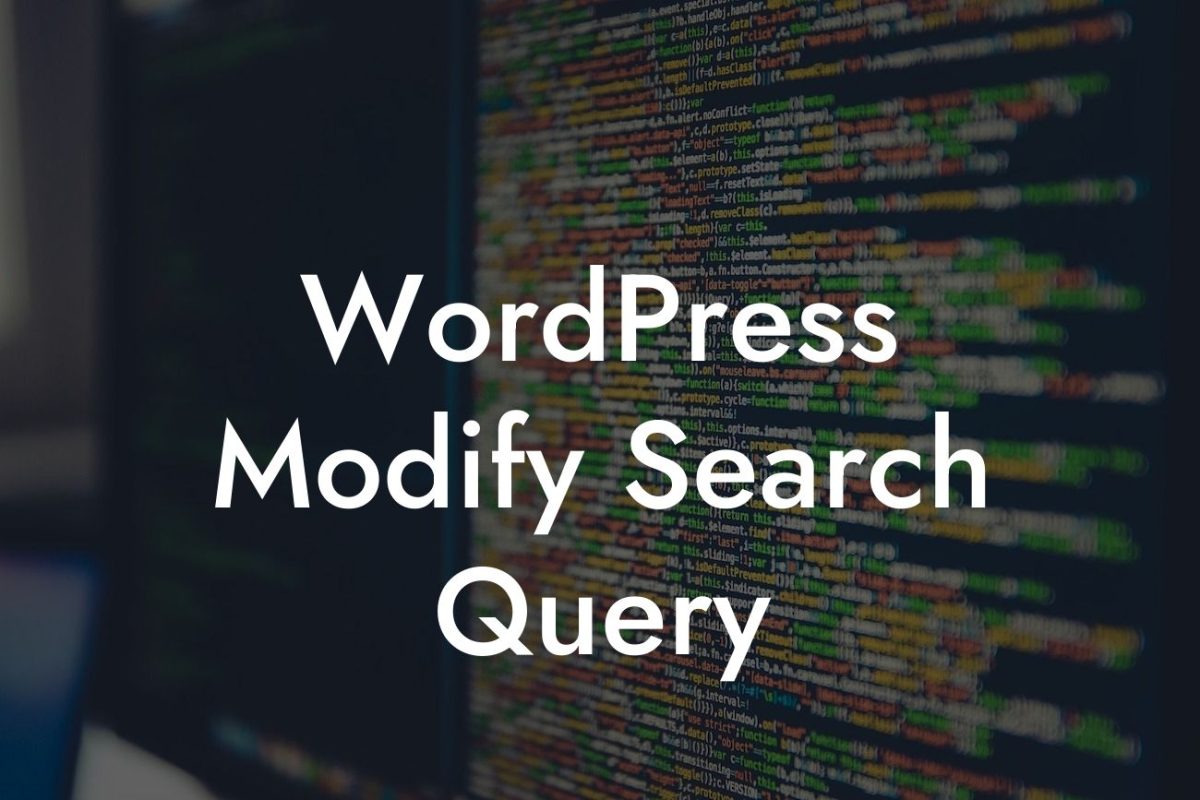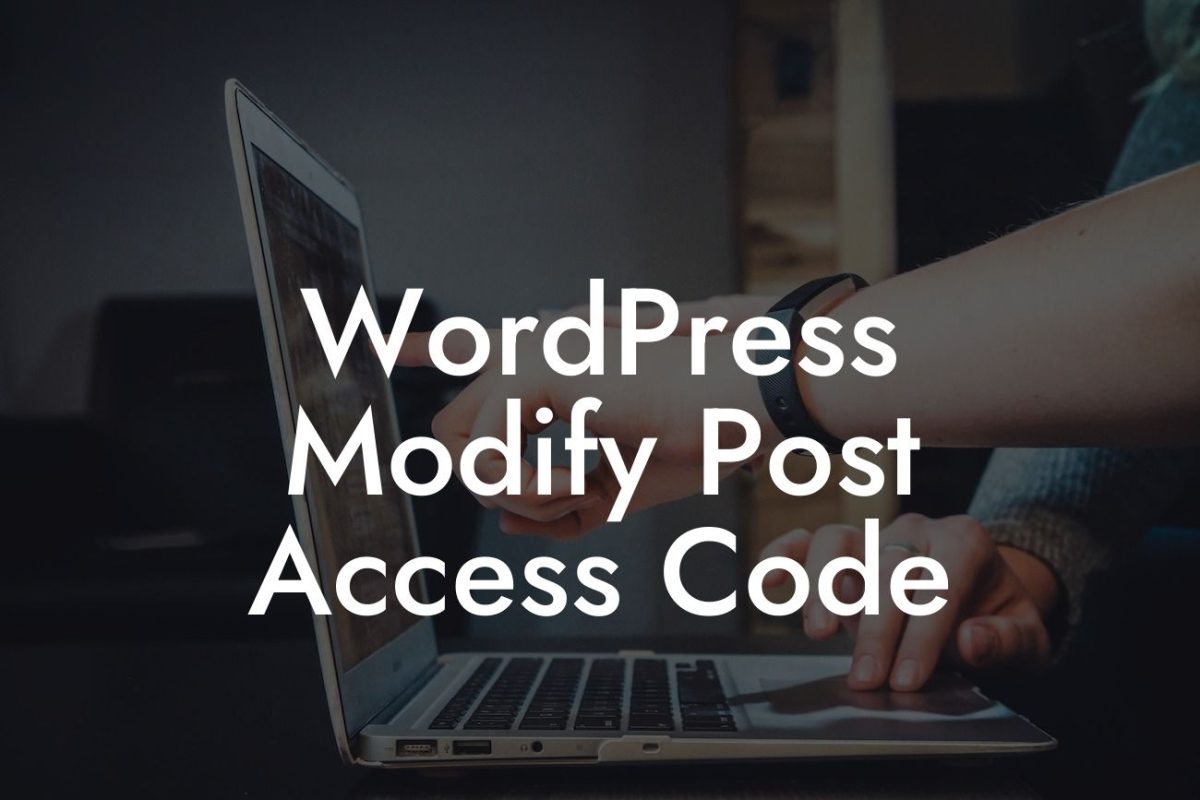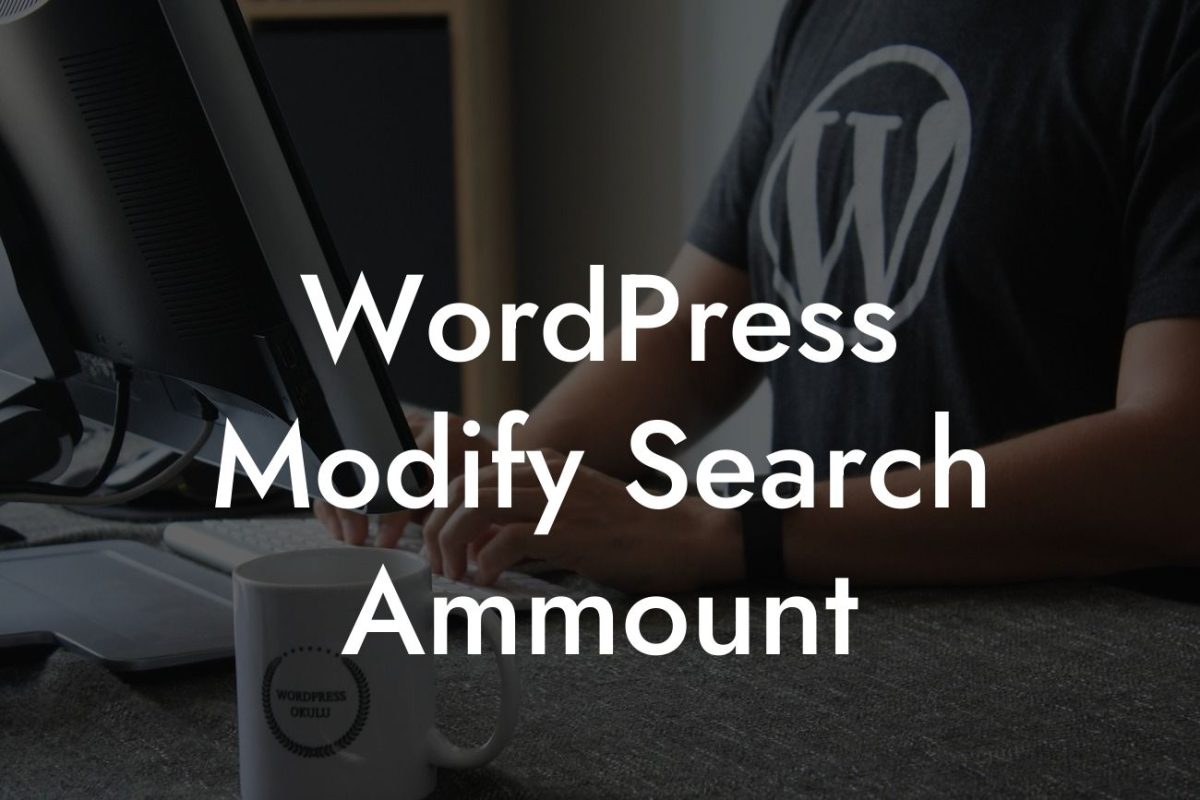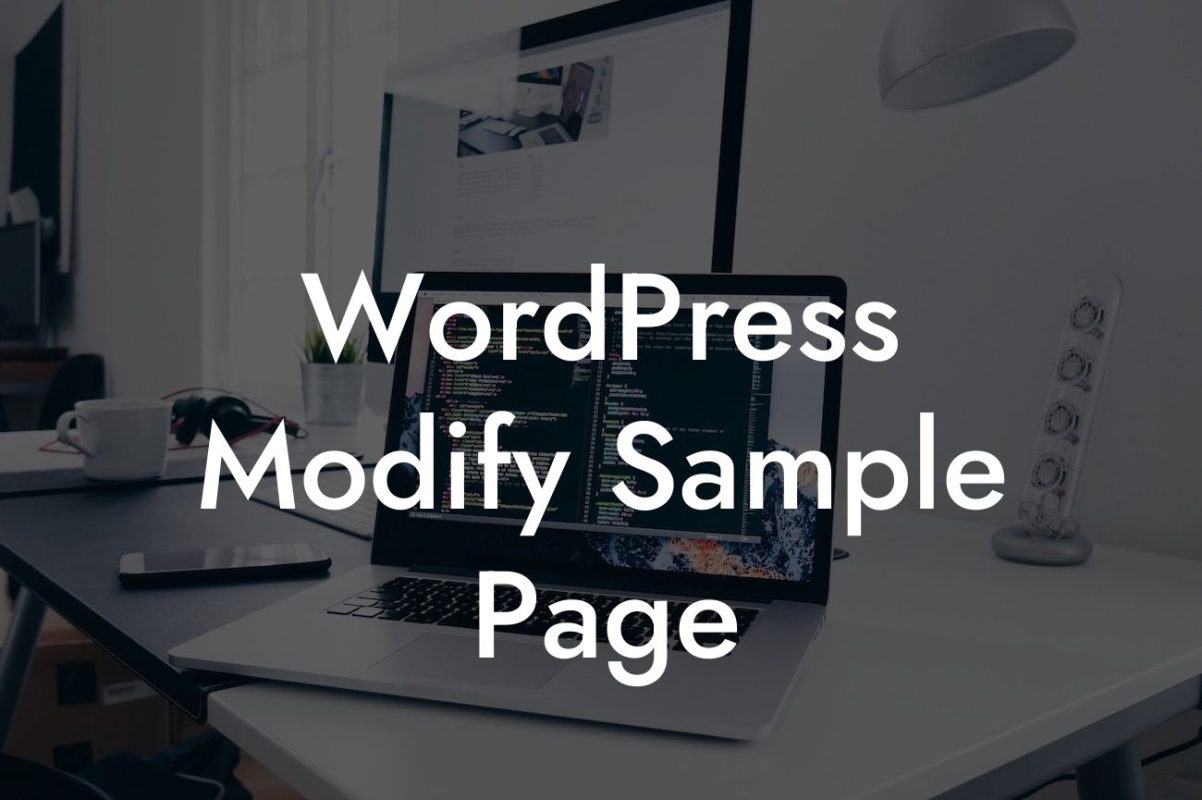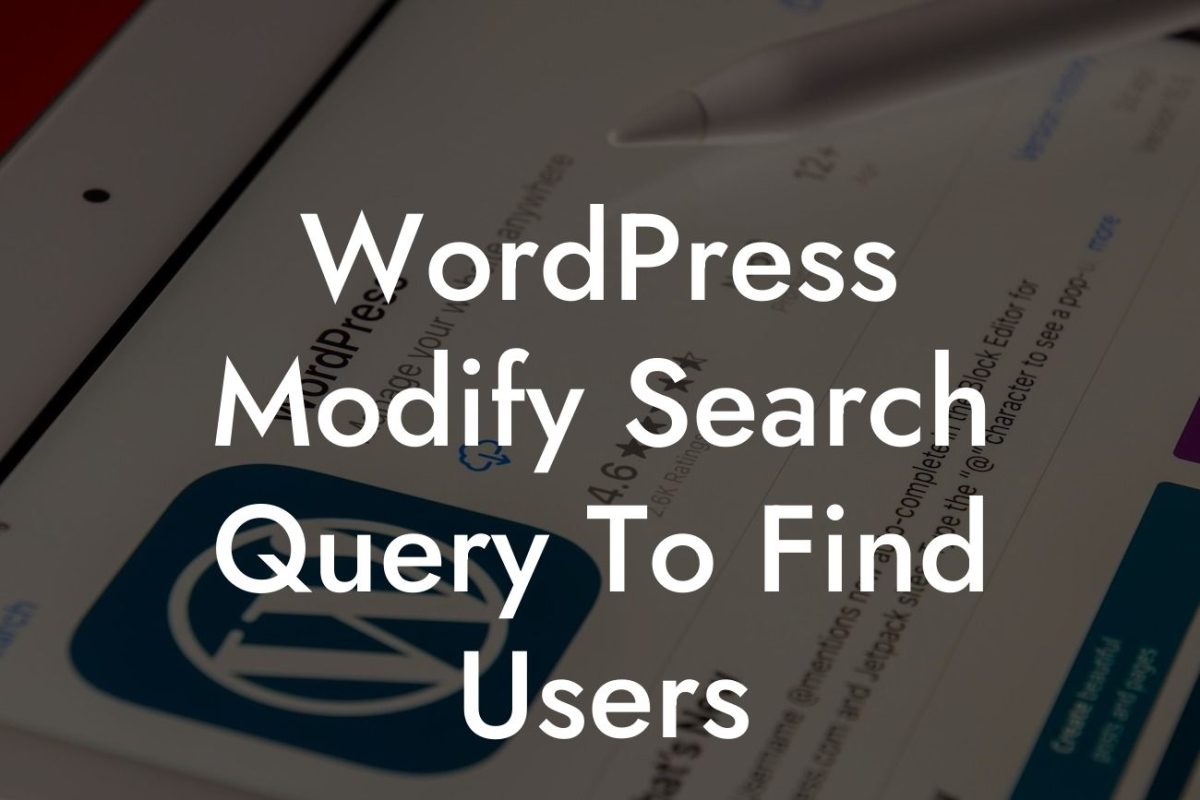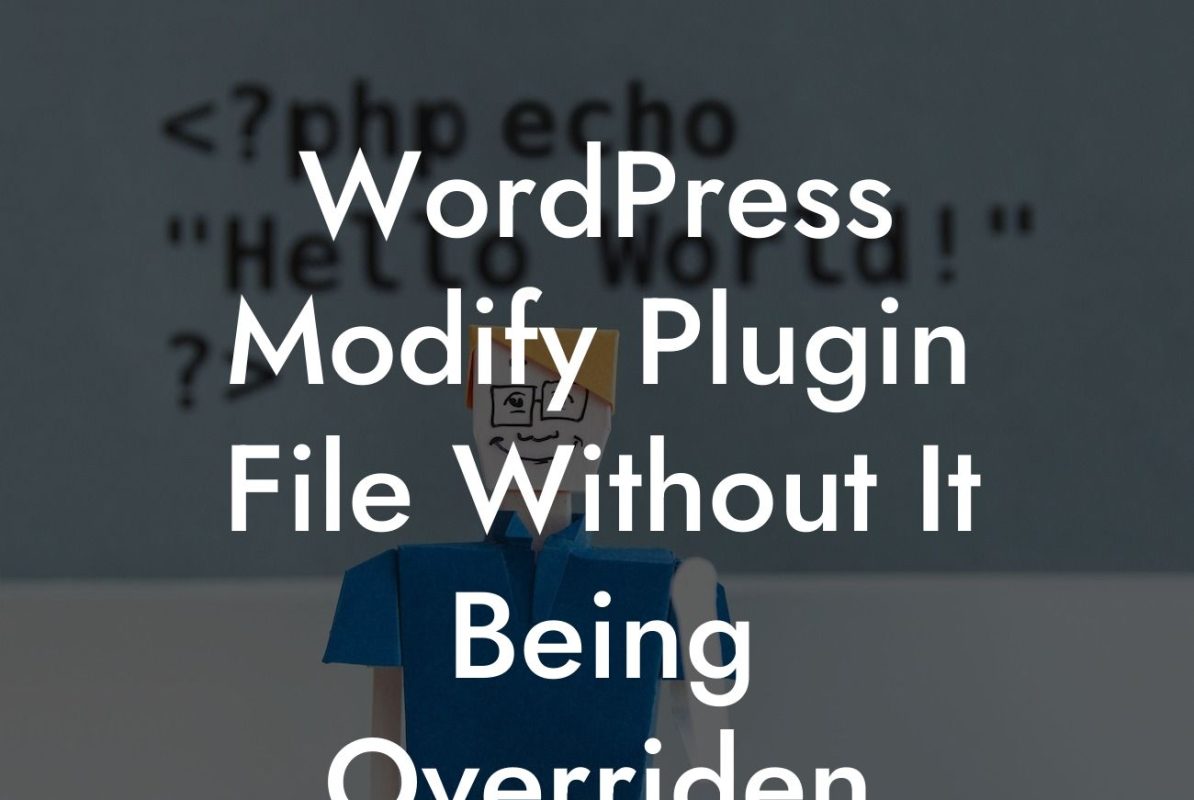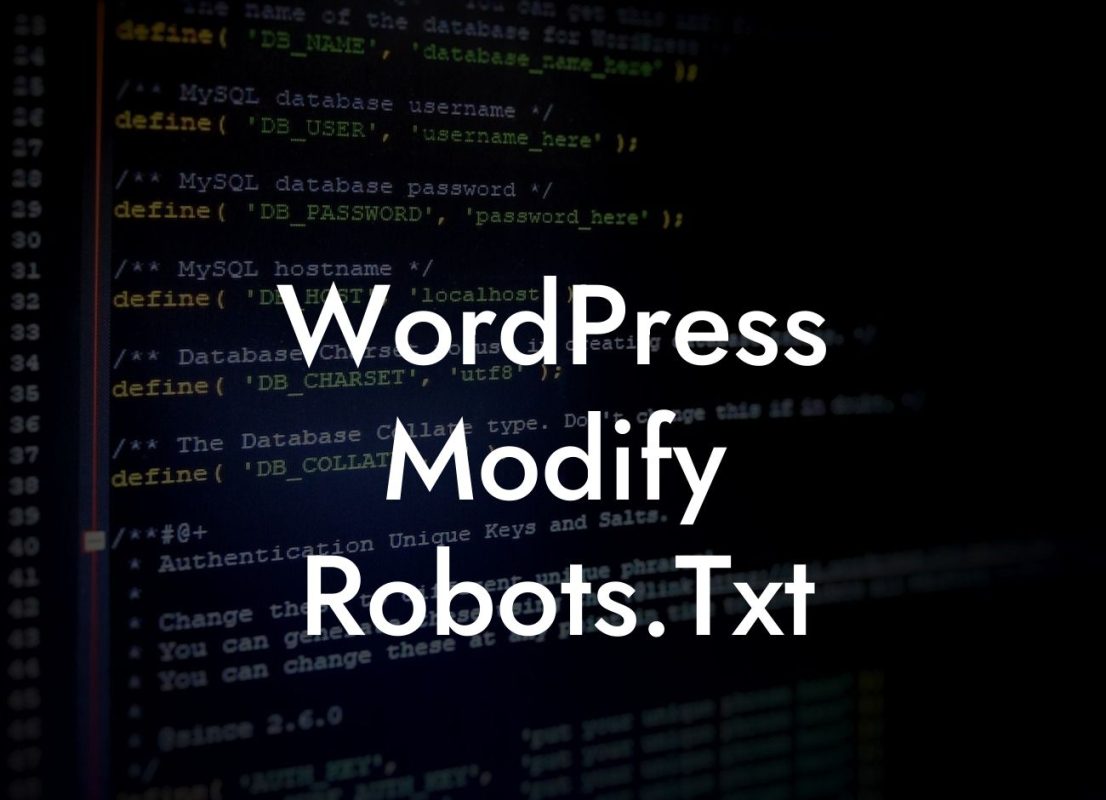Have you ever wondered how to change the tab icon in your WordPress website or blog? That small icon that appears in the browser tab can make a big difference in how your website is perceived by your audience. In this article, we will dive into the details of how to modify your WordPress tab icon to better represent your brand and make your website stand out from the crowd.
Changing the tab icon in WordPress is a relatively simple process. Here's a step-by-step guide to help you along:
1. Select an Icon: The first step is to choose an icon that represents your brand or website. You can either create your own custom icon using graphic design tools or select from a wide range of pre-designed icons available online. Make sure the icon is clear, visually appealing, and aligned with your brand identity.
2. Prepare the Icon: Once you have the chosen icon, you need to prepare it for use on your WordPress website. Typically, tab icons are in the ICO or PNG format. If your icon is not in either of these formats, you can easily convert it using online converters or graphic design software.
3. Upload the Icon: After preparing the icon, login to your WordPress dashboard and go to the "Appearance" section. Under "Appearance," select "Customize." This will open the customization options for your current theme.
Looking For a Custom QuickBook Integration?
4. Select Favicon Option: Within the customization options, there will be a "Site Identity" or "Site Title and Logo" section. Look for an option labeled "Favicon" or "Site Icon." Click on it to proceed.
5. Upload the Icon: In the "Favicon" or "Site Icon" section, there will be an option to upload your tab icon. Click on the "Upload" button and select the icon file from your computer. Once uploaded, the icon will be displayed in the preview area.
6. Save and Publish: After uploading the icon, click on the "Save & Publish" button to save the changes and make the tab icon active on your website. Open your website in a new browser tab to check if the new icon is appearing correctly.
Wordpress Change Tab Icon Example:
Let's take the example of a fictional small business called "Healthy Bites." The company offers organic and healthy meal delivery services. To change the tab icon, they design a custom icon depicting a carrot and convert it into the ICO format. They then upload this icon through the WordPress customization options. Now, whenever anyone visits their website, they will see the carrot icon in the browser tab, reinforcing the brand image of Healthy Bites.
Congratulations! You have successfully learned how to change the tab icon in WordPress. Enhancing your website's appearance with a custom tab icon can make a significant impact on how users perceive and remember your brand. Don't forget to explore other helpful guides on DamnWoo to further improve your online presence and consider trying out our awesome WordPress plugins to supercharge your success. If you found this article informative, please share it with others who may benefit from it.